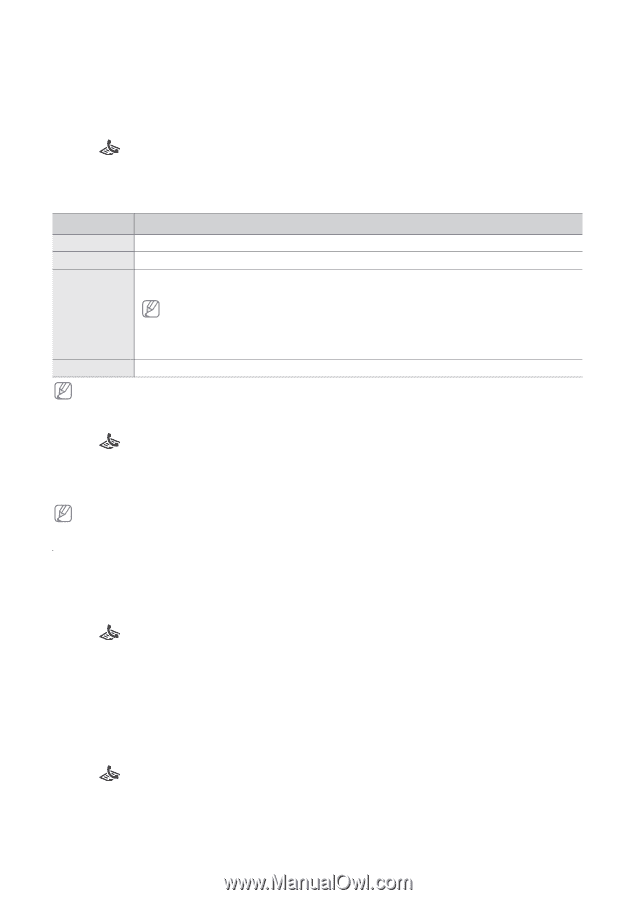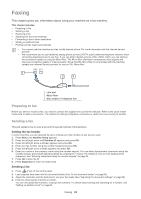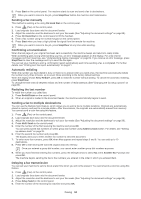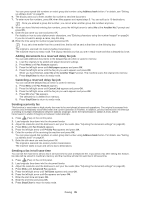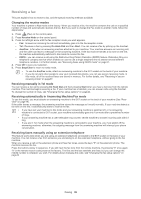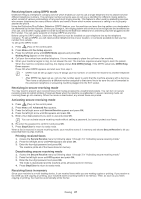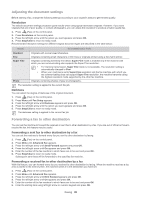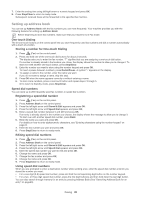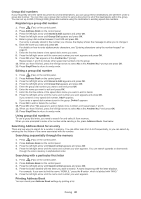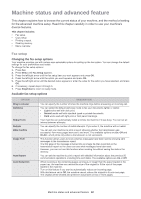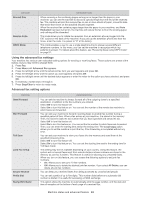Samsung SF-650 Quick Guide (easy Manual) (ver.1.0) (English) - Page 39
Adjusting the document settings, Forwarding a fax to other destination, Resolution, Darkness
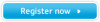 |
UPC - 635753613803
View all Samsung SF-650 manuals
Add to My Manuals
Save this manual to your list of manuals |
Page 39 highlights
Adjusting the document settings Before starting a fax, change the following settings according to your original's status to get the best quality. Resolution The default document settings procedure good results when using typical text-based originals. However, if you send originals that are of poor quality, or contain photographs, you can adjust the resolution to produce a higher quality fax. 1. Press (Fax) on the control panel. 2. Press Resolution on the control panel. 3. Press the left/right arrow until the option you want appears and press OK. 4. Press Stop/Clear to return to ready mode. Recommended resolution settings for different original document types are described in the table below: MODE RECOMMENDED FOR: Standard Fine Super Fine Photo Originals with normal sized characters. Originals containing small characters or thin lines or originals printed using a dot-matrix printer. Originals containing extremely fine detail. Super Fine mode is enabled only if the machine with which you are communicating also supports the Super Fine resolution. • For memory transmission, Super Fine mode is not available. The resolution setting is automatically changed to Fine • When your machine is set to Super Fine resolution and the fax machine with which you are communicating does not support Super Fine resolution, the machine transmits using the highest resolution mode supported by the other fax machine. Originals containing shades of gray or photographs. The resolution setting is applied to the current fax job. Darkness You can select the degree of darkness of the original document. 1. Press (Fax) on the control panel. 2. Press Menu until Fax Setup appears. 3. Press the left/right arrow until Darkness appears and press OK. 4. Press the left/right arrow until the option you want appears and press OK. 5. Press Stop/Clear to return to ready mode. The darkness setting is applied to the current fax job. Forwarding a fax to other destination You can set the machine to forward the received or sent fax to other destination by a fax. If you are out of office but have to receive the fax, this feature may be useful. Forwarding a sent fax to other destination by a fax You can set the machine to forward every fax you sent to other destination by faxing. 1. Press (Fax) on the control panel. 2. Press Menu until Advanced Fax appears. 3. Press the left/right arrow until Send Forward appears and press OK. 4. Press the left/right arrow until On appears and press OK. 5. Enter the number of the fax machine to which faxes are to be sent and press OK. 6. Press Stop/Clear to return to ready mode. Subsequent sent faxes will be forwarded to the specified fax machine. Forwarding a received fax to other destination by a fax With this feature, you can forward every fax you received to other destination by faxing. When the machine receives a fax, a fax is stored in the memory then, the machine sends it to the destination you have set. 1. Press (Fax) on the control panel. 2. Press Menu until Advanced Fax appears. 3. Press the left/right arrow until RCV Forward appears and press OK. 4. Press the left/right arrow until On appears and press OK. 5. Enter the number of the fax machine to which faxes are to be sent and press OK. 6. Enter the starting time using left/right arrow or numeric keypad and press OK. Faxing_ 38