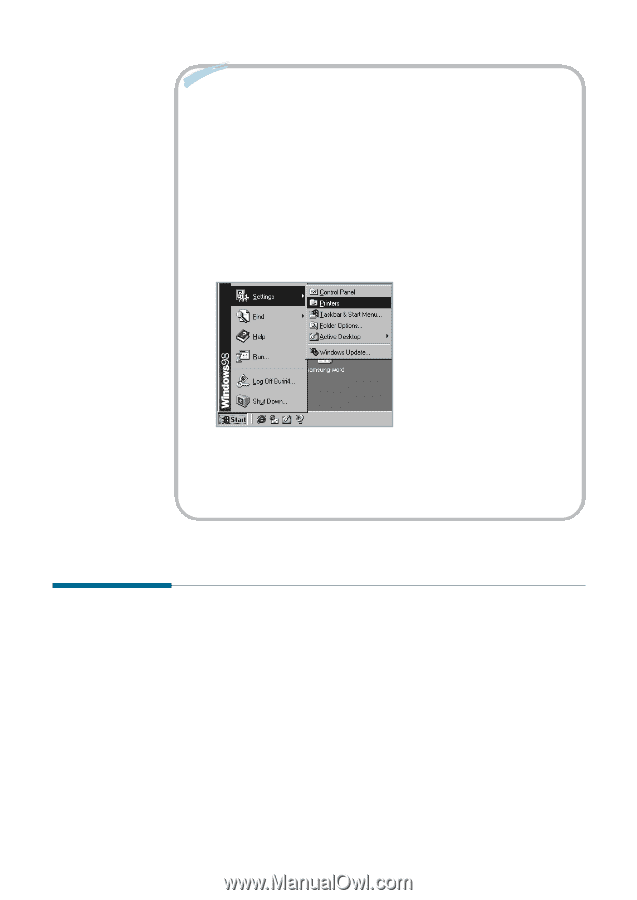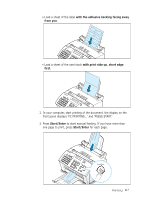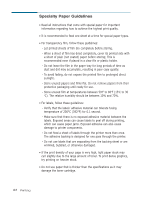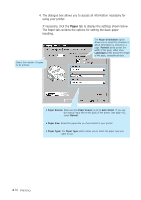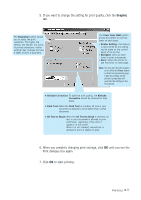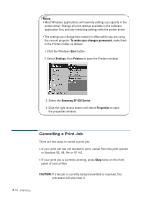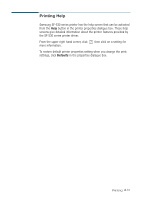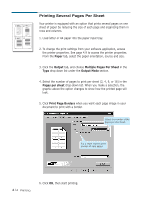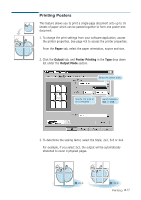Samsung SF531P User Manual (user Manual) (ver.1.00) (English) - Page 113
Cancelling a Print Job, Notes, To make your changes permanent, Start, Settings, Printers - sf fax driver
 |
View all Samsung SF531P manuals
Add to My Manuals
Save this manual to your list of manuals |
Page 113 highlights
Notes: • Most Windows applications will override settings you specify in the printer driver. Change all print settings available in the software application first, and any remaining settings with the printer driver. • The settings you change here remain in effect while you are using the current program. To make your changes permanent, make them in the Printers folder as follows: 1. Click the Windows Start button. 2. Select Settings, then Printers to open the Printers window. 3. Select the Samsung SF-530 Series. 4. Click the right mouse button and select Properties to open the properties window. Cancelling a Print Job There are two ways to cancel a print job: • If your print job has not started to print, cancel from the print spooler in Windows 95, 98, Me or NT 4.0. • If your print job is currently printing, press Stop twice on the front panel of your printer. CAUTION: If a fax job is currently being transmitted or received, this procedure will also clear it. 4.12 Printing