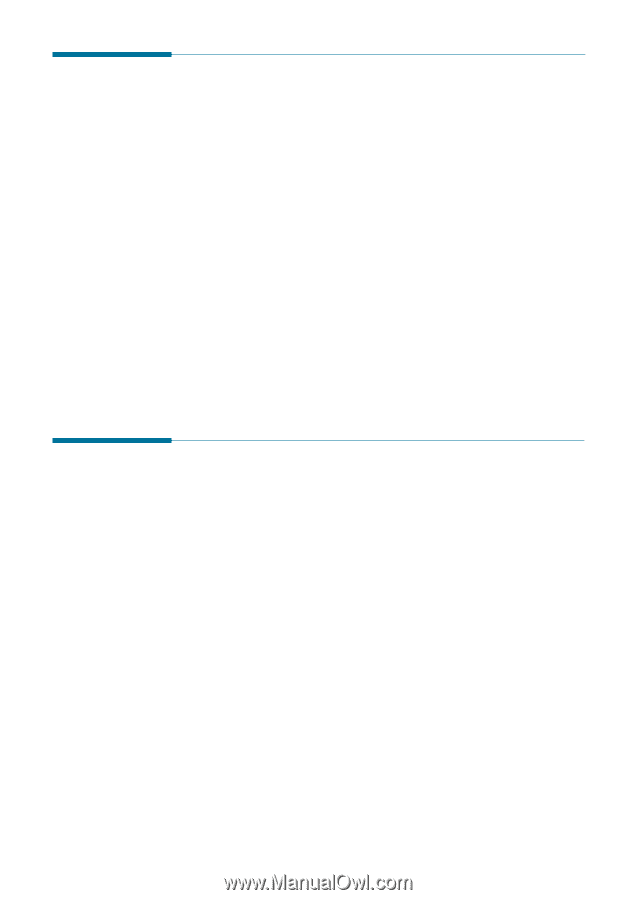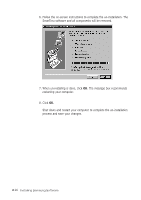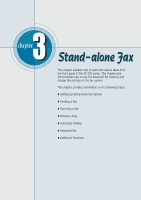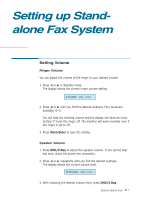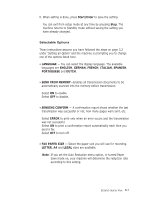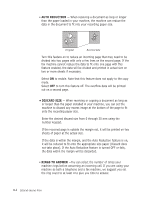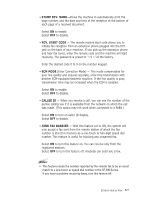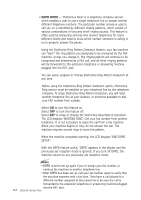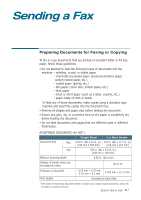Samsung SF531P User Manual (user Manual) (ver.1.00) (English) - Page 59
Setting Alert Tones, Setting User-Selectable System Options
 |
View all Samsung SF531P manuals
Add to My Manuals
Save this manual to your list of manuals |
Page 59 highlights
Setting Alert Tones You can choose an alarm tone to sound when an error occurs (ALARM VOLUME) or when any key is pressed (KEY VOLUME). 1. Press Setup on front panel. The display shows the first setup menu; FAX NUMBER/NAME. 2. Press ➛ or ❿ until 'VOLUME SETUP' appears, then press Start/Enter. The display shows 'ALARM VOLUME'. 3. Press Start/Enter to access the Alarm Volume menu. To access the Key Volume menu, press ➛ or ❿ until 'KEY VOLUME' appears, then press Start/Enter. 4. Press ➛ or ❿ to turn the sound ON or OFF, then press Start/Enter to save the setting. 5. To return to Standby mode, press Stop. Setting User-Selectable System Options Your machine has various user-selectable system options. These options are preset at the factory but you may need to change them. To find out how the options are currently set, print the System Data list. For more information on printing the list, see above. Setting an Option 1. Press Setup on the front panel. The display shows the first menu; FAX NUMBER/NAME. 2. Press ➛ or ❿ until 'SYSTEM SETUP' appears. The display shows the first option menu; LANGUAGE. 3. Scroll through the options by pressing ➛ or ❿ repeatedly. 4. When the option you want appears on the display, press Start/Enter. 5. Choose the desired status by pressing ➛ or ❿ repeatedly, or enter the desired value using the number keypad. 3.2 Stand-alone Fax