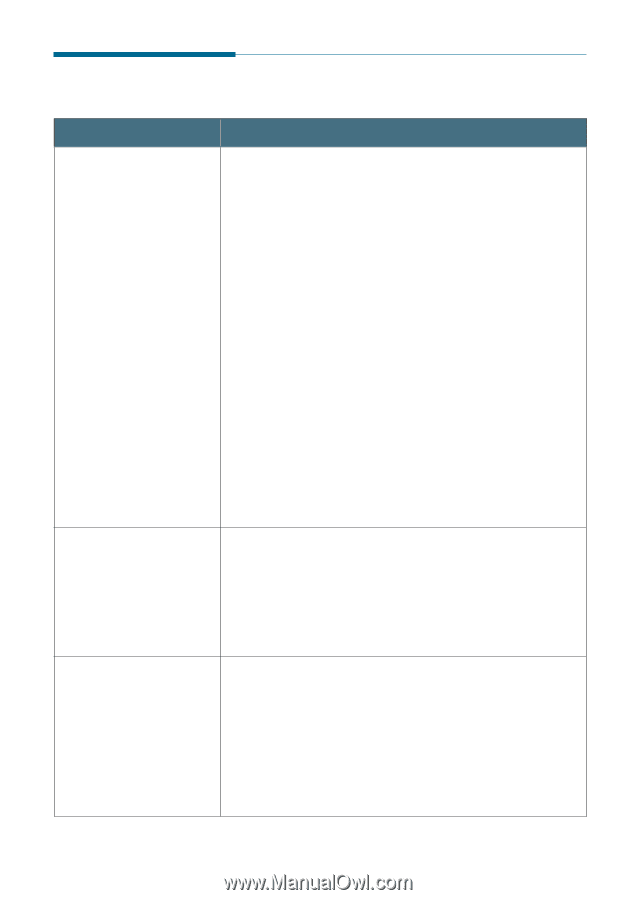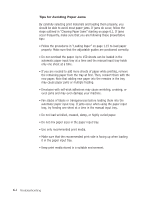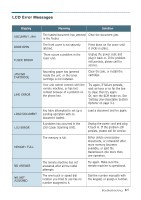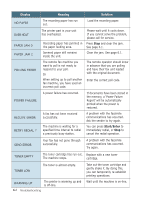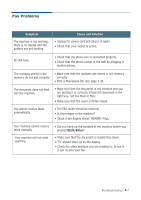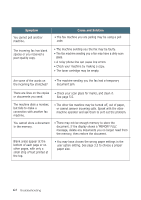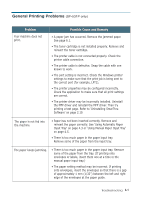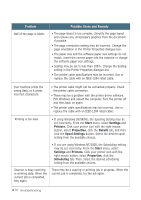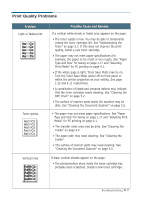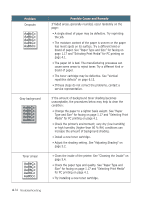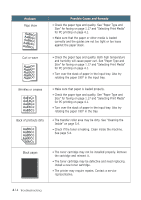Samsung SF531P User Manual (user Manual) (ver.1.00) (English) - Page 147
General Printing Problems, Problem, Possible Cause and Remedy - sf toner cartridge
 |
View all Samsung SF531P manuals
Add to My Manuals
Save this manual to your list of manuals |
Page 147 highlights
General Printing Problems (SF-531P only) Problem Your machine does not print. Possible Cause and Remedy • A paper jam has occurred. Remove the jammed paper. See page 6.1. • The toner cartridge is not installed properly. Remove and reinsert the toner cartridge. • The printer cable is not connected properly. Check the printer cable connection. • The printer cable is defective. Swap the cable with one known to work. • The port setting is incorrect. Check the Windows printer settings to make sure that the print job is being sent to the correct port (for example, LPT1). • The printer properties may be configured incorrectly. Check the application to make sure that all print settings are correct. • The printer driver may be incorrectly installed. Uninstall the MFP driver and reinstall the MFP driver. Then try printing a test page. Refer to 'Uninstalling SmarThru Software' on page 2.19. The paper is not fed into the machine. • Paper has not been inserted correctly. Remove and reinsert the paper correctly. See 'Using Automatic Paper Input Tray' on page 4.3 or 'Using Manual Paper Input Tray' on page 4.5. • There is too much paper in the paper input tray. Remove some of the paper from the input tray. The paper keeps jamming. • There is too much paper in the paper input tray. Remove some of the paper from the tray. (If printing onto envelopes or labels, insert them one at a time in the manual paper input tray.) • The paper setting method may be incorrect. If printing onto envelopes, insert the envelopes so that there is a gap of approximately 1 mm (1/32") between the left and right edge of the envelopes at the paper guide. Troubleshooting 6.9