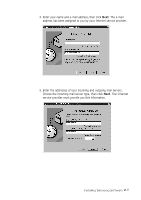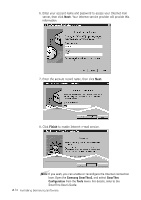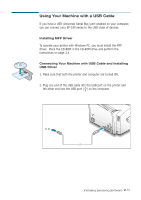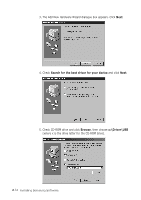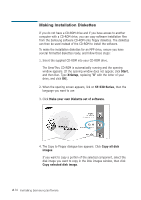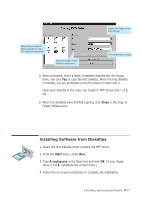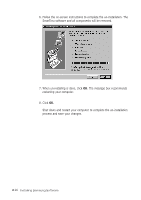Samsung SF531P User Manual (user Manual) (ver.1.00) (English) - Page 50
Start, Settings, Printers, Properties, Details, SSUSB: SF-530 Series, Setting Your PC Printer Port - sf drivers
 |
View all Samsung SF531P manuals
Add to My Manuals
Save this manual to your list of manuals |
Page 50 highlights
6. Click Next. The USB driver will be installed. 7. Follow the instructions on the screen to complete the installation. Setting Your PC Printer Port 1. From Window's Start menu, select Settings, then select Printers. 2. Select the Samsung SF-530 series printer icon in the Printers folder. 3. Select Properties from the File menu. 4. Click the Details tab. Select SSUSB: (SF-530 Series) in the Print to the following port box. Click OK. The setup is now completed. Note: For the installation of printer driver, refer to page 2.4. Installing Samsung Software 2.15
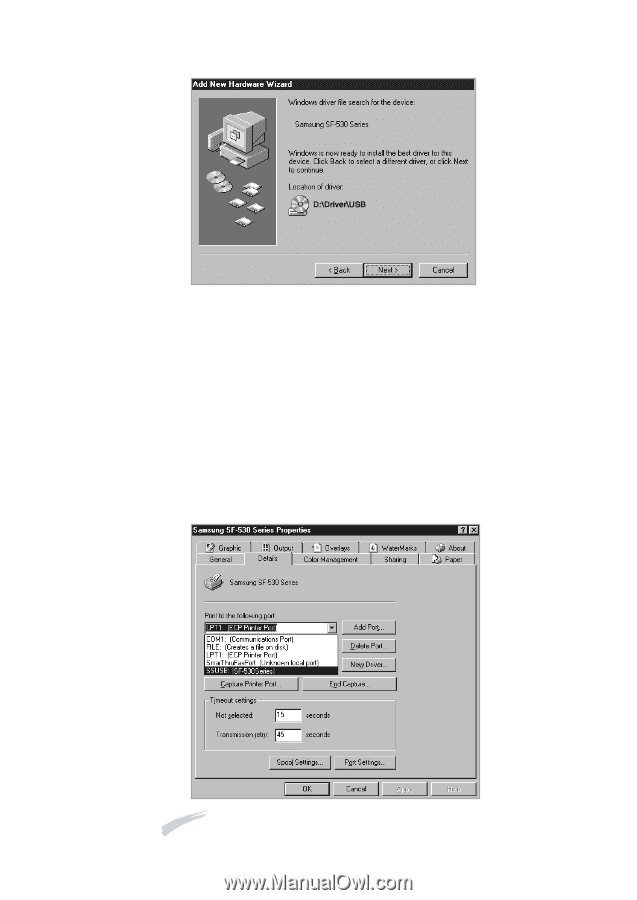
2
.15
Installing Samsung Software
6. Click
Next
. The USB driver will be installed.
7. Follow the instructions on the screen to complete the installation.
Setting Your PC Printer Port
1. From Window’s
Start
menu, select
Settings
, then select
Printers
.
2. Select the Samsung SF-530 series printer icon in the Printers folder.
3.
Select
Properties
from the
File
menu.
4. Click the
Details
tab. Select
SSUSB: (SF-530 Series)
in the Print to
the following port box. Click
OK
. The setup is now completed.
Note
: For the installation of printer driver, refer to page 2.4.