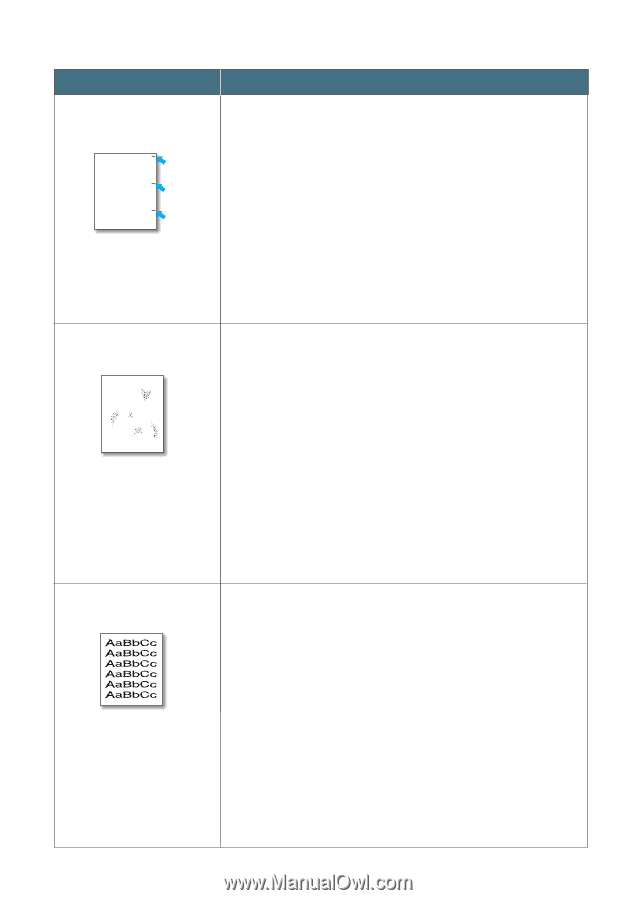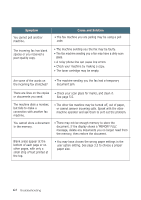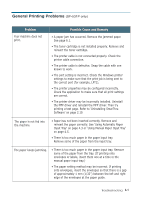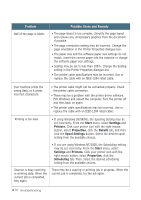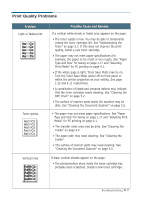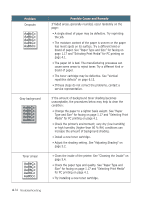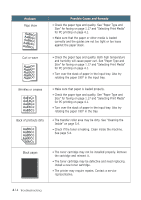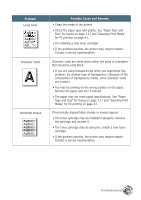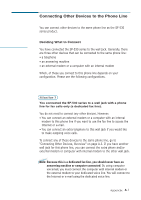Samsung SF531P User Manual (user Manual) (ver.1.00) (English) - Page 151
Background scatter, images, the paper stock may be too slick. Try a different
 |
View all Samsung SF531P manuals
Add to My Manuals
Save this manual to your list of manuals |
Page 151 highlights
AaBbCc AaBbCc Problem AaBbCc AaBbCc Possible Cause and Remedy Vertical repetitive defectsAaBbICf cmarks repeatedly appear on the printed side of the page at even intervals: AaBbCc AaBbCc AaBbCc AaBbCc AaBbCc AaBbCc AaBbCc AaBbCc AaBbCc AaBbCc Background scatter • The toner cartridge may be damaged. Print a cleaning sheet several times by cleaning the OPC drum (see page 5.2). After the printout, if you still have the same problems, install a new toner cartridge. • Parts in the machine may have toner on them. If the defects occur on the back of the page, the problem will likely correct itself after a few more pages. • The fusing assembly may be damaged. Contact a service representative. Background scatter results from bits of toner distributed on the printed page. AAaBbCc AaBbCc AaBbCc AaBbCc AaBbCc • The paper may be too damp. Try printing with a different batch of paper. Do not open packages of paper until necessary so that the paper does not absorb too much moisture from the air. AaBbCc AaBbCc • If background scatter occurs AonaBabnCecnvelope, change your printing layout to avoid printiAngaBobveCrcareas that have overlapping seams on the revAearsBebsCidce. Printing on seams can cause this problem. • If background scatter covers the entire surface of a printed page, adjust the print resolution through your software application or the printer properties. Misformed characters • If characters are improperly formed, producing hollow images, the paper stock may be too slick. Try a different paper. See "Paper Type and Size" for faxing on page 1.17 and "Selecting Print Media" for PC printing on page 4.1. • If characters are improperly formed, producing a wavy effect, the scanner unit may need service. Verify that it also occurs on a demo page. Press Demo (*) on the front panel when the machine is ready. If you need service, contact a service representative. Troubleshooting 6.13