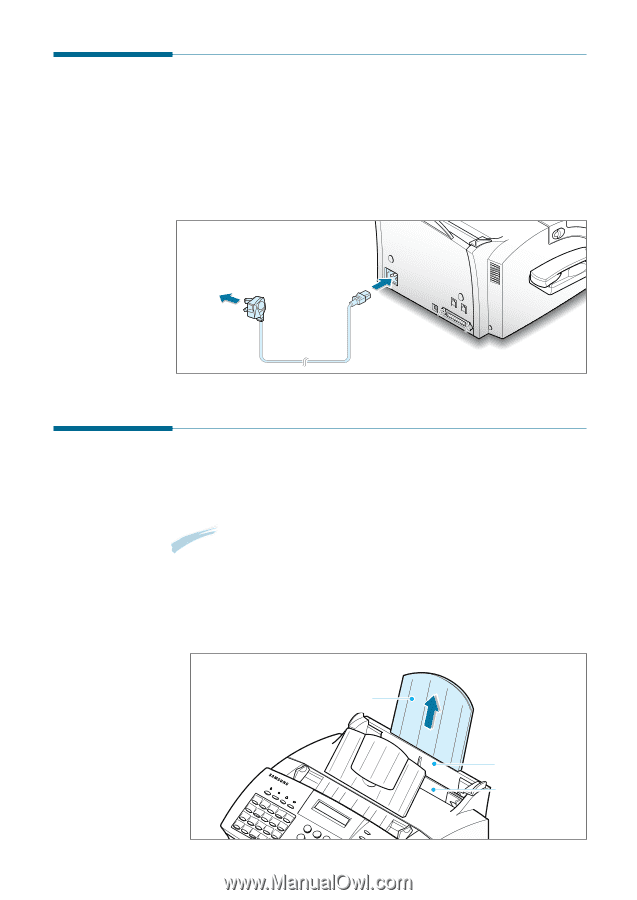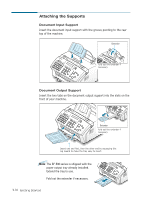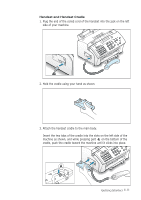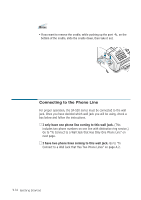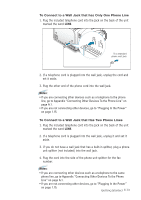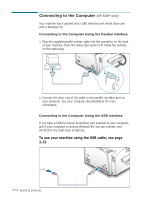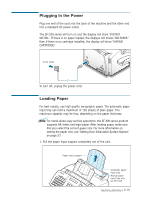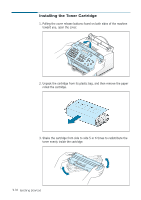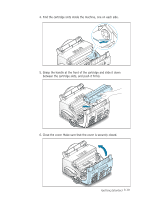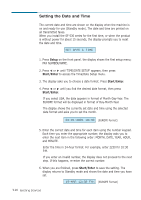Samsung SF531P User Manual (user Manual) (ver.1.00) (English) - Page 26
Loading Paper, Plugging In the Power, into a standard AC power outlet. - sf fax
 |
View all Samsung SF531P manuals
Add to My Manuals
Save this manual to your list of manuals |
Page 26 highlights
0000000000000000000000000000000000 00000000000 000000000000000000000 Plugging In the Power Plug one end of the cord into the back of the machine and the other end into a standard AC power outlet. The SF-530 series will turn on and the display will show 'SYSTEM INITIAL'. If there is no paper loaded, the displays will shows 'NO PAPER.' then if there is no cartridge installed, the display will show 'JAM/NO CARTRIDGE'. 000 To AC outlet To turn off, unplug the power cord. Loading Paper For best results, use high quality xerographic paper. The automatic paper input tray can hold a maximum of 150 sheets of plain paper. The maximum capacity may be less, depending on the paper thickness. Note: For stand-alone copy and fax operations, the SF-530 series product supports A4, letter, and legal paper. After loading paper, make sure that you select the correct paper size. For more information on setting the paper size, see 'Setting User-Selectable System Options' on page 3.2. 1. Pull the paper input support completely out of the unit. Paper input support Automatic paper input tray Manual paper input tray only for SF-531P Getting Started 1.15