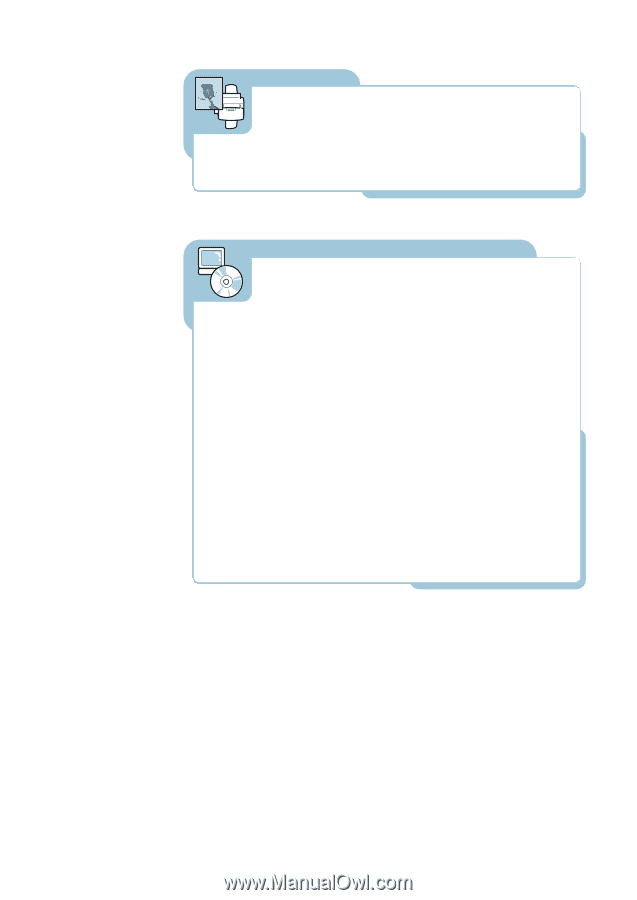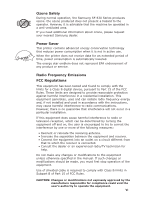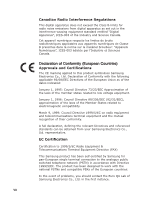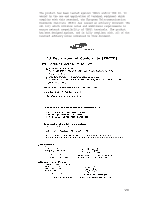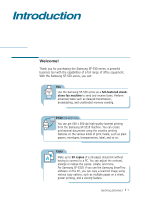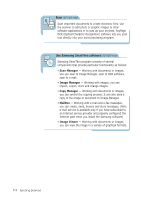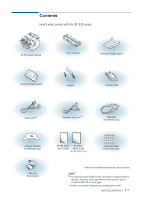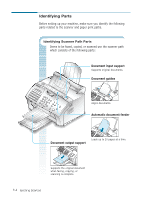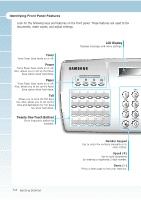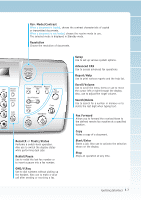Samsung SF531P User Manual (user Manual) (ver.1.00) (English) - Page 13
Use Samsung SmarThru software, Scan Manager, Image Manager, Copy Manager, MailBox, Image Viewer - sf software
 |
View all Samsung SF531P manuals
Add to My Manuals
Save this manual to your list of manuals |
Page 13 highlights
Scan (SF-531P only) Scan important documents to create electronic files. Use the scanner to add photo or graphic images to other software applications or to jazz up your projects. AnyPage OCR (Optical Character Recognition) software lets you scan text directly into your word processing program. Use Samsung SmarThru software (SF-531P only) Samsung SmarThru program consists of several components that provide particular functionality as follows: • Scan Manager - Working with documents or images, you can scan to Image Manager, scan to OCR software, scan to e-mail. • Image Manager - Working with images, you can import, export, store and change images. • Copy Manager - Working with documents or images, you can control the copying process. It can also save a copy of the image or document to Image Manager. • MailBox - Working with e-mail and e-fax messages, you can create, send, browse and store messages. (Note e-mail service is available only if you have subscribed to an Internet service provider and properly configured the Internet gate when you install the Samsung software) • Image Viewer - Working with documents or images, you can view the image in a variety of graphical formats. 1.2 Getting Started