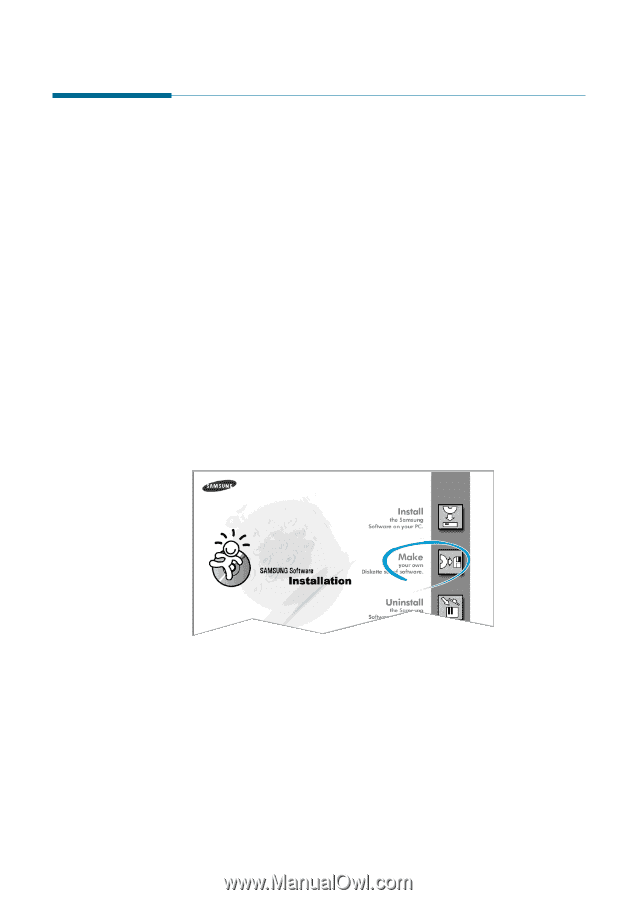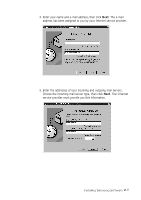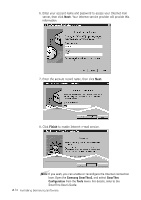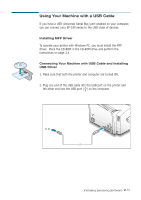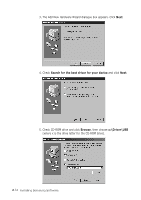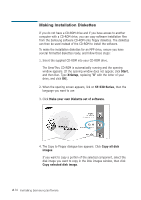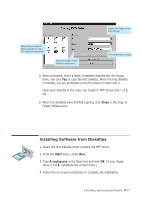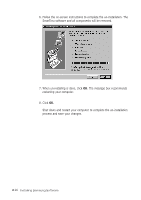Samsung SF531P User Manual (user Manual) (ver.1.00) (English) - Page 51
Making Installation Diskettes, drive, and click
 |
View all Samsung SF531P manuals
Add to My Manuals
Save this manual to your list of manuals |
Page 51 highlights
Making Installation Diskettes If you do not have a CD-ROM drive and if you have access to another computer with a CD-ROM drive, you can copy software installation files from the Samsung software CD-ROM onto floppy diskettes. The diskettes can then be used instead of the CD-ROM to install the software. To make the installation diskettes for an MFP drive, ensure you have several formatted diskettes ready, and follow these steps: 1. Insert the supplied CD-ROM into your CD-ROM drive. The SmarThru CD-ROM is automatically running and the opening window appears. (If the opening window does not appear, click Start, and then Run. Type X:Setup, replacing "X" with the letter of your drive, and click OK). 2. When the opening screen appears, lick on SF-530 Series, then the language you want to use 3. Click Make your own Diskette set of software. 4. The Copy to Floppy dialogue box appears. Click Copy all disk images. If you want to copy a portion of the selected component, select the disk image you want to copy in the Disk Images window, then click Copy selected disk image. 2.16 Installing Samsung Software