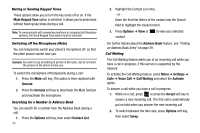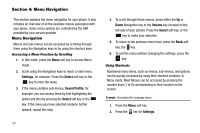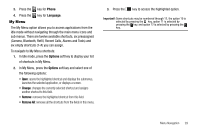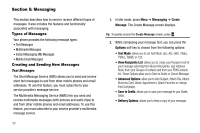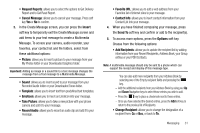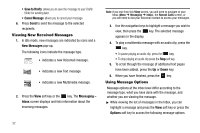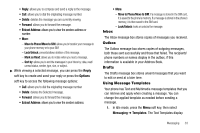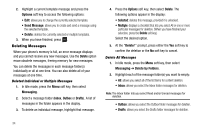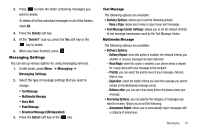Samsung SGH-A177 User Manual (user Manual) (ver.f2) (English) - Page 34
Messaging, Types of Messages, Creating and Sending New Messages, Messaging, Create, Message
 |
View all Samsung SGH-A177 manuals
Add to My Manuals
Save this manual to your list of manuals |
Page 34 highlights
Section 5: Messaging This section describes how to send or receive different types of messages. It also includes the features and functionality associated with messaging. Types of Messages Your phone provides the following message types: • Text Messages • Multimedia Messages • Instant Messaging (IM) Messages • Mobile Email Messages Creating and Sending New Messages Text Messages The Short Message Service (SMS) allows you to send and receive short text messages to and from other mobile phones and email addresses. To use this feature, you must subscribe to your service provider's message service. The Multimedia Messaging Service (MMS) lets you send and receive multimedia messages (with pictures and audio clips) to and from other mobile phones and email addresses. To use this feature, you must subscribe to your service provider's multimedia message service. 30 1. In Idle mode, press Menu ➔ Messaging ➔ Create Message. The Create Message screen displays. Tip: To quickly access the Create Message screen, press . 2. While composing your message text, you can press the Options soft key to choose from the following options: • Text Mode: allows you to set Text Mode: abc, Abc, ABC, T9abc, T9Abc, T9ABC or 123. • View Recipients List: allows you to create your Recipient List for your message selecting from Recent Recipients, your Address Book, from your Groups of contacts and from your FDN Contacts list. These Options allow you to Save to Drafts or Cancel Message. • Advanced Options: allow you to Add Subject, Attach File, Attach Business Card, Attach Appointment, Attach Favorites or change Input Language. • Save to Drafts: allows you to save your message to your Drafts folder. • Delivery Options: allows you to keep a copy of your message.