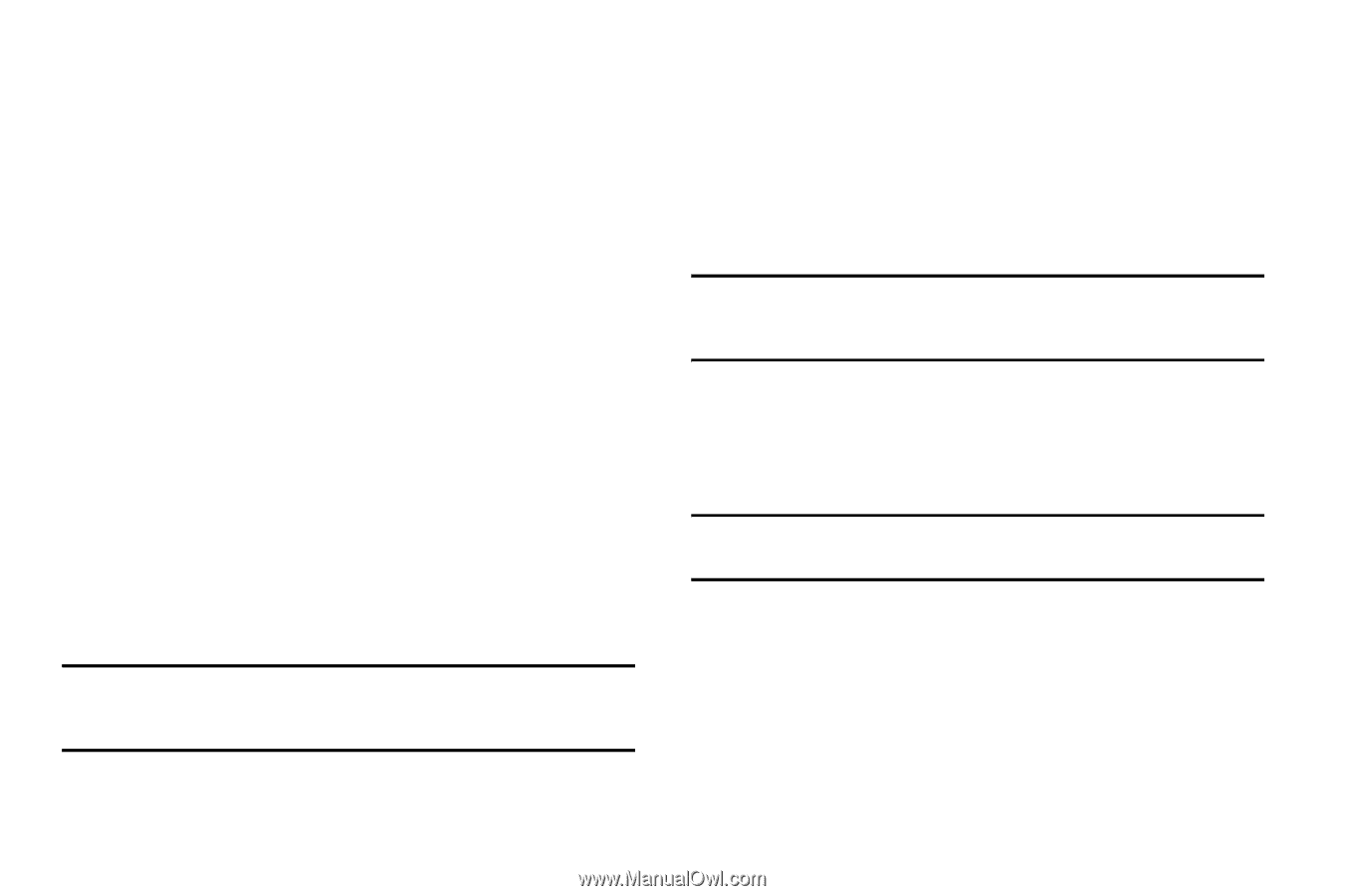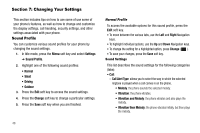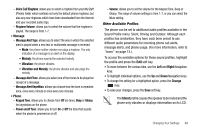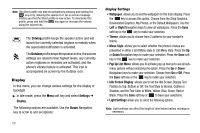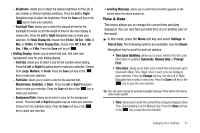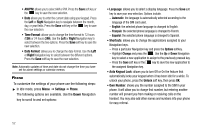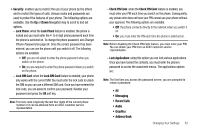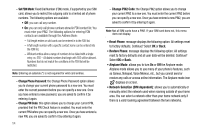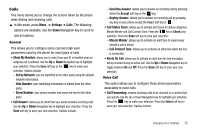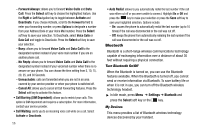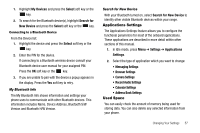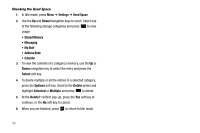Samsung SGH-A177 User Manual (user Manual) (ver.f2) (English) - Page 57
Security, Recent Calls, Address Book, Lock Phone, Lock SIM Card, Check PIN Code, Lock Applications - unlock code
 |
View all Samsung SGH-A177 manuals
Add to My Manuals
Save this manual to your list of manuals |
Page 57 highlights
• Security: enables you to restrict the use of your phone by the others and to restrict the types of calls. Various codes and passwords are used to protect the features of your phone. The following options are available. Use the Up or Down Navigation key to scroll to and set options. - Lock Phone: when the Lock Phone feature is enabled, the phone is locked and you must enter the 4- to 8-digit phone password each time the phone is switched on. To change the phone password, see Change Phone Password on page 54. Once the correct password has been entered, you can use the phone until you switch it off. The following options are available: • Off: you are not asked to enter the phone password when you switch on the phone. • On: you are required to enter the phone password when you switch on the phone. - Lock SIM Card: when the Lock SIM Card feature is enabled, your phone only works with the current SIM. You must enter the lock code to unlock the SIM so you can use a different SIM card. Once you have entered the lock code, you are asked to confirm your password. Reenter your password and press the OK soft key. Note: This lock code is typically the last four digits of the current phone number or it can be obtained from an AT&T customer service representative. - Check PIN Code: when the Check PIN Code feature is enabled, you must enter your PIN each time you switch on the phone. Consequently, any person who does not have your PIN cannot use your phone without your approval. The following options are available: • Off: the phone connects directly to the network when you switch it on. • On: you must enter the PIN each time the phone is switched on. Note: Before disabling the Check PIN Code feature, you must enter your PIN. You can obtain your PIN from an AT&T customer service representative. - Lock Applications: using this option you can lock various applications. Once you have locked the contents, you must enter the phone's password to access the associated menus. The applications options are: Note: The first time you access the password screen, you are prompted to create a password. • All • Messaging • Recent Calls • Audio • Graphics • Address Book Changing Your Settings 53