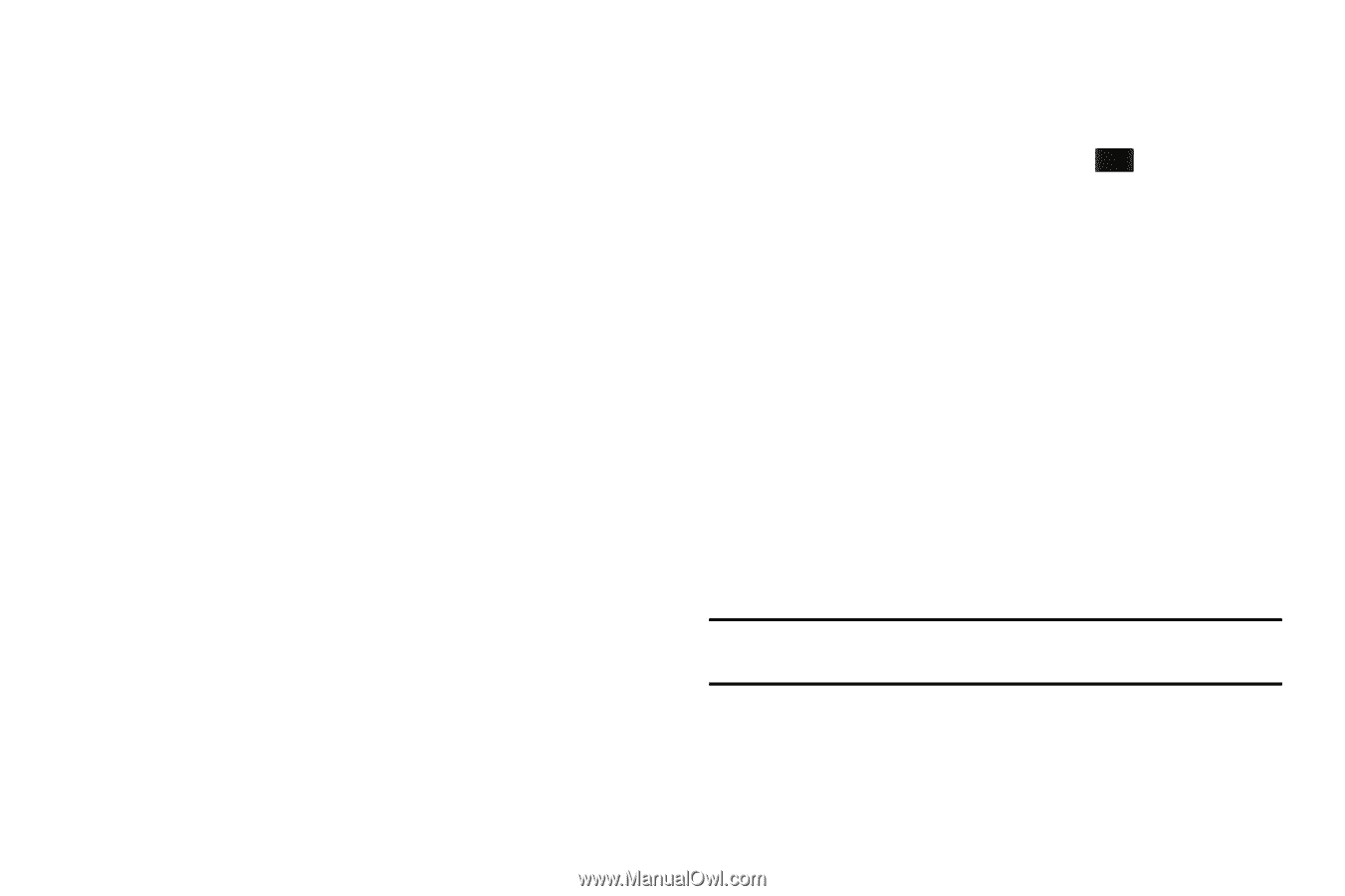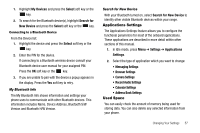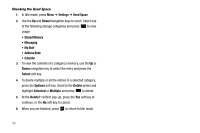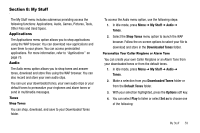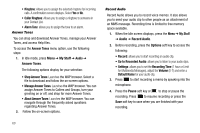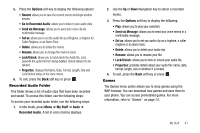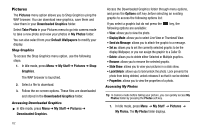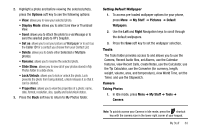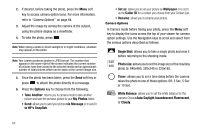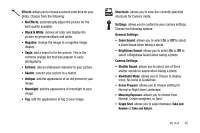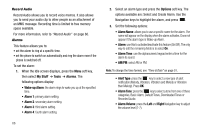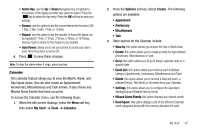Samsung SGH-A177 User Manual (user Manual) (ver.f2) (English) - Page 66
Pictures, Slide Show
 |
View all Samsung SGH-A177 manuals
Add to My Manuals
Save this manual to your list of manuals |
Page 66 highlights
Pictures The Pictures menu option allows you to Shop Graphics using the WAP browser. You can download new graphics, save them and view them in your Downloaded Graphics folder. Select Take Photo in your Pictures menu to go into camera mode to take a new photo and view your photos in My Photos folder. You can also select from your Default Wallpapers to modify your display. Shop Graphics To access the Shop Graphics menu option, use the following steps: 1. In Idle mode, press Menu ➔ My Stuff ➔ Pictures ➔ Shop Graphics. The WAP browser is launched. 2. Select a file to download. 3. Follow the on-screen options. These files are downloaded and stored in the Downloaded Graphics folder. Accessing Downloaded Graphics ᮣ In Idle mode, press Menu ➔ My Stuff ➔ Pictures ➔ Downloaded Graphics. 62 Access the Downloaded Graphics folder through menu options, and press the Options soft key before selecting an existing graphic to access the following options list: If you select a graphic but do not press the key, the following options are available: • View: allows you to view the photo. • Display Mode: allows you to select Line View or Thumbnail View. • Send via Message: allows you to attach the graphic to a message. • Set as: allows you to set the currently selected graphic to be the display Wallpaper, or you can assign the graphic to a Caller ID. • Delete: allows you to delete either Selected or Multiple graphics. • Rename: allows you to rename the selected graphic. • Slide Show: allows you to view your pictures in a slide show. • Lock/Unlock: allows you to lock/unlock the photo. Lock prevents the photo from being deleted, unlock releases it so that it can be deleted. • Properties: allows you to view the properties of a photo. Accessing My Photos Tip: In Camera mode before taking your picture, you can quickly access My Photos folder by pressing the Photos soft key. 1. In Idle mode, press Menu ➔ My Stuff ➔ Pictures ➔ My Photos. The My Photos folder displays.