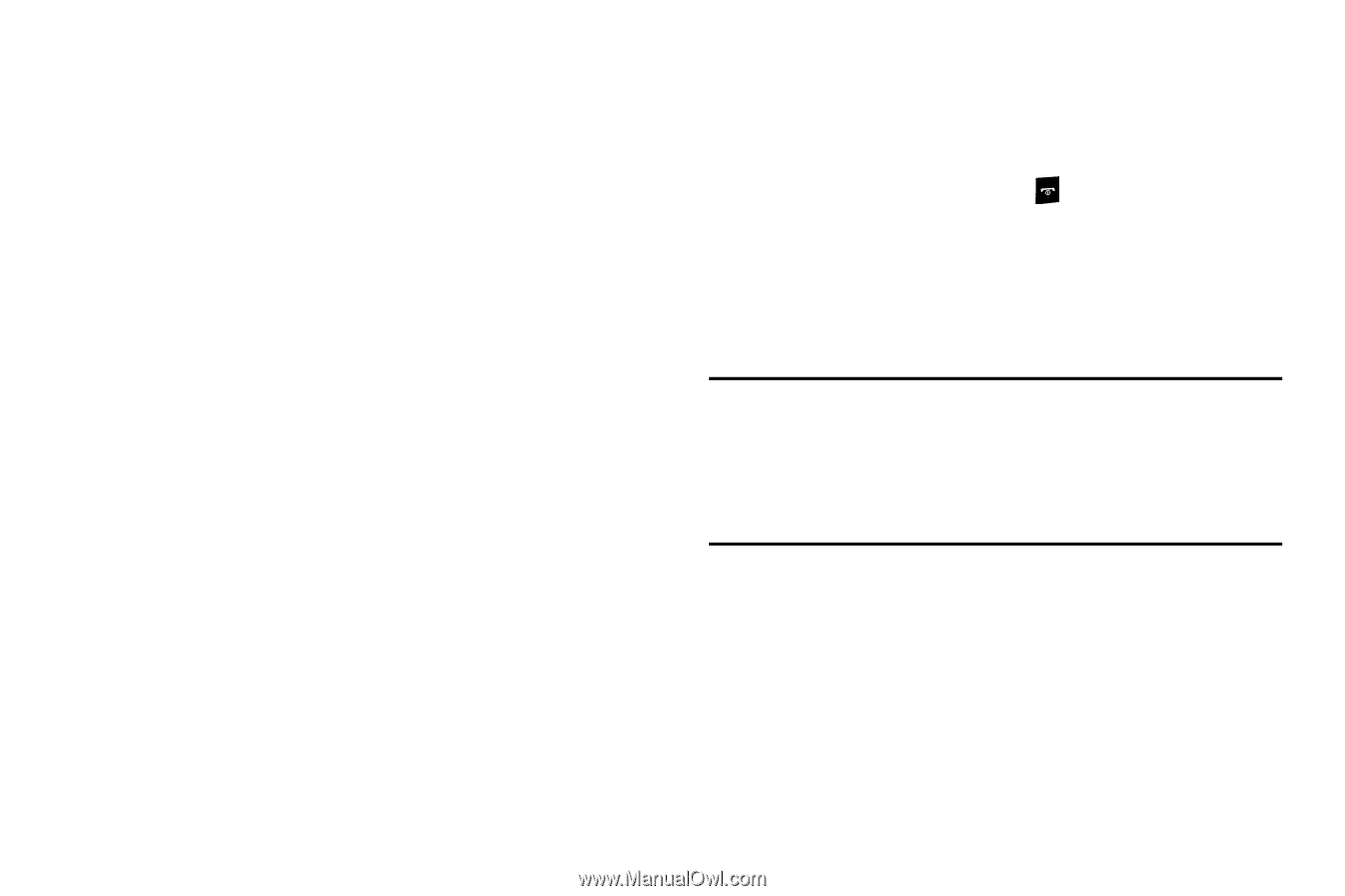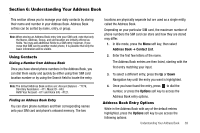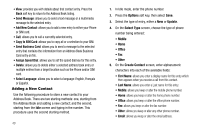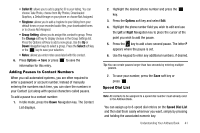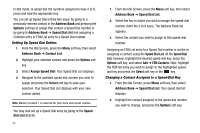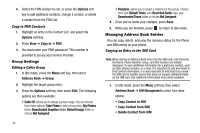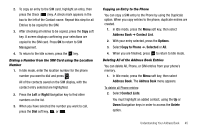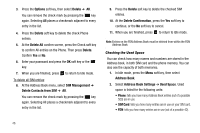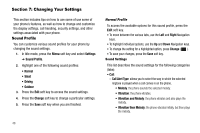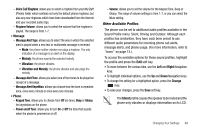Samsung SGH-A177 User Manual (user Manual) (ver.f2) (English) - Page 48
Group Settings, Managing Address Book Entries, Delete Contact from SIM
 |
View all Samsung SGH-A177 manuals
Add to My Manuals
Save this manual to your list of manuals |
Page 48 highlights
4. Select the FDN Contact to call, or press the Options soft key to add additional contacts, change a contact, or delete a contact from the FDN List. Copy to FDN Contacts 1. Highlight an entry in the Contact List, and select the Options soft key. 2. Press View ➔ Copy to ➔ FDN. 3. You must enter your PIN2 password. This number is provided to you by your Service Provider. Group Settings Editing a Caller Group 1. In Idle mode, press the Menu soft key, then select Address Book ➔ Group. 2. Highlight the target group entry. 3. Press the Options soft key, then select Edit. The following options are then available: • Caller ID: allows you to assign a group image. You can choose from these options: Take Photo to take a new photo, My Photos folder, Downloaded Graphics folder, Default Image folder or choose Not Assigned. 44 • Ringtone: allows you to assign a ringtone for this group. Choose from your Default Tones, your Recorded Audio clips, your Downloaded Tones folder or choose Not Assigned. 4. Once you've made your changes, press Save. 5. When you are finished, press to return to Idle mode. Managing Address Book Entries You can copy, delete, and view the memory status for the Phone and SIM entries on your phone. Copying an Entry to the SIM Card Note: When storing an Address Book entry into the SIM card, note that only the Name, Phone Number, Group, and Slot location are initially displayed. To save additional information for a particular contact, such as other phone numbers, or e-mail, it is important to add new fields to that Contact information. It is also important to note that if you move the SIM card to another phone that does not support additional fields on the SIM card, this additional information may not be available. 1. In Idle mode, press the Menu soft key, then select Address Book ➔ SIM Management to select from these options: • Copy Contact to SIM • Copy Contact from SIM • Delete Contact from SIM