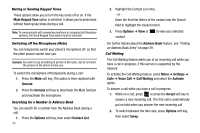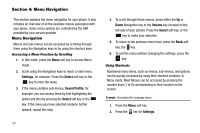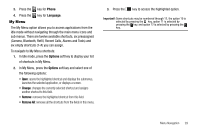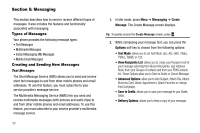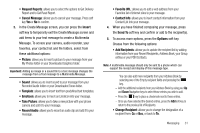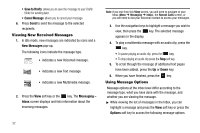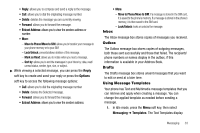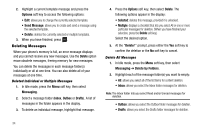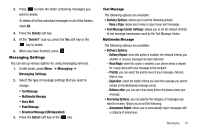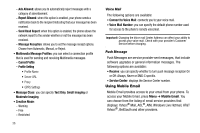Samsung SGH-A177 User Manual (user Manual) (ver.f2) (English) - Page 35
Contact Info, Favorite URL - update
 |
View all Samsung SGH-A177 manuals
Add to My Manuals
Save this manual to your list of manuals |
Page 35 highlights
• Request Reports: allows you to select the options to Get Delivery Report and to Get Read Report. • Cancel Message: allows you to cancel your message. Press soft key Yes or No to confirm. 3. In the Create Message screen, you can press the Insert soft key to temporarily exit the Create Message screen and add items to your text message to create a Multimedia Message. To access your camera, audio recorder, your favorites, your contact list and file folders, select from these additional options: • Picture: allows you to insert a picture to your message from your My Photos folder or your Downloaded Graphics folder. Important!: Adding an image or a sound file to a text message changes the message from a Text message to a Multimedia Message. • Sound: allows you to insert sound to your message from your Recorded Audio folder or your Downloaded Tones folder. • Template: allows you to insert text from predefined text templates. • Emoticon: allows you to insert an Emoticon into your message. • Take Picture: allows you to take a new picture with your phone camera and add it to your message. • Record Audio: allows you to record an audio clip and add it to your message. • Favorite URL: allows you to add a web address from your Favorites list of internet sites to your message. • Contact Info: allows you to insert contact information from your Contact List into your message. 4. When you have finished composing your message, press the Send To soft key and confirm or add to the recipient(s). 5. To access more options, press the Options soft key. Choose from the following options: • Add Recipients: allows you to update the recipient list by adding information from your Recent Recipients, Address Book, your Group entries or your FDN Contacts. Note: A multimedia message should only be sent to a phone which can support the receipt and display of this message type. You can also add more recipients from your Address Book by selecting one of the Empty recipient fields and pressing the key. - Add the additional recipients from your Address Book by using your Up and Down Navigation keys to select those entries you wish to add. - Press the key to place a checkmark next to those entries. - Once you have selected the desired entries, press the Add soft key to return to the previous list of Recipients. • Change Recipient: allows you to change the designation of a recipient from: Cc or Bcc, or back to To. Messaging 31