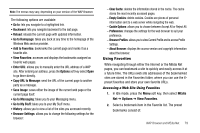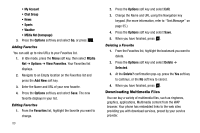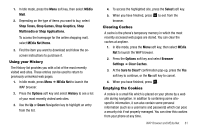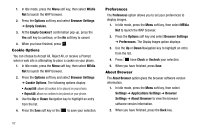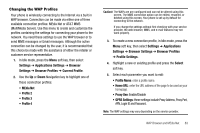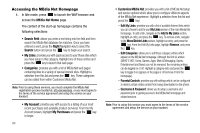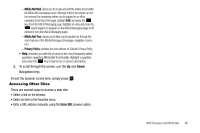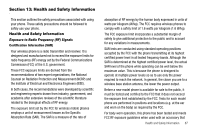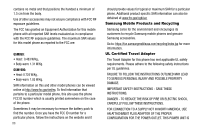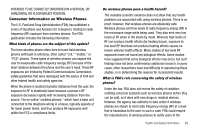Samsung SGH-A177 User Manual (user Manual) (ver.f2) (English) - Page 88
Accessing the MEdia Net Home Edit My Links, My Links, Move/Delete Links, Remove, Edit Categories - att
 |
View all Samsung SGH-A177 manuals
Add to My Manuals
Save this manual to your list of manuals |
Page 88 highlights
Accessing the MEdia Net Homepage 1. In Idle mode, press to launch the WAP browser and access the MEdia Net Home page. The content of the start-up homepage contains the following selections: • Search field: allows you enter a text string into the field and then search the MEdia Net database for matches. Once you have entered a word, press the Right Navigation key to select the Search button and press the key to begin your search. • My Links: provides you with quick access to your those sites which you have setup in this category. Highlight one of these entries and press the key to launch that web page. • Categories: provides you with a list of MEdia Net web pages containing links to a variety of special interest sites. Highlight a selection from this list and press the key. These categories can be edited from within Customize MEdia Net. Note: Prior to using these services, you must complete the MEdia Net registration process located at: att.com/wireless, or you must agree to the terms of the service agreement and setup the service on your handset. • My Account: provides you with access to a listing of your most recent purchases and available product (services). From the My Account screen, highlight My Purchases and press the key to begin. 84 • Customize MEdia Net: provides you with a list of MEdia Net setup and service options which allow you to configure different aspects of the MEdia Net experience. Highlight a selection from this list and press the key. - Edit My Links: provides you with a list of available Internet links which you can choose to add to your My Links section of the main Media Net homepage. To add a link, navigate to the Add to My Links section, highlight an entry, and press the key. To remove a link, navigate to the Move/Delete Links section, highlight an entry, and press the key. From the Edit My Links page, highlight Remove, and press the key. - Edit Categories: allows you to edit those category entries which appear on the MEdia Net homepage. Although the first six entries (WHAT'S HOT; Tones, Games, Apps; Main & Messaging; Sports; Entertainment and News) can not be removed, the remaining entries can be toggled on or off. Highlight a category entry and press the key to toggle it on (appear on the page) or off (remove it from the homepage). - Parental Controls: provides you with settings which can be configured to restrict certain media content from being downloaded on the phone. - Username & Password: allows you to setup a username and password prior to gaining access to the MEdia Net homepage and related services. Note: Prior to using this service you must agree to the terms of the service agreement and setup the service on your handset.