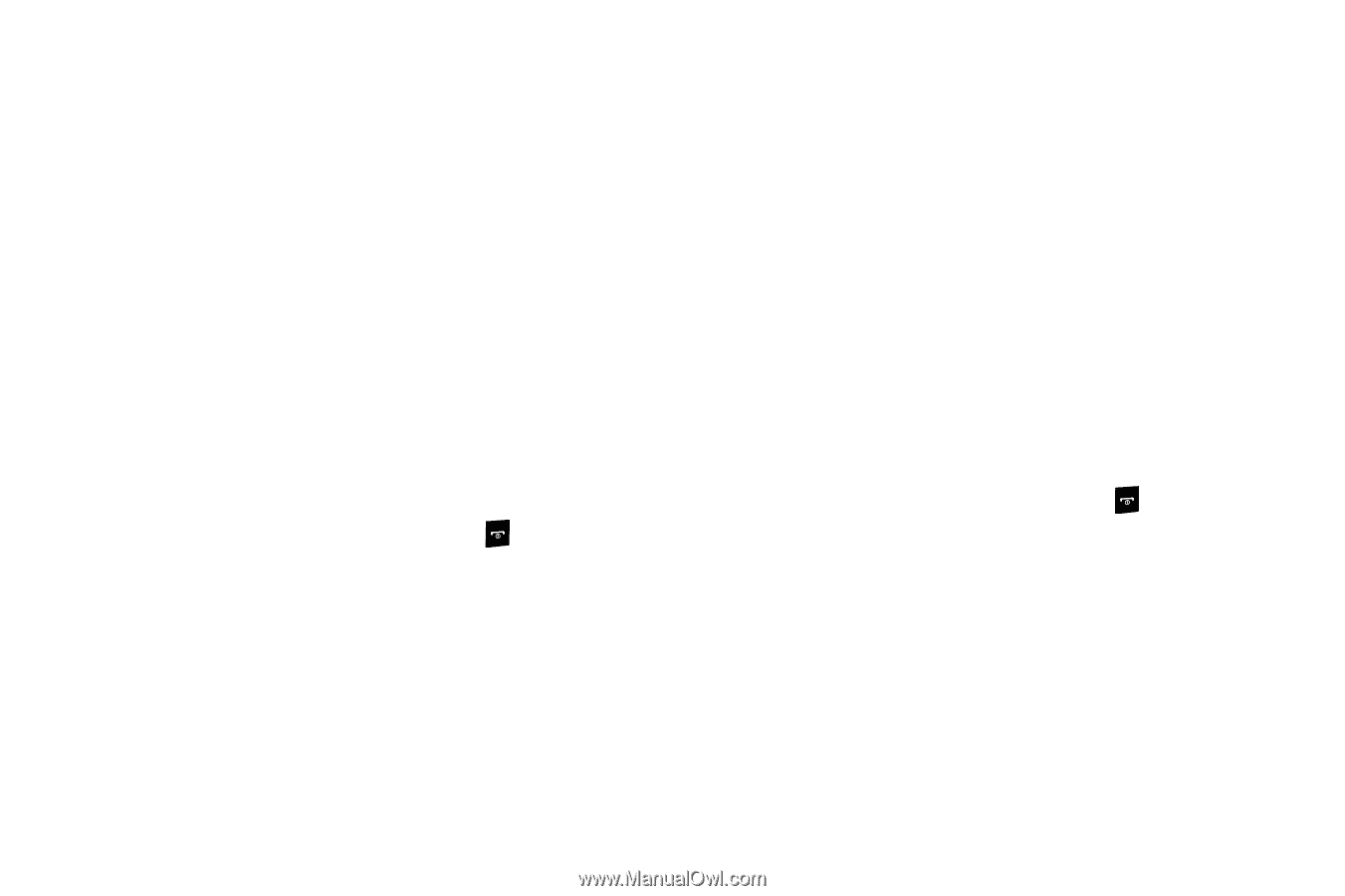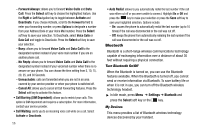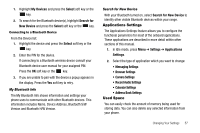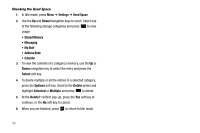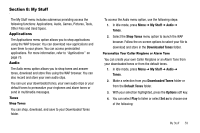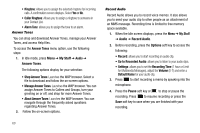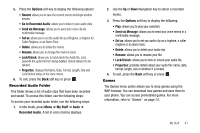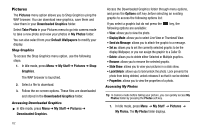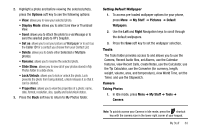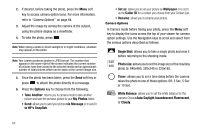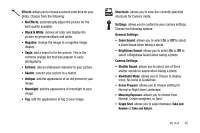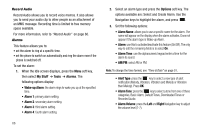Samsung SGH-A177 User Manual (user Manual) (ver.f2) (English) - Page 65
Recorded Audio Folder, Games - unlock at t
 |
View all Samsung SGH-A177 manuals
Add to My Manuals
Save this manual to your list of manuals |
Page 65 highlights
5. Press the Options soft key to display the following options: • Record: allows you to save the current memo and begin another session. • Go to Recorded Audio: allows you to listen to your audio clips. • Send via Message: allows you to send your voice clip via multimedia message. • Set as: allows you to set the audio file as a Ringtone, a ringtone for Caller Ringtone, or an Alarm Tone. • Delete: allows you to delete the memo. • Rename: allows you to change the memo's name. • Lock/Unlock: allows you to lock/unlock the Audio file. Lock prevents the audio file from being deleted, Unlock allows it to be deleted. • Properties: displays the Name, Date, Format, Length, Size and Lock/Unlock status of the voice memo. 6. To exit, press the Back soft key or press . Recorded Audio Folder This folder shows a list of audio clips that have been recorded and saved. To access this folder, use the following steps: To access your recorded audio folder, use the following steps: 1. In Idle mode, press Menu ➔ My Stuff ➔ Audio ➔ Recorded Audio. A list of voice memos displays. 2. Use the Up or Down Navigation key to select a recorded memo. 3. Press the Options soft key to display the following: • Play: allows you to play your selection. • Send via Message: allows you to send your voice memo in a multimedia message. • Set as: allows you to set you audio clip as a ringtone, a caller ringtone or an alarm tone. • Delete: allows you to delete your audio clip. • Rename: allows you to rename your file. • Lock/Unlock: allows you to lock or unlock your audio file. • Properties: provides details about your audio file: name, date, format, length, size or whether it is locked. 4. To exit, press the Back soft key or press . Games The Games menu option allows you to shop games using the WAP browser. You can download new games and save them to your phone. You can access preinstalled games. For more information, refer to "Games" on page 74. My Stuff 61