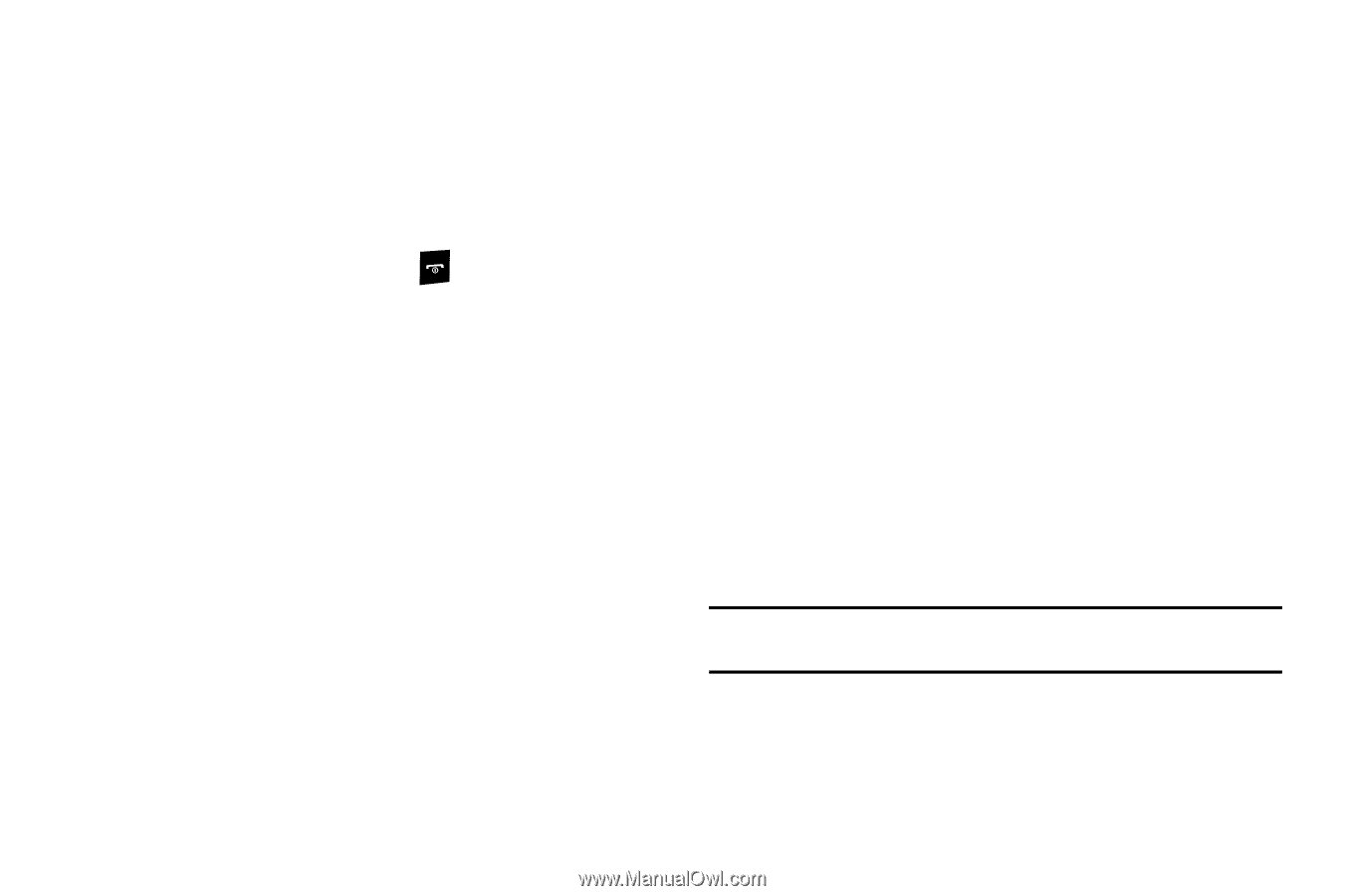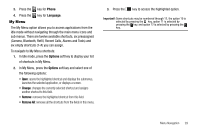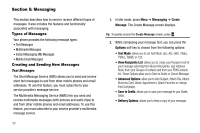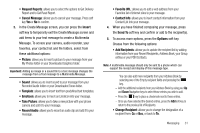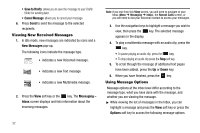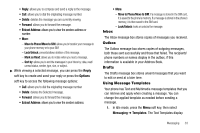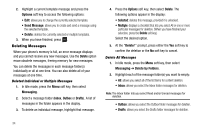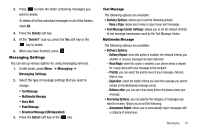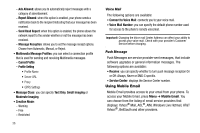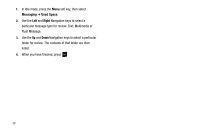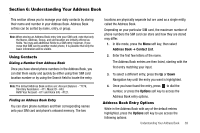Samsung SGH-A177 User Manual (user Manual) (ver.f2) (English) - Page 38
Deleting Messages - how to unlock
 |
View all Samsung SGH-A177 manuals
Add to My Manuals
Save this manual to your list of manuals |
Page 38 highlights
2. Highlight a current template message and press the Options soft key to access the following options: • Edit: allows you to change the currently selected template. • Send Message: allows you to create and send a message using the selected template. • Delete: deletes the currently selected or multiple templates. 3. When you have finished, press . Deleting Messages When your phone's memory is full, an error message displays and you cannot receive any new messages. Use the Delete option erase obsolete messages, freeing memory for new messages. You can delete the messages in each message folder(s) individually or all at one time. You can also delete all of your messages at one time. Deleted Individual or Multiple Messages 1. In Idle mode, press the Menu soft key, then select Messaging. 2. Select a message folder (Inbox, Outbox or Drafts). A list of messages in the folder appears in the display. 3. To delete an individual message, highlight that message. 4. Press the Options soft key, then select Delete. The following options appear in the display: • Selected: deletes this message, provided it is unlocked. • Multiple: displays a checklist that lets you select All or one or more particular messages for deletion. (When you have finished your selection, press the Delete soft key.) Select the desired option. 5. At the "Delete?" prompt, press either the Yes soft key to confirm the deletion or the No soft key to cancel. Delete All Messages 1. In Idle mode, press the Menu soft key, then select Messaging ➔ Delete by Folders. 2. Highlight each of the message folder(s) you want to empty: • All: allows you select all of the list items for content deletion. • Inbox: allows you select the Inbox folder messages for deletion. Note: The Inbox folder lets you select Read and/or Unread messages for deletion. • Outbox: allows you select the Outbox folder messages for deletion. • Drafts: allows you select the Drafts folder messages for deletion. 34