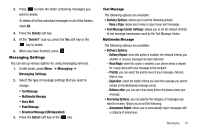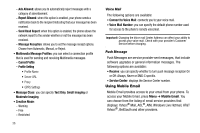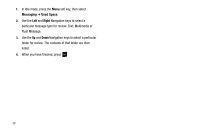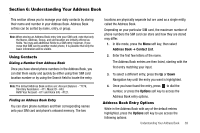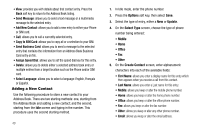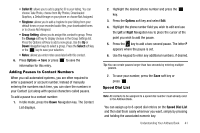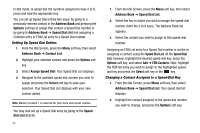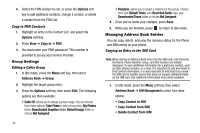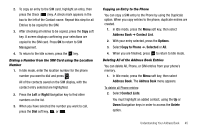Samsung SGH-A177 User Manual (user Manual) (ver.f2) (English) - Page 44
Adding a New Contact
 |
View all Samsung SGH-A177 manuals
Add to My Manuals
Save this manual to your list of manuals |
Page 44 highlights
• View: provides you with details about that contact entry. Press the Back soft key to return to the Address Book listing. • Send Message: allows you to send a text message or a multimedia message to the selected entry. • Add New Contact: allows you to add a new entry to either your Phone or SIM card. • Call: allows you to call a currently selected entry. • Copy to SIM Card: allows you to copy all or a selection to your SIM. • Send Business Card: allows you to send a message to the selected entry that contains the information from an Address Book Business Card entry on file. • Assign Speed Dial: allows you to set the speed dial key for this entry. • Delete: allows you to delete either a selected address book entry or multiple entries from a target location such as the Phone and/or SIM card. • Select Language: allows you to select a language: English, Français or Español. Adding a New Contact Use the following procedure to store a new contact to your Address Book. There are two starting methods: one, starting from the Address Book and adding a new contact; and the second, starting from the Idle screen and typing in the number. This procedure uses the second starting method. 40 1. In Idle mode, enter the phone number. 2. Press the Options soft key, then select Save. 3. Select the type of entry, either a New or Update. 4. On the Select Type screen, choose the type of phone number being entered: • Mobile • Home • Office • Fax • Other 5. On the Create Contact screen, enter alphanumeric characters into each of the available fields: • First Name: allows you enter a display name for this entry which then appears when you receive a call from this contact. • Last Name: allows you enter a Last name for this entry. • Mobile: allows you keep or alter the mobile phone number. • Home: allows you keep or alter the home phone number. • Office: allows you keep or alter the office phone number. • Fax: allows you keep or alter the fax number. • Other: allows you keep or alter any other phone number. • Email: allows you keep or alter the email address.