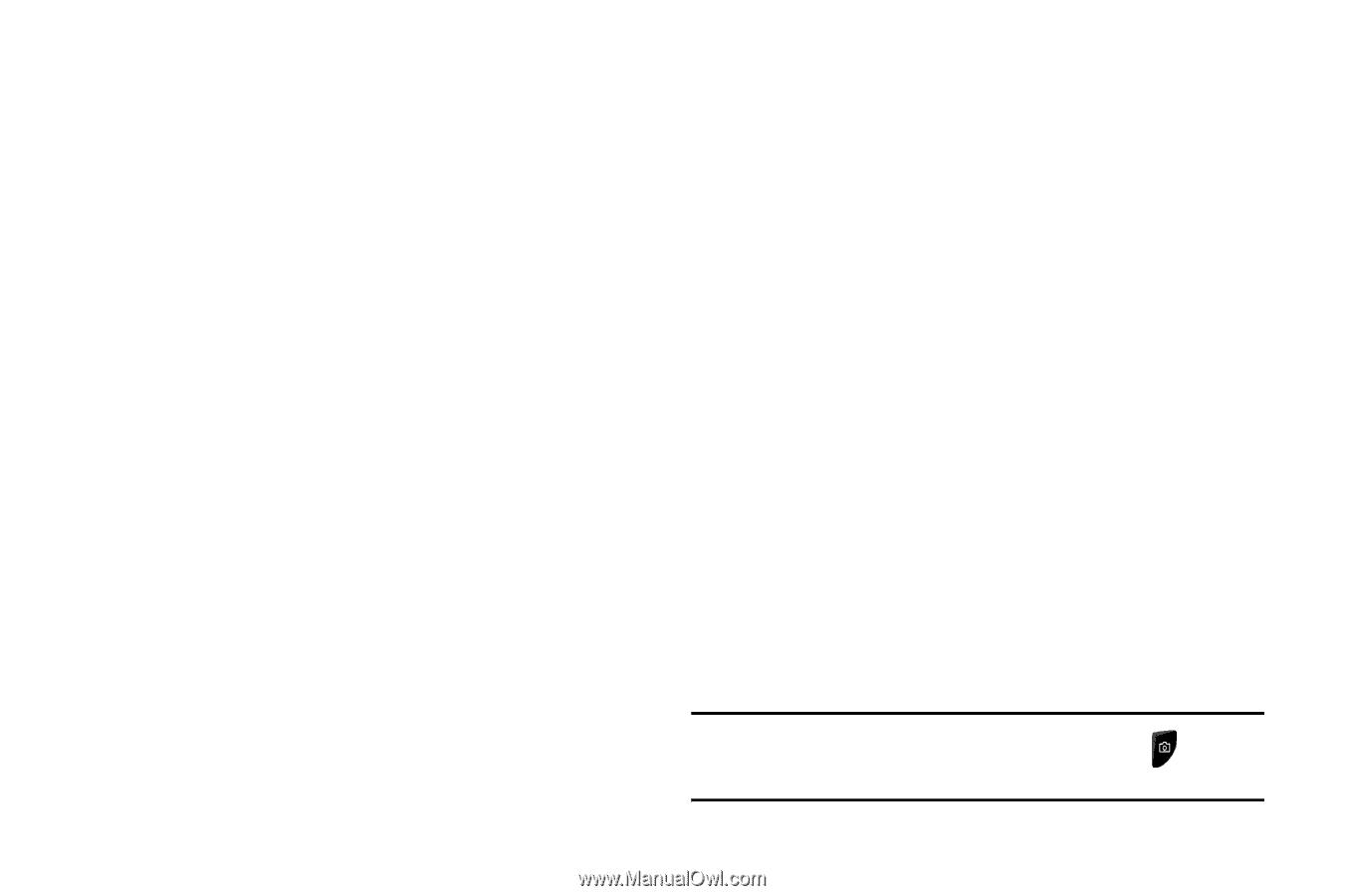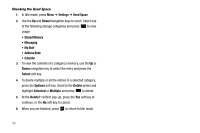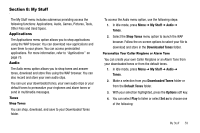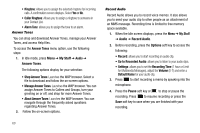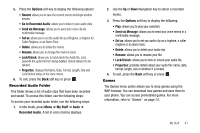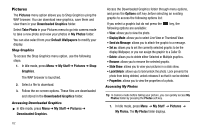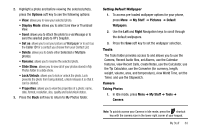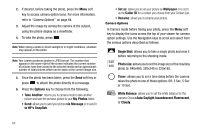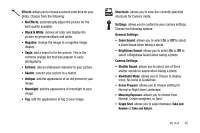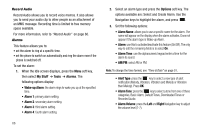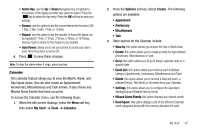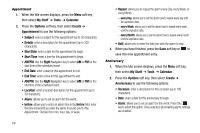Samsung SGH-A177 User Manual (user Manual) (ver.f2) (English) - Page 67
Tools, Camera, Record Audio files, set Alarms, use the Calendar
 |
View all Samsung SGH-A177 manuals
Add to My Manuals
Save this manual to your list of manuals |
Page 67 highlights
2. Highlight a photo and before viewing the selected photo, press the Options soft key to see the following options: • View: allows you to view your selected photo. • Display Mode: allows you to select Line View or Thumbnail View. • Send: allows you to attach the photo to a via Message or to send the selected photo to HP's Snapfish. • Set as: allows you to set your picture as Wallpaper or to set it as the Caller ID for a contact you choose from your Contact List. • Delete: allows you to delete either Selected or Multiple photos. • Rename: allows you to rename the selected photo. • Slide Show: allows you to view all of your photos stored in My Photos folder in a slide show. • Lock/Unlock: allows you to lock or unlock the photo. Lock prevents the photo from being deleted, unlock releases it so that it can be deleted. • Properties: allows you to view the properties of a photo: name, date, format, resolution, size, quality and lock/unlock status. 3. Press the Back soft key to return to My Photos folder. Setting Default Wallpaper 1. To access pre-loaded wallpaper options for your phone, press Menu ➔ My Stuff ➔ Pictures ➔ Default Wallpapers. 2. Use the Left and Right Navigation keys to scroll through the default wallpapers. 3. Press the Save soft key to set the wallpaper selection. Tools The Tools folder provides access to and allows you to use the Camera, Record Audio files, set Alarms, use the Calendar features, view Recent Calls, create Notes, use the Calculator, use the Tip Calculator, use the Converter (for currency, length, weight, volume, area, and temperature), view World Time, set the Timer, and use the Stopwatch. Camera Taking Photos 1. In Idle mode, press Menu ➔ My Stuff ➔ Tools ➔ Camera. Note: To quickly access your Camera in Idle mode, press the shortcut key with the camera icon in the lower right corner of your keypad. My Stuff 63