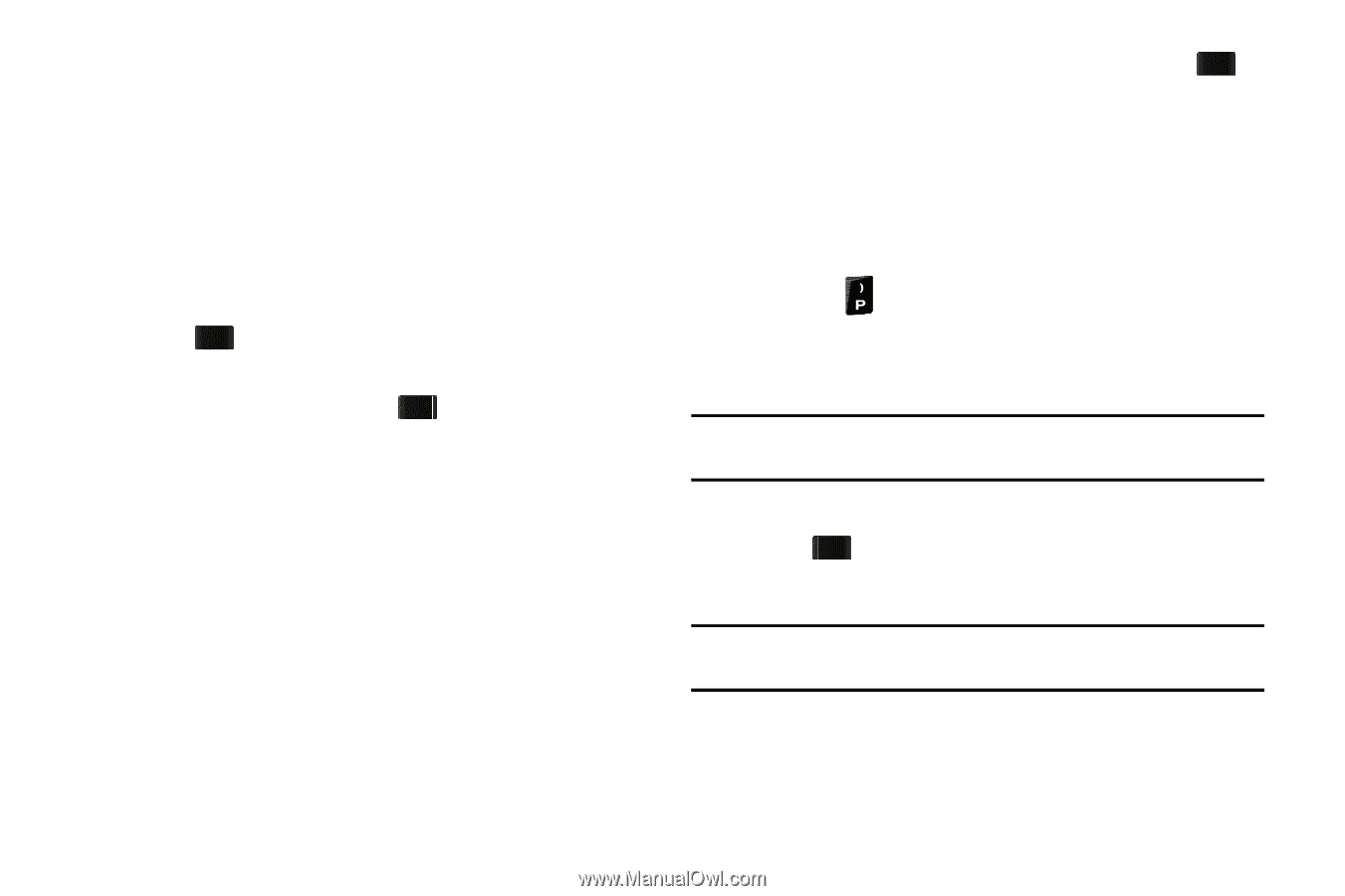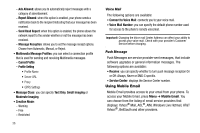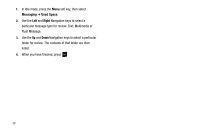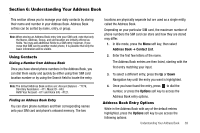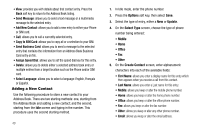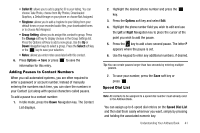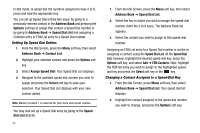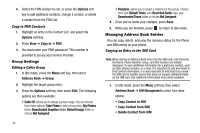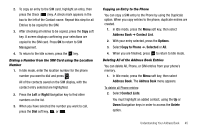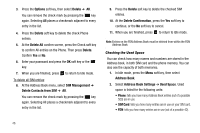Samsung SGH-A177 User Manual (user Manual) (ver.f2) (English) - Page 45
Adding Pauses to Contact Numbers, Speed Dial List, choose Take Photo, choose from My Photos - ringtones
 |
View all Samsung SGH-A177 manuals
Add to My Manuals
Save this manual to your list of manuals |
Page 45 highlights
• Caller ID: allows you to add a graphic ID to your listing. You can choose Take Photo, choose from My Photos, Downloaded Graphics, a Default Image on your phone or choose Not Assigned. • Ringtone: allows you to add a ringtone to your listing from your default tones or your recorded audio files, your downloaded tones or to choose Not Assigned. • Group Setting: allows you to assign this contact to group. Press the Change soft key to display choices in the Group Settings list. Press the Options soft key to add a new group. Use the Up or Down Navigation keys to select a group. Press the Select soft key or the key to save your selection. • Notes: allows you enter notes associated with this contact. 6. Press Options ➔ Save or press to save the information for this entry. Adding Pauses to Contact Numbers When you call automated systems, you are often required to enter a password or account number. Instead of manually entering the numbers each time, you can store the numbers in your Contact List along with special characters called pauses. To add a pause to a contact number: 1. In Idle mode, press the Down Navigation key. The Contact List displays. 2. Highlight the desired phone number and press the key. 3. Press the Options soft key and select Edit. 4. Highlight the phone number field you wish to edit and use the Left or Right Navigation key to place the cursor at the point you wish to add the pause. 5. Press the key to add a two-second pause. The letter P appears where the pause is set. 6. Use the keypad to enter any additional numbers, if desired. Tip: You can create pauses longer than two seconds by entering multiple pauses. 7. To save your number, press the Save soft key or press . Speed Dial List Note: All contacts to be assigned to a speed dial number must already exist in the Address Book. You can assign up to 8-speed dial entries on the Speed Dial List and then dial them easily whenever you want, simply by pressing and holding the associated numeric key. Understanding Your Address Book 41