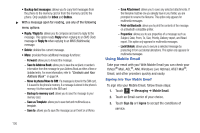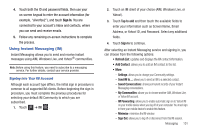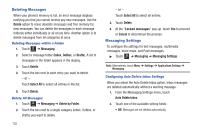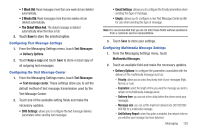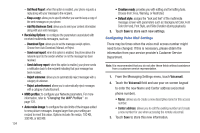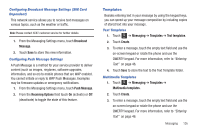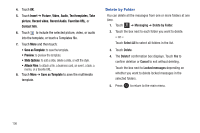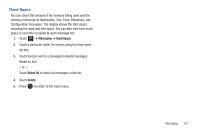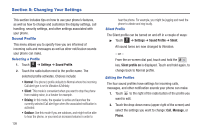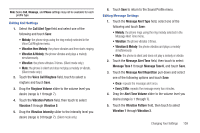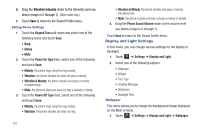Samsung SGH-A817 User Manual (user Manual) (ver.f7) (English) - Page 109
Templates, Configuring Broadcast Message Settings SIM Card, Dependent - software update
 |
View all Samsung SGH-A817 manuals
Add to My Manuals
Save this manual to your list of manuals |
Page 109 highlights
Configuring Broadcast Message Settings (SIM Card Dependent) This network service allows you to receive text messages on various topics, such as the weather or traffic. Note: Please contact AT&T customer service for further details. 1. From the Messaging Settings menu, touch Broadcast Message. 2. Touch Save to store this new information. Configuring Push Message Settings A Push Message is a method for your service provider to deliver content (such as images, ringtones, software upgrades, information, and so on) to mobile phones that are WAP enabled. You cannot initiate or reply to WAP Push Messages. Examples may be firmware updates or emergency notifications. 1. From the Messaging Settings menu, touch Push Message. 2. From the Receiving Options field touch On (activate) or Off (deactivate) to toggle the state of this feature. Templates Besides entering text in your message by using the keypad keys, you can speed up your message composition by including copies of stored text into your message. Text Templates 1. Touch Menu ➔ Messaging ➔ Templates ➔ Text templates. 2. Touch Create. 3. To enter a message, touch the empty text field and use the on-screen keypad or rotate the phone and use the QWERTY keypad. For more information, refer to "Entering Text" on page 46. 4. Touch Save to store the text to the Text Template folder. Multimedia Templates 1. Touch Menu ➔ Messaging ➔ Templates ➔ Multimedia templates. 2. Touch Create. 3. To enter a message, touch the empty text field and use the on-screen keypad or rotate the phone and use the QWERTY keypad. For more information, refer to "Entering Text" on page 46. Messaging 105