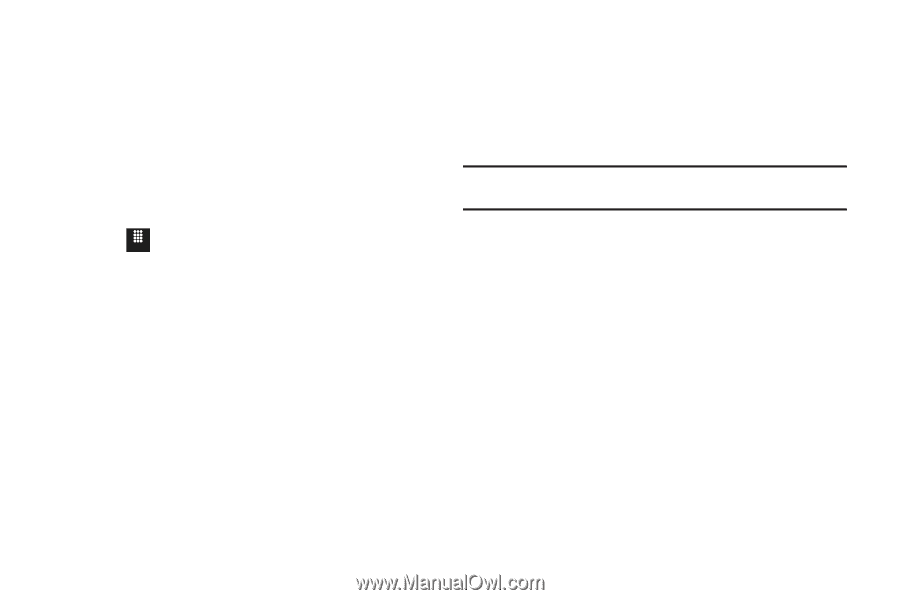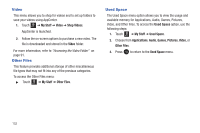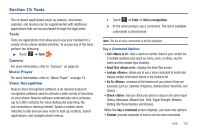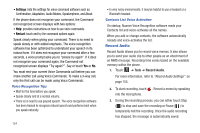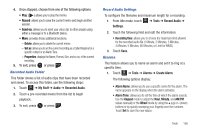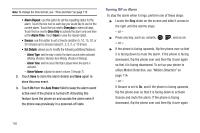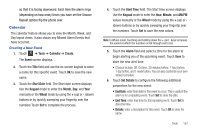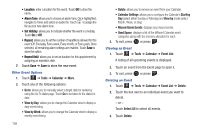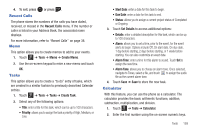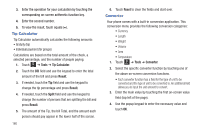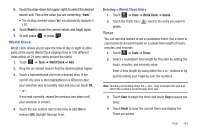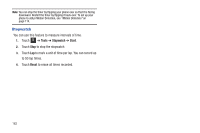Samsung SGH-A817 User Manual (user Manual) (ver.f7) (English) - Page 161
Calendar, Creating a New Event
 |
View all Samsung SGH-A817 manuals
Add to My Manuals
Save this manual to your list of manuals |
Page 161 highlights
so that it is facing downward. Each time the alarm rings (depending on how many times you have set the Snooze Repeat option) flip the phone over. Calendar The calendar feature allows you to view the Month, Week, and Day layout views. It also shows any Missed Alarm Events that have occurred. Creating a New Event 1. Touch Menu ➔ Tools ➔ Calendar ➔ Create. The Event screen displays. 2. Touch the Title field and use the on-screen keypad to enter a name for this specific event. Touch OK to save the new name. 3. Touch the Start Date field. The Start date screen displays. Use the Keypad mode to enter the Month, Day, and Year manually or the Wheel mode by using the + (up) or - (down) buttons or by quickly sweeping your fingertip over the numbers.Touch Set to complete the process. 4. Touch the Start Time field. The Start time screen displays. Use the Keypad mode to enter the Hour, Minute, and AM/PM values manually or the Wheel mode by using the + (up) or (down) buttons or by quickly sweeping your fingertip over the numbers. Touch Set to save the new values. Note: In Wheel mode, touching and holding down the + and - keys increases the speed at which the numbers scroll through each reel. 5. Touch the Alarm field and select a time for the alarm to begin alerting you of the upcoming event. Touch Save to store the new alert time. • Choices include: Off, On time, 30 minutes before, 1 hour before, 1 day before, and 1 week before. You can also customize your own defined schedule. 6. Touch Set Details to configure the following additional parameters for the new event: • End Date: enter final date for this event to occur. This is useful if the alarm is for a repeating event. Touch Set to store the date. • End Time: enter final time for this repeating event. Touch Set to store the time. • Details: enter a description for this event. Touch OK to store the name. Tools 157