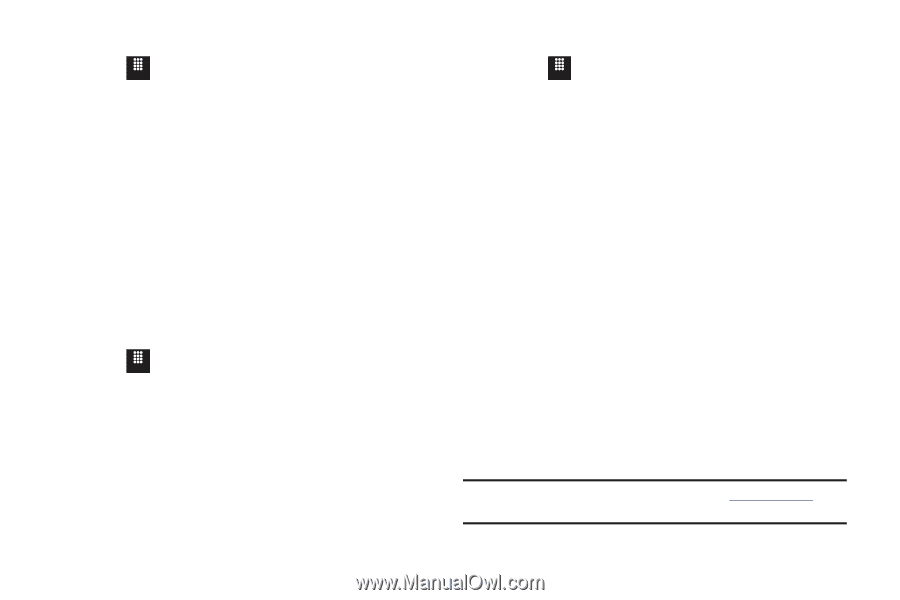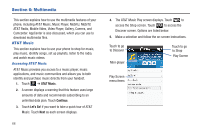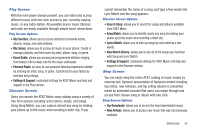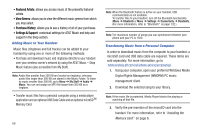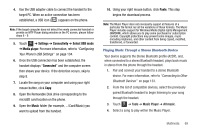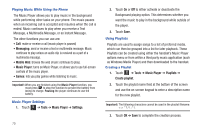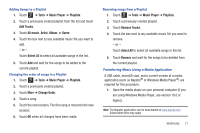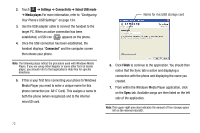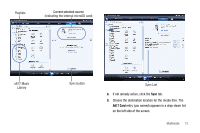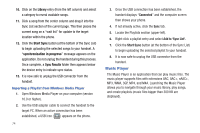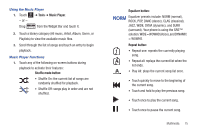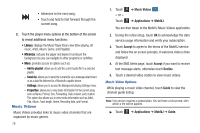Samsung SGH-A817 User Manual (user Manual) (ver.f7) (English) - Page 75
Tools, Music Player, Playlists, Add Tracks, All music, Artist, Album, Genre, Select All, Change Order
 |
View all Samsung SGH-A817 manuals
Add to My Manuals
Save this manual to your list of manuals |
Page 75 highlights
Adding Songs to a Playlist 1. Touch Menu ➔ Tools ➔ Music Player ➔ Playlists. 2. Touch a previously created playlist from the list and touch Add Tracks. 3. Touch All music, Artist, Album, or Genre. 4. Touch the box next to any available music file you want to add. - or - Touch Select All to select all available songs in the list. 5. Touch Add and wait for the songs to be added to the current playlist. Changing the order of songs in a Playlist 1. Touch Menu ➔ Tools ➔ Music Player ➔ Playlists. 2. Touch a previously created playlist. 3. Touch More ➔ Change Order. 4. Touch a song. 5. Touch the new location. The first song is moved to the new location. 6. Touch OK when all changes have been made. Removing songs from a Playlist 1. Touch Menu ➔ Tools ➔ Music Player ➔ Playlists. 2. Touch a previously created playlist. 3. Touch Remove Tracks. 4. Touch the box next to any available music file you want to remove. - or - Touch Select All to select all available songs in the list. 5. Touch Remove and wait for the songs to be deleted from the current playlist. Transferring Music Using a Media Application A USB cable, microSD card, and a current version of a media application (such as Napster® or Windows Media Player®) are required for this procedure. 1. Open the media player on your personal computer (if you are using Windows Media Player, use version 10.0 or higher). Note: The Napster application can be downloaded at www.napster.com. Subscription fees may apply. Multimedia 71