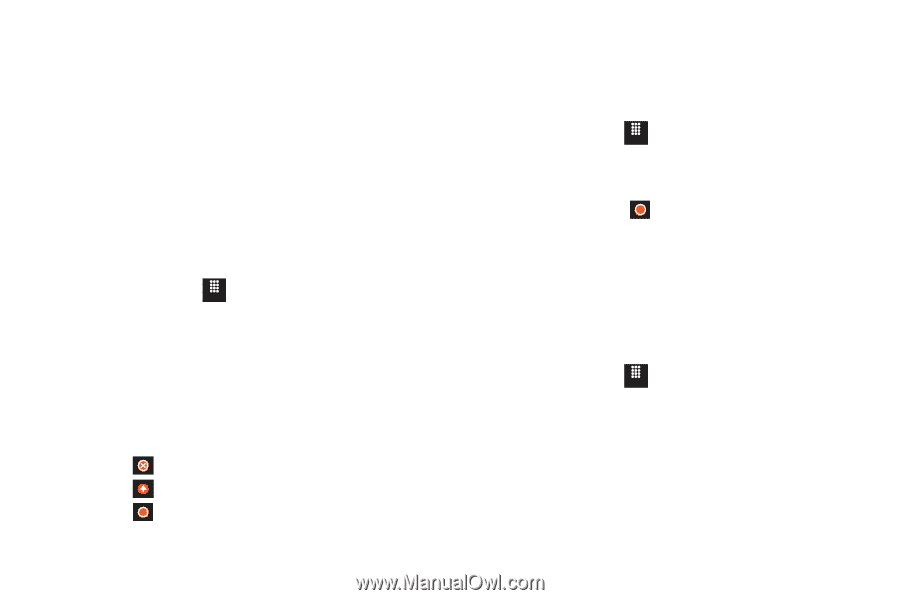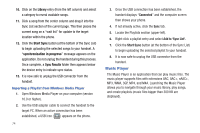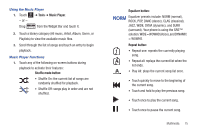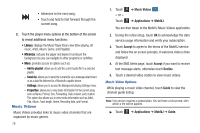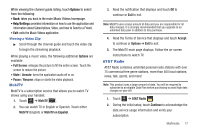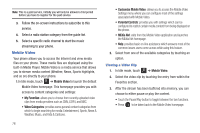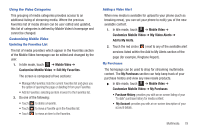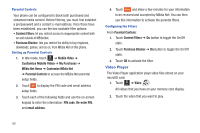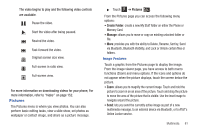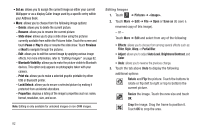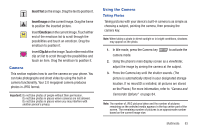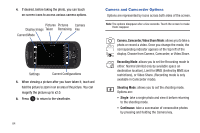Samsung SGH-A817 User Manual (user Manual) (ver.f7) (English) - Page 83
Mobile Video, Customize Mobile Video, My Favorites, My Video Alerts, Add to My Alerts, My Purchases
 |
View all Samsung SGH-A817 manuals
Add to My Manuals
Save this manual to your list of manuals |
Page 83 highlights
Using the Video Categories This grouping of media categories provides access to an additional listing of streaming media. Where the previous Favorites list of media stream can be user edited and updated, this list of categories is defined by Mobile Video's homepage and cannot be changed. Customizing Mobile Video Updating the Favorites List The list of media providers which appear in the Favorites section of the Mobile Video homepage can be edited and changed by the user. 1. In Idle mode, touch Menu ➔ Mobile Video ➔ Customize Mobile Video ➔ Edit My Favorites. The screen is composed of two sections: • Manage My Favorites: lists the current Favorites list and gives you the option of opening the page or deleting it from your Favorites. • Add to Favorites: selecting an item moves it to the Favorites list. 2. Do one of the following: • Touch to delete a Favorite. • Touch to move a Favorite up in the Favorites list. • Touch to move an item to the Favorites. Adding a Video Alert When new media is available for upload to your phone (such as breaking news), you can set your phone to notify you of the new available content. 1. In Idle mode, touch Menu ➔ Mobile Video ➔ Customize Mobile Video ➔ My Video Alerts ➔ Add to My Alerts. 2. Touch the red circle ( ) next to any of the available alert services listed within the Add to My Alerts section of the page (for example, Ringtone Report). My Purchases The homepage can be used to shop for streaming multimedia content. The My Purchases section can help keep track of your purchase history and view any new resale products. ᮣ In Idle mode, touch Menu ➔ Mobile Video ➔ Customize Mobile Video ➔ My Purchases • Purchase History: provides you with an on screen listing of your "to date" purchase history for media content. • My Account: provides you with an on-screen description of your account details. Multimedia 79