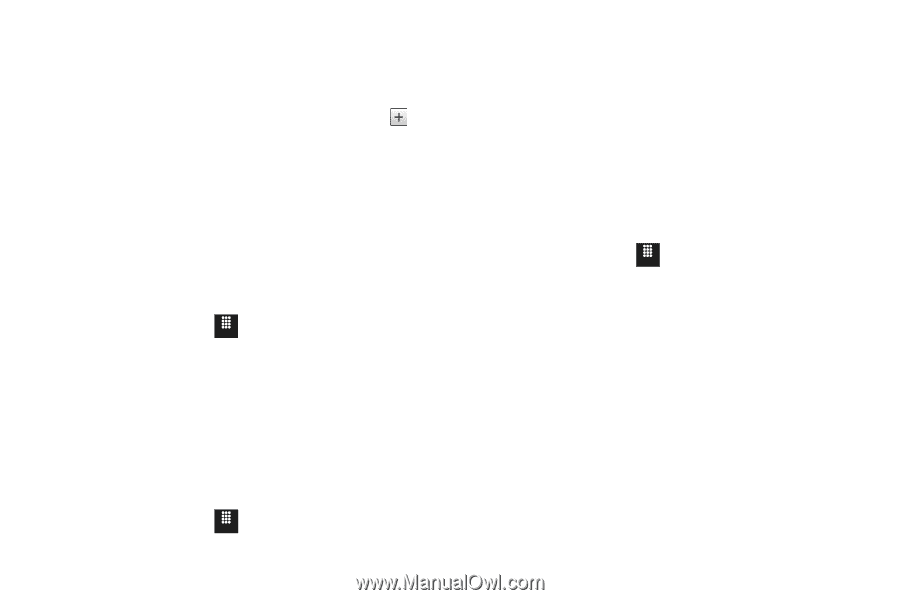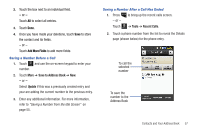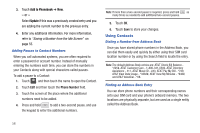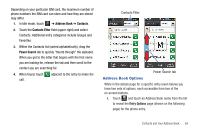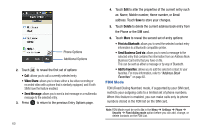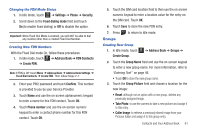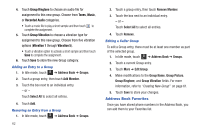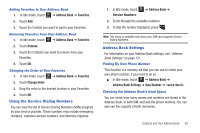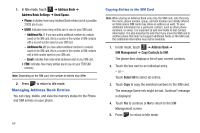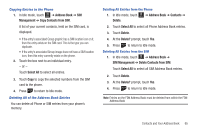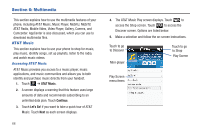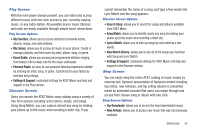Samsung SGH-A817 User Manual (user Manual) (ver.f7) (English) - Page 66
Address Book Favorites, Group Ringtone, Tones, Music, Recorded Audio, Group Vibration, Vibration 1
 |
View all Samsung SGH-A817 manuals
Add to My Manuals
Save this manual to your list of manuals |
Page 66 highlights
4. Touch Group Ringtone to choose an audio file for assignment to this new group. Choose from Tones, Music, or Recorded Audio categories. • Touch a music file to play a short sample and then touch to complete the assignment. 5. Touch Group Vibration to choose a vibration type for assignment to this new group. Choose from five vibration options (Vibration 1 through Vibration 5). • Touch a vibration option to activate a short sample and then touch Save to complete the assignment. 6. Touch Save to store the new Group category. Adding an Entry to a Group 1. In Idle mode, touch Menu ➔ Address Book ➔ Groups. 2. Touch a group entry, then touch Add Member. 3. Touch the box next to an individual entry. - or - Touch Select All to select all entries. 4. Touch Add. Removing an Entry from a Group 1. In Idle mode, touch Menu ➔ Address Book ➔ Groups. 62 2. Touch a group entry, then touch Remove Member. 3. Touch the box next to an individual entry. - or - Touch Select All to select all entries. 4. Touch Remove. Editing a Caller Group To edit a Group entry, there must be at least one member as part of the selected group. 1. In Idle mode, touch Menu ➔ Address Book ➔ Groups. 2. Touch a current Group entry. 3. Touch More ➔ Edit Group. 4. Make modifications to the Group Name, Group Picture, Group Ringtone, and Group Vibration fields. For more information, refer to "Creating New Group" on page 61. 5. Touch Save to store your changes. Address Book Favorites Once you have stored phone numbers in the Address Book, you can add them to your Favorites list.