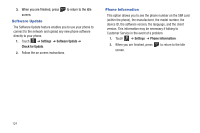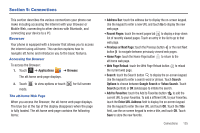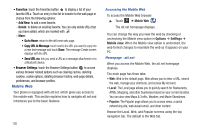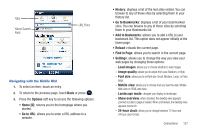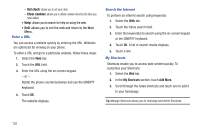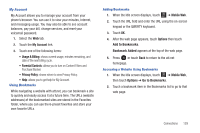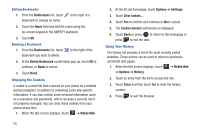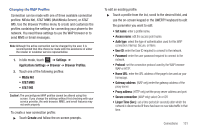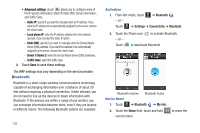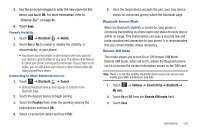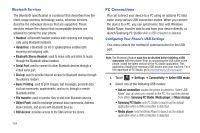Samsung SGH-A817 User Manual (user Manual) (ver.f7) (English) - Page 133
My Account, Usage & Billing, Parental Controls, Privacy Policy, Mobile Web, Options
 |
View all Samsung SGH-A817 manuals
Add to My Manuals
Save this manual to your list of manuals |
Page 133 highlights
My Account My Account allows you to manage your account from your phone's browser. You can use it to view your minutes, Internet, and messaging usage. You may also be able to see account balances, pay your bill, change services, and reset your voicemail password. 1. Select the Web tab. 2. Touch the My Account link. 3. Touch one of the following items: • Usage & Billing: shows current usage, minutes remaining, and date of the next billing cycle. • Parental Controls: allows you to turn on Content Filters and Purchase Blocker. • Privacy Policy: shows where to view Privacy Policy. • Help: allows you to get help for My Account. Using Bookmarks While navigating a website with att.net, you can bookmark a site to quickly and easily access it at a future time. The URLs (website addresses) of the bookmarked sites are stored in the Favorites folder, where you can use the 6-preset favorites and store your own favorite URLs. Adding Bookmarks 1. When the Idle screen displays, touch Menu ➔ Mobile Web. 2. Touch the URL field and enter the URL using the on-screen keypad or the QWERTY keyboard. 3. Touch OK. 4. After the web page appears, touch Options then touch Add to Bookmarks. Bookmark Added appears at the top of the web page. 5. Press or touch Back to return to the att.net homepage. Accessing a Website Using Bookmarks 1. When the Idle screen displays, touch Menu ➔ Mobile Web, then touch Options ➔ Go to Bookmarks. 2. Touch a bookmark item in the Bookmarks list to go to that web page. Connections 129