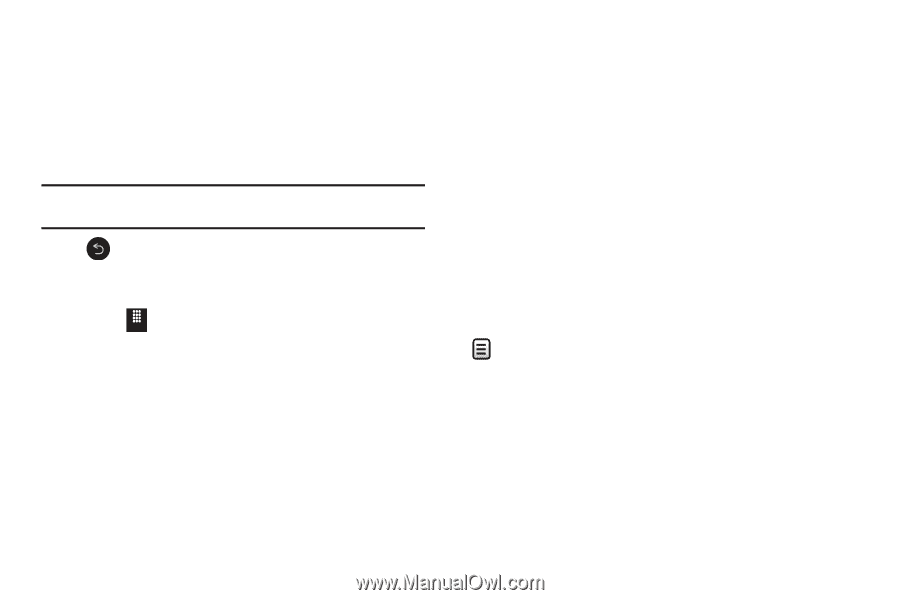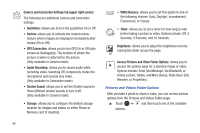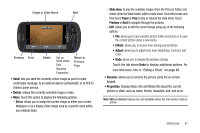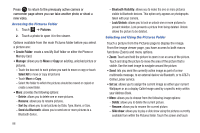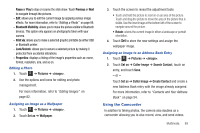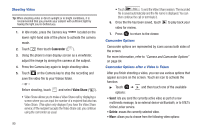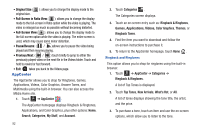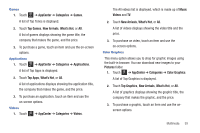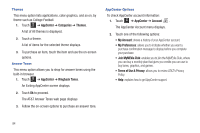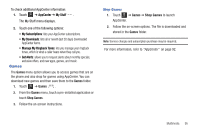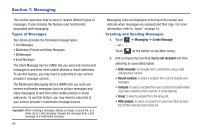Samsung SGH-A817 User Manual (user Manual) (ver.f7) (English) - Page 95
My Stuff, Video, Create Folder, Manage, Send via, Properties, Select All, Delete, Rename, Sort
 |
View all Samsung SGH-A817 manuals
Add to My Manuals
Save this manual to your list of manuals |
Page 95 highlights
- Slide show: to cycle through the available images (from the Pictures folder) and videos (from the Video folder) within a slide show. Touch the screen and then touch Pause or Play to stop or resume the slide show. Touch Previous or Next to navigate through the pictures. - Rename: allows you to rename the video. - Properties: displays file information such as name, format, resolution, size, and so on. Note: Edit and Set as are not available features when the camcorder mode is active. Press to return to the previously active camera or camcorder page where you can shoot a new video. Accessing the Video Folder ᮣ Touch Menu ➔ My Stuff ➔ Video. Options available from the main Video folder before you select a video are: • Create Folder: create a new My Stuff folder on either the Phone or Memory Card. • Manage: allows you to Move or Copy an existing, unlocked video or videos. - Touch the box next to each video you want to move or copy or touch Select All to move or copy all videos. - Touch Move or Copy. - Select the folder to which the videos should be moved or copied or create a new folder. • More: provides you with the options Delete, Rename, Sort by, Send via Bluetooth, Bluetooth Visibility, and Lock/Unlock for certain videos. - Delete: allows you to delete one or more videos. - Rename: allows you to rename videos. - Sort by: allows you to sort video clips by Date, Type, Name, or Size. - Send via Bluetooth: allows you to send one or more videos to a Bluetooth device. - Bluetooth Visibility: allows you to make one or more videos visible to Bluetooth devices. - Lock/Unlock: allows you to lock or unlock one or more videos to prevent deletion. Lock prevents a video clip from being deleted. Unlock allows the video clip to be deleted. Once you have selected the video to play, your options are (touch for options in landscape mode): • Send via: allows you to send the video clip as part of a new multimedia message, to an external Bluetooth device, or to AT&T's Online Locker service. • Properties: displays file information such as name, format, resolution, size, and so on. Touch the icon in the upper right corner of the display screen to change the Display Mode from original size to full screen or full screen in ratio. Multimedia 91