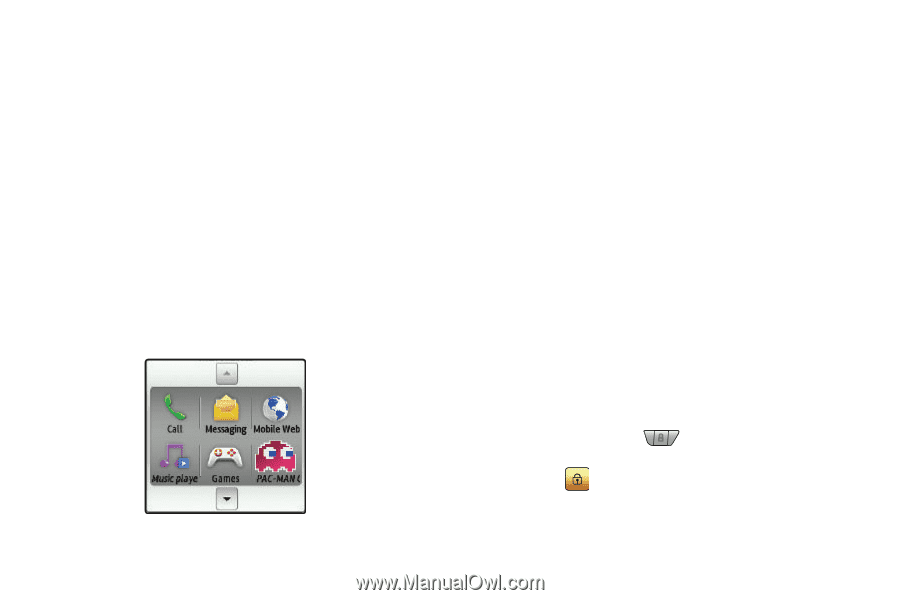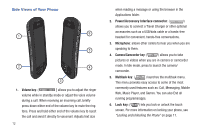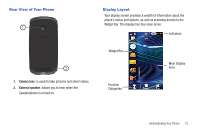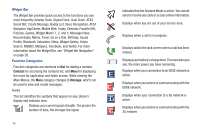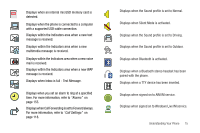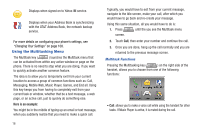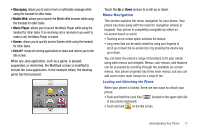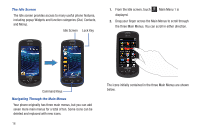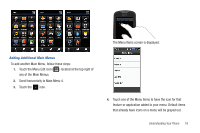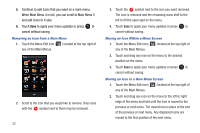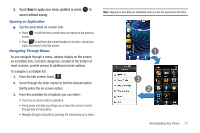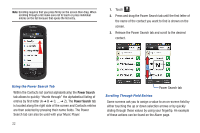Samsung SGH-A817 User Manual (user Manual) (ver.f7) (English) - Page 21
Menu Navigation - unlock
 |
View all Samsung SGH-A817 manuals
Add to My Manuals
Save this manual to your list of manuals |
Page 21 highlights
• Messaging: allows you to send a text or multimedia message while using the handset for other tasks. • Mobile Web: allows you to launch the Mobile Web browser while using the handset for other tasks. • Music Player: allows you to launch the Music Player while using the handset for other tasks. If an incoming call is received or you want to make a call, the Music Player is muted. • Games: allows you to quickly access Games while using the handset for other tasks. • End all?: closes all running applications or tasks and returns you to the Idle screen. When any Java application, such as a game, is paused, suspended, or minimized, the Multitask screen is modified to include the Java application. In the example below, the bowling game has been paused. Touch the Up or Down arrows to scroll up or down. Menu Navigation This section explains the menu navigation for your phone. Your phone has done away with the need for navigation wheels or keypads. Your phone is completely navigable by either an on-screen touch or scroll. • Touching an on-screen option activates the feature. • Long menu lists can be easily viewed by using your fingertip to scroll up or down the on-screen list or by pressing the volume key up or down. You can tailor the phone's range of functions to fit your needs using both menus and widgets. Menus, sub-menus, and features can be accessed by scrolling through the available on-screen menus. Your phone originally has three main menus, but you can add seven more main menus for a total of ten. Locking and Unlocking the Phone When your phone is locked, there are two ways to unlock your phone: • Push and hold the Lock Key (located on the upper right side of your phone) downward. • Touch and hold on the Idle screen. Understanding Your Phone 17