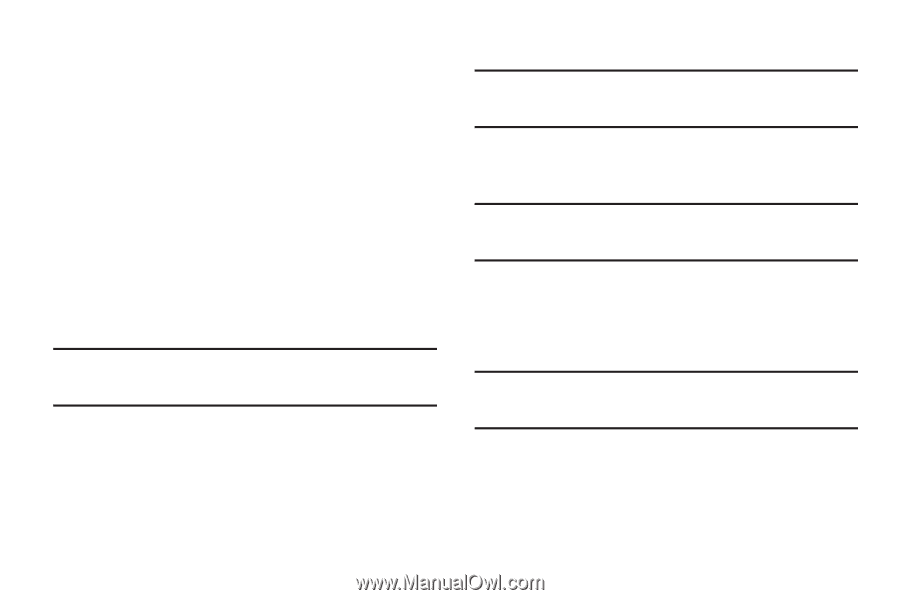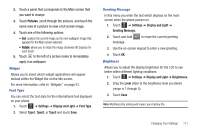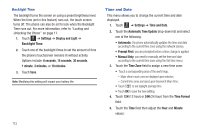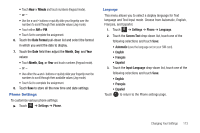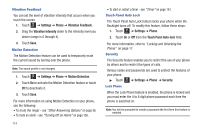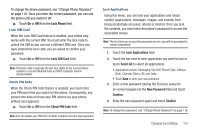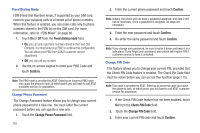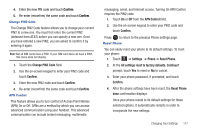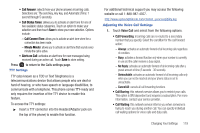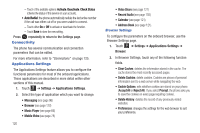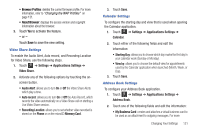Samsung SGH-A817 User Manual (user Manual) (ver.f7) (English) - Page 120
Fixed dialing mode, Confirm, Change Phone Password, Check PIN Code - pin2 code for
 |
View all Samsung SGH-A817 manuals
Add to My Manuals
Save this manual to your list of manuals |
Page 120 highlights
Fixed Dialing Mode FDN (Fixed Dial Number) mode, if supported by your SIM card, restricts your outgoing calls to a limited set of phone numbers. When this feature is enabled, you can make calls only to phone numbers stored in the FDN list on the SIM card. For more information, refer to "FDN Mode" on page 60. 1. Touch On or Off from the Fixed dialing mode field. • On: you can only call phone numbers stored in the Fixed Dial Contacts. You must enter your PIN2 to continue this configuration. You can obtain your PIN2 from AT&T's customer service department. • Off: you can call any number. 2. Use the on-screen keypad to enter your PIN2 Code and touch Confirm. Note: The PIN2 code is provided by AT&T. Entering an incorrect PIN2 code can cause the phone to lock, at which point, you will have to call AT&T customer service for assistance. Change Phone Password The Change Password feature allows you to change your current phone password to a new one. You must enter the current password before you can specify a new one. 1. Touch the Change Phone Password field. 116 2. Enter the current phone password and touch Confirm. Note: Initially, the phone will not have a password assigned, and step 2 will not be necessary. Once a password is assigned, all steps are necessary. 3. Enter the new password and touch Confirm. 4. Re-enter the same password and touch Confirm. Note: If you change your password, be sure to write it down and keep it in a safe place. If you forget your password, your phone will require AT&T customer service to have it unlocked. Change PIN Code This feature allows you to change your current PIN, provided that the Check PIN Code feature is enabled. The Check Pin Code field must be active before you can access this function (page 115). Note: This code is provided by AT&T. Entering an incorrect code can cause the phone to lock, at which point, you will have to call AT&T customer service for assistance. 1. If the Check PIN Code feature has not been enabled, touch On from the Check PIN Code field. 2. Touch the Change PIN Code field. 3. Enter your current PIN code and touch Confirm.