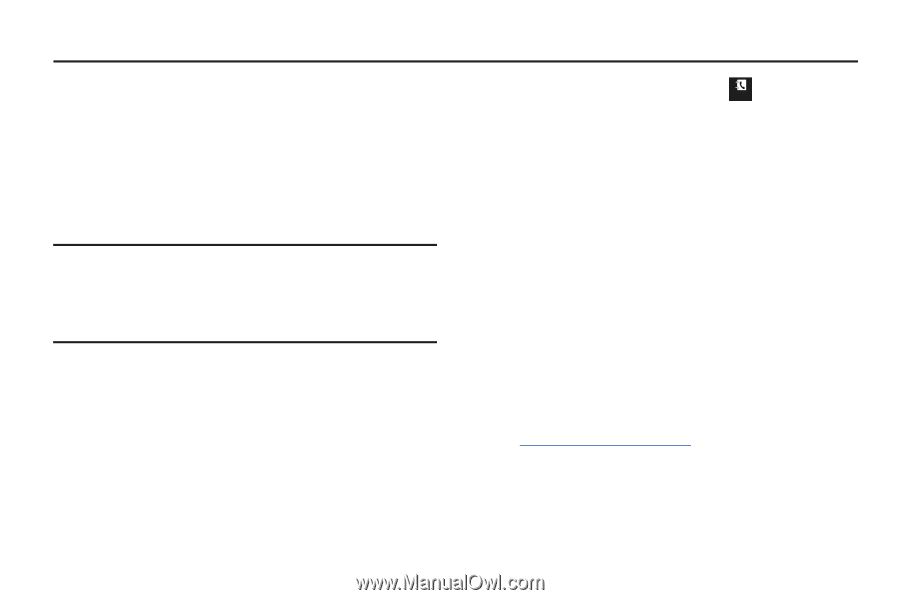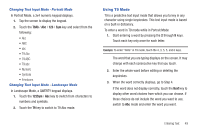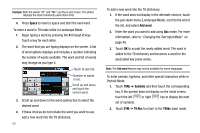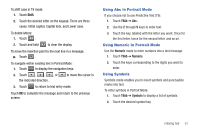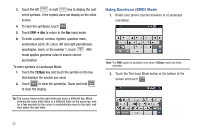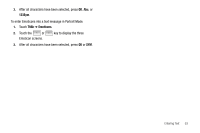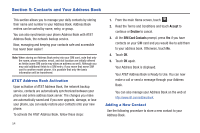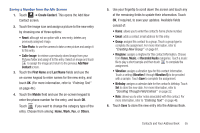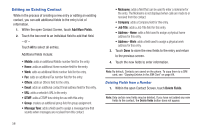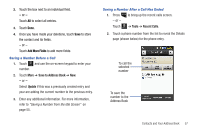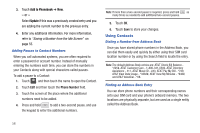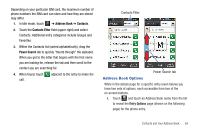Samsung SGH-A817 User Manual (user Manual) (ver.f7) (English) - Page 58
Contacts and Your Address Book, AT&T Address Book Activation, Adding a New Contact, Accept - model
 |
View all Samsung SGH-A817 manuals
Add to My Manuals
Save this manual to your list of manuals |
Page 58 highlights
Section 5: Contacts and Your Address Book This section allows you to manage your daily contacts by storing their name and number in your Address Book. Address Book entries can be sorted by name, entry, or group. You can also synchronize your phone Address Book with AT&T Address Book, the network backup service. Now, managing and keeping your contacts safe and accessible has never been easier! Note: When storing an Address Book entry into your SIM card, note that only the name, phone number, email, and slot location are initially offered as fields (some SIM cards may allow an address as well). Although you may add additional fields to a SIM entry; if you move that same SIM card to another model phone, it is possible that only the basic information will be transferred. AT&T Address Book Activation Upon activation of AT&T Address Book, the network backup service, contacts are automatically synchronized between your phone and online address book server. The changes you make are automatically saved and if you ever upgrade, damage, or lose your phone, you can easily restore your contacts onto your new phone. To activate the AT&T Address Book, follow these steps: 54 1. From the main Home screen, touch . Contacts 2. Read the Terms and Conditions and touch Accept to continue or Decline to cancel. 3. At the SIM Card Contacts prompt, press Yes if you have contacts on your SIM card and you would like to add them to your address book. Otherwise, touch No. 4. Touch OK. 5. Touch OK again. Your Address Book is displayed. Your AT&T Address Book is Ready to Use. You can now make a call or send a message through your Address Book. You can also manage your Address Book on the web at http://www.att.com/addressbook. Adding a New Contact Use the following procedure to store a new contact to your Address Book.