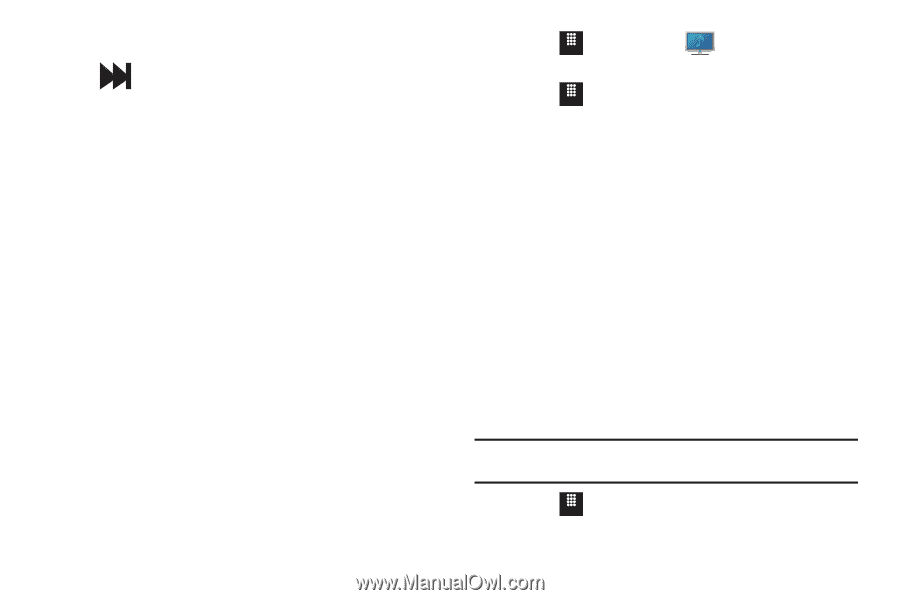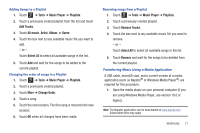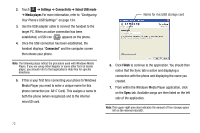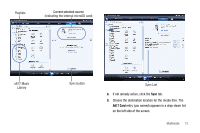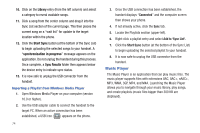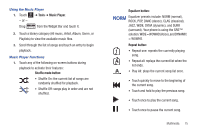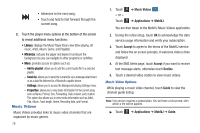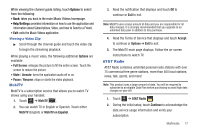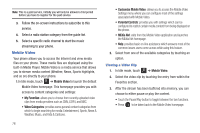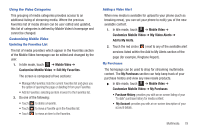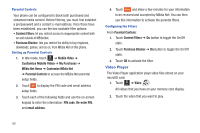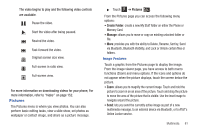Samsung SGH-A817 User Manual (user Manual) (ver.f7) (English) - Page 80
Music Videos, Add to playlist, Send via, Settings, Properties - screen size
 |
View all Samsung SGH-A817 manuals
Add to My Manuals
Save this manual to your list of manuals |
Page 80 highlights
• Advances to the next song. • Touch and hold to fast forward through the current song. 2. Touch the player menu options at the bottom of the screen to reveal additional menu functions: • Library: displays the Music Player library view (Now playing, All music, Artist, Album, Genre, and Playlists). • Minimize: reduces the player and leaves it running in the background so you can navigate to other programs or activities. • More: provides access to options such as: - Add to playlist: allows you to add the current audio file to a selected playlist. - Send via: allows you to send the current file via a message attachment or as a data file delivered to a Bluetooth-capable device. - Settings: allows you to access the Background playing Settings menu. - Properties: allows you to view basic information for the current song such as Name, Format, Size, Forwarding, Date created, and Location. This option also allows you to view media information such as Artist, Title, Album, Track length, Genre, Recording date, and Format. Music Videos Music Videos provides links to music video channels that are organized by music genres. 76 1. Touch Menu ➔ Music Videos . - or - Touch Menu ➔ Applications ➔ MobiVJ. You are then taken to the MobiVJ Music Videos application. 2. During the initial setup, touch OK to acknowledge the data service usage information and verify your subscription. 3. Touch Accept to agree to the terms of the MobiVJ service and follow the on screen prompts. A welcome video is then displayed. 4. At the SMS Alerts page, touch Accept if you want to receive text message alerts, otherwise touch Decline. 5. Touch a desired video station to view music videos. Music Video Options While playing a music video channel, touch Guide to view the channel guide listing. Note: This service requires a subscription. You will have a trial period, after which a fee will be applied. ᮣ Touch Menu ➔ Applications ➔ MobiVJ ➔ Guide.