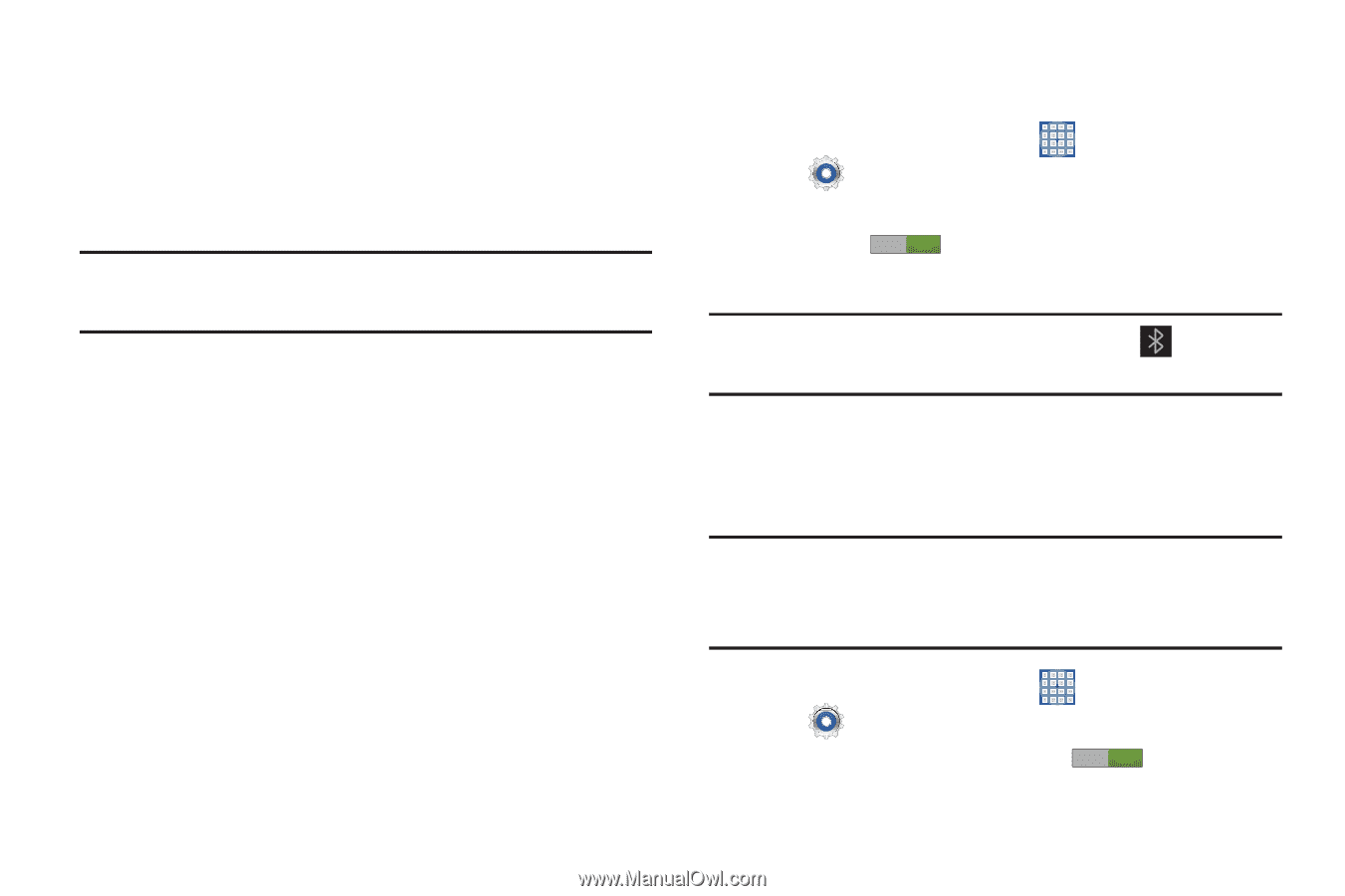Samsung SGH-I497 User Manual Ver.lj3_f2 (English(north America)) - Page 132
Bluetooth, My Files, Settings, Wireless and network, OFF /
 |
View all Samsung SGH-I497 manuals
Add to My Manuals
Save this manual to your list of manuals |
Page 132 highlights
4. Touch Done. The other device displays a pop-up that indicates it is receiving the file. The file is transferred and can be found in My Files in the ShareViaWifi folder. Note: Depending on the other device model, the prompts and shared folder information may differ. Bluetooth Bluetooth is a short-range wireless communications technology for exchanging information over a distance of about 30 feet. You do not need to line up the devices to send information with Bluetooth. If the devices are in range, you can exchange information between them, even if they are in different rooms. Configuring Bluetooth Settings Configure your device's Bluetooth settings. For more information, refer to "Bluetooth" on page 175. 126 Turning Bluetooth On or Off To turn Bluetooth on or off: 1. From a Home screen, touch Apps ➔ Settings. 2. Under Wireless and network, on the Bluetooth tab, touch the off. OFF / ON icon to turn Bluetooth on or Note: When Bluetooth is on, the Bluetooth icon displays in the Status Bar. Pairing with a Bluetooth Device Search for a Bluetooth device and pair with it to exchange information between your device and the target device. Tip: After pairing, your device and the target device recognize each other and exchange information without having to enter a passcode or PIN. 1. From a Home screen, touch Apps ➔ Settings. 2. On the Bluetooth tab, touch the OFF / ON icon to turn Bluetooth on.