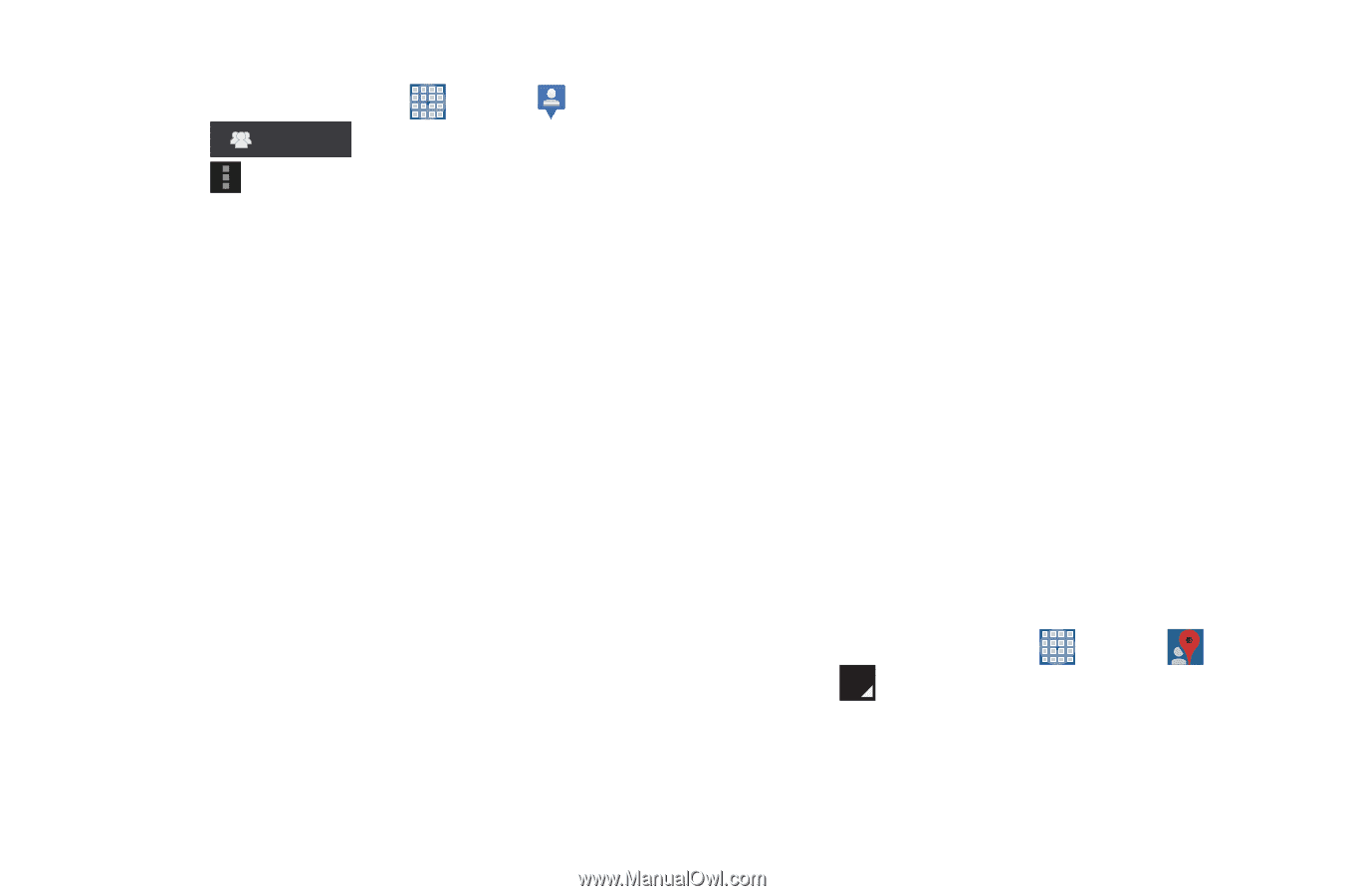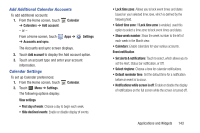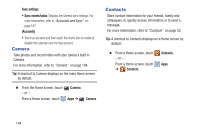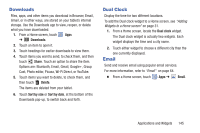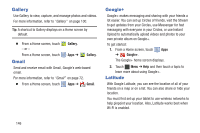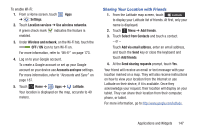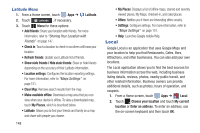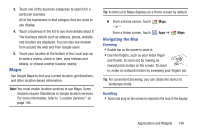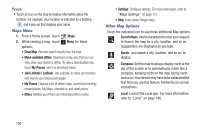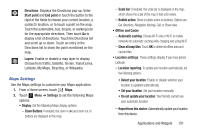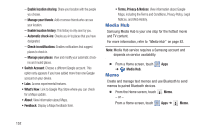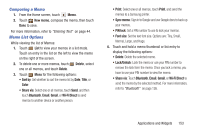Samsung SGH-I497 User Manual Ver.lj3_f2 (English(north America)) - Page 154
Local, Latitude Menu
 |
View all Samsung SGH-I497 manuals
Add to My Manuals
Save this manual to your list of manuals |
Page 154 highlights
Latitude Menu 1. From a Home screen, touch Apps ➔ Latitude. 2. Touch Latitude , if necessary. 3. Touch Menu for these options: • Add friends: Share your location with friends. For more information, refer to "Sharing Your Location with Friends" on page 147. • Check in: Touch a location to check-in so others will know your location. • Refresh friends: Update your Latitude list of friends. • Show stale friends / Hide stale friends: Show or hide friends depending on the accuracy of their Latitude information. • Location settings: Configures the location reporting settings. For more information, refer to "Maps Settings" on page 151. • Clear Map: Remove search results from the map. • Make available offline: Download a map area that you can view when your device is offline. To view a downloaded map, touch My Places, which is described below. • Latitude: Allows you to find your friends and family on a map and share with people you choose. 148 • My Places: Displays a list of offline maps, starred and recently viewed places, My Maps, checked-in, and rated places. • Offers: Notifies you if there are interesting offers nearby. • Settings: Configure settings. For more information, refer to "Maps Settings" on page 151. • Help: Launches Google mobile Help. Local Google Local is an application that uses Google Maps and your location to help you find Restaurants, Cafes, Bars, Attractions, and other businesses. You can also add your own locations. The Local application allows you to find the best sources for business information across the web, including business listing details, reviews, photos, nearby public transit, and other related information. Business owners can provide additional details, such as photos, hours of operation, and coupons. 1. From a Home screen, touch Apps ➔ Local. 2. Touch Choose your location and touch My current location or Enter an address. To enter an address, use the on-screen keyboard and then touch OK.