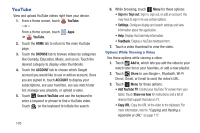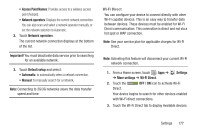Samsung SGH-I497 User Manual Ver.lj3_f2 (English(north America)) - Page 178
Zinio, Update, Install, Accept & download, Allow automatic updating, Settings
 |
View all Samsung SGH-I497 manuals
Add to My Manuals
Save this manual to your list of manuals |
Page 178 highlights
Zinio Use the Zinio app to download and read your favorite magazines. You can browse for magazines, download subscriptions or single issues, and sync your magazines on multiple devices. Note: The first time you use Zinio, you will need to download the updated application from the Play Store. When the Play Store page displays, touch Update or Install then follow the on-screen instructions. For more information, refer to "Play Store" on page 161. Tip: A shortcut to Zinio displays on a Home screen by default. 1. From a Home screen, touch - or - Zinio. From a Home screen, touch Apps ➔ Zinio. The Zinio screen displays from the Play Store. 2. Touch Update to update the software. 3. Read the Permissions and touch Accept & download to continue. 4. Touch Allow automatic updating if you want this application to automatically update - or - Touch Open if the application was already installed and updated. 5. Follow the on-screen instructions. 6. For more information touch Menu ➔ Settings ➔ Help. 172