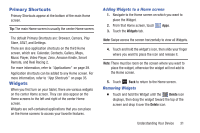Samsung SGH-I497 User Manual Ver.lj3_f2 (English(north America)) - Page 35
Status Bar, Device Power Critical
 |
View all Samsung SGH-I497 manuals
Add to My Manuals
Save this manual to your list of manuals |
Page 35 highlights
Wi-Fi Connected: Your device is connected to a Wi-Fi network. Samsung account: Set up your Samsung account. For more information, refer to "Signing In to your Samsung Account" on page 189. Software update: There is a software update available for this device. Updates Available: Updates to the applications you have downloaded are available. SIM Installed: A SIM card is installed in your tablet. No SIM: A SIM card has not been installed in your tablet. Signal Strength: Displays your current signal strength. The greater the number of bars, the stronger the signal. Status Bar The Status Bar is part of the System Bar and displays icons to show network status, battery power, and other details. Battery Fully Charged: When the battery is fully charged, this indicator is displayed. Battery Level: Shown fully charged. Charging Indicator: Battery is charging. Device Power Critical: Battery has only three percent power remaining. At about 15 percent power remaining, a popup is displayed to remind you to charge immediately. USB Connection Indicator: The device is connected to a computer using a USB cable, but it is not charging. The battery is only charged while connected to a computer, if the device is turned off. When the device is off, press the Power/Lock key to see the battery charging indicator. Download in progress: An application is being downloaded to the device. Understanding Your Device 29