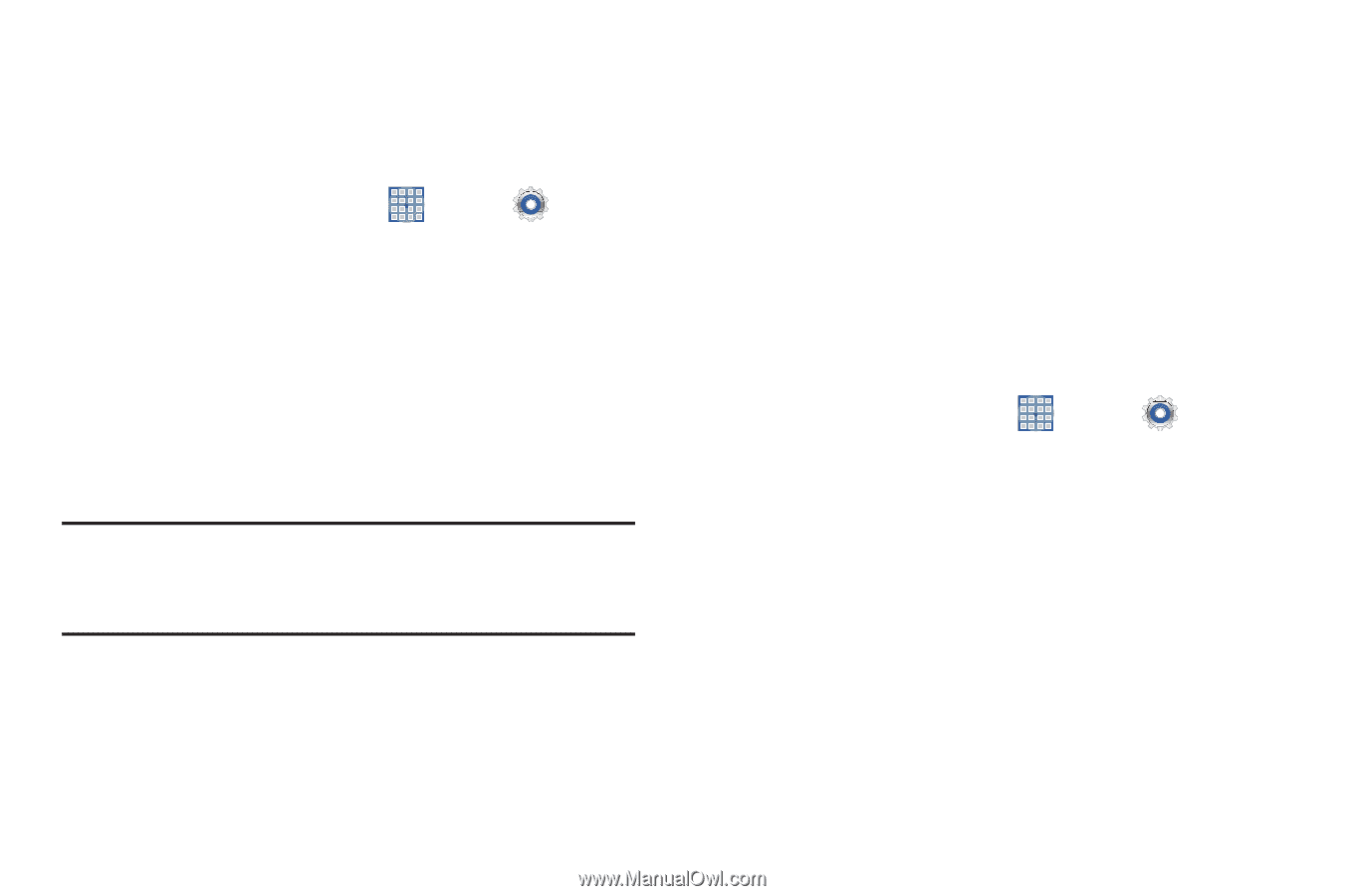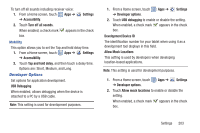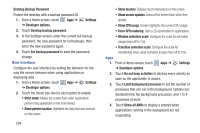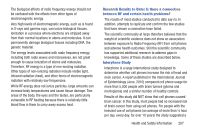Samsung SGH-I497 User Manual Ver.lj3_f2 (English(north America)) - Page 211
About Device, Software Update - firmware download
 |
View all Samsung SGH-I497 manuals
Add to My Manuals
Save this manual to your list of manuals |
Page 211 highlights
About Device View information about your device, including status, legal information, hardware and software versions, and battery use. 1. From a Home screen, touch Apps ➔ Settings ➔ About device. 2. Touch items to view details: • Software update: Connect to the network and download new software. "Software Update" on page 205 • Status: Shows the status of the battery, network, and other information. • Legal information: Display Open source licenses, Google legal, and License settings information. Tip: To find your device's DivX® registration code and information about registering your device to play DivX protected video, touch License settings ➔ DivX® VOD. • Model number: Display your device's model number. • Android version: Display the firmware version of your device. • Baseband version: Display the baseband version loaded on this handset. • Kernel version: Display the kernel version of your device. • Build number: Display your device's build number. Software Update The Software Update feature enables you to use your device to connect to the network and download any new software directly to your device. The device automatically updates with the latest available software when you access this option. Software Update Options To check for a software update: 1. From a Home screen, touch ➔ About device. Apps ➔ Settings 2. Touch Software update. The AT&T Software update screen displays. 3. Touch the Check for updates field. The AT&T Software update screen displays. 4. Touch OK to check the AT&T server for new software update. Your device is connected to the server and a search is performed for a software update. Settings 205