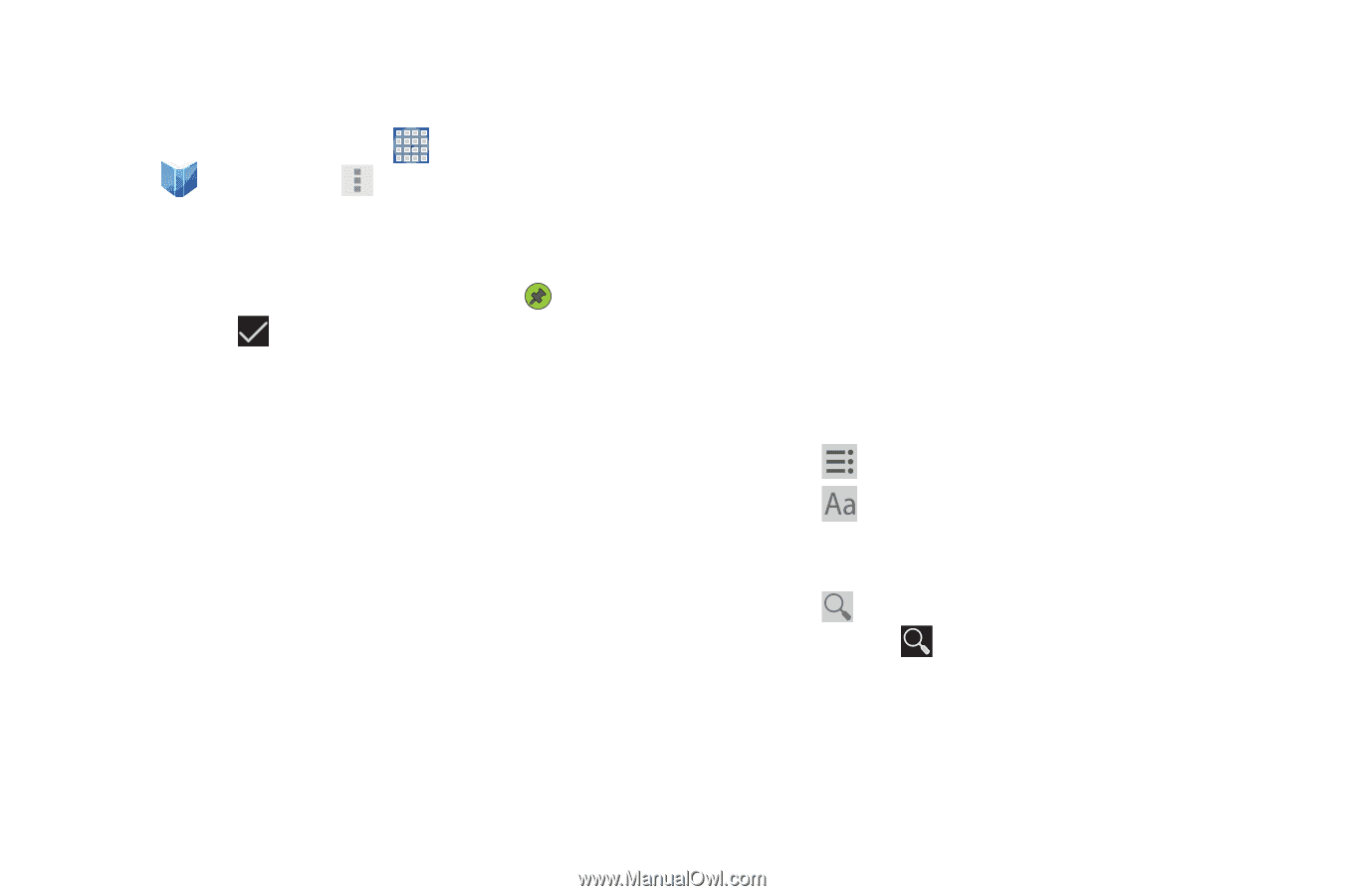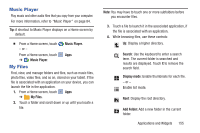Samsung SGH-I497 User Manual Ver.lj3_f2 (English(north America)) - Page 165
Play Books Options, Reading a Book, Play Books, Make available offline
 |
View all Samsung SGH-I497 manuals
Add to My Manuals
Save this manual to your list of manuals |
Page 165 highlights
Play Books Options To view Play Books options: Ⅲ From a Home screen, touch Apps ➔ Play Books ➔ Menu. The following options display: • Make available offline: Mark books to make them available offline. Touch below a book cover to mark it with a pin and then touch . Just reverse this process to remove books from your device. • View as list / View as carousel: Set how you want to view your books. • Refresh: If a book in your library does not appear on your device, use this option to update the display. • Accounts: Set the account to use. • Settings: Use the following settings to customize your Play Books application: - Auto-rotate screen: The options are: Use system setting, Lock in portrait, and Lock in landscape. - Download in Wi-Fi only: Use this option to reduce carrier data charges. - Automatically read aloud: When set, your device automatically reads the selected book aloud when the application starts, if accessibility is set. For more information, refer to "Accessibility" on page 201. • Help: Displays various Book help information. Touch Help Center to get additional Google Play Books information. Reading a Book Once the book displays: 1. Sweep across the screen to turn the page. 2. Touch the screen to display or hide the following options. 3. Touch for a table of contents. 4. Touch to set THEME (day or night), BRIGHTNESS, TYPEFACE, FONT SIZE, TEXT ALIGNMENT, and LINE HEIGHT. 5. Touch Search on the Play Books main screen or touch SHOP ➔ Search. Applications and Widgets 159