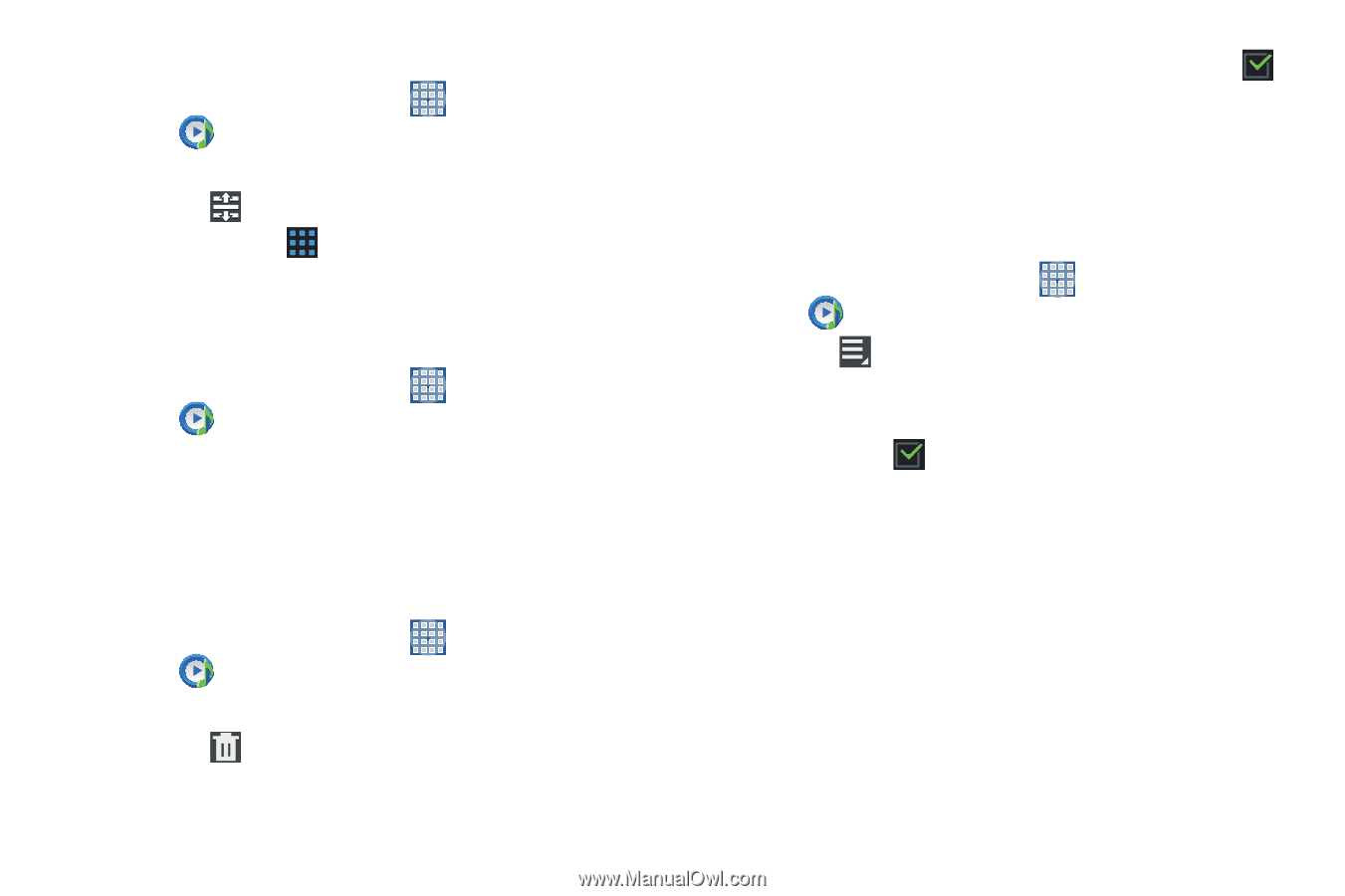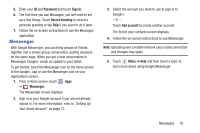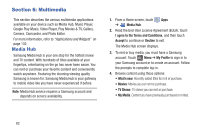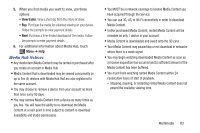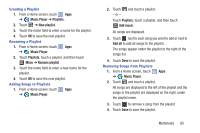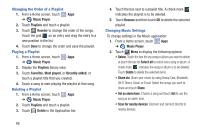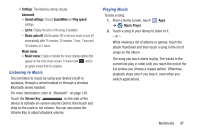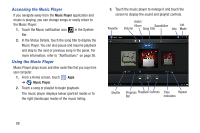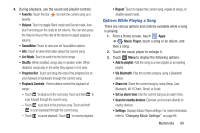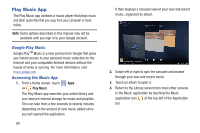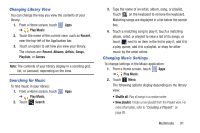Samsung SGH-I497 User Manual Ver.lj3_f2 (English(north America)) - Page 92
Music Player, Playlists, Reorder, Favorites, Most played, Recently added, Delete, Remove, Select all
 |
View all Samsung SGH-I497 manuals
Add to My Manuals
Save this manual to your list of manuals |
Page 92 highlights
Changing the Order of a Playlist 1. From a Home screen, touch Apps ➔ Music Player. 2. Touch Playlists and touch a playlist. 3. Touch Reorder to change the order of the songs. Touch the grid on an entry and drag the entry to a new position in the list. 4. Touch Done to change the order and save the playlist. Playing a Playlist 1. From a Home screen, touch Apps ➔ Music Player. 2. Display the Playlists library view. 3. Touch Favorites, Most played, or Recently added, or touch a playlist title that you created. 4. Touch a song to start playing the playlist at that song. Deleting a Playlist 1. From a Home screen, touch Apps ➔ Music Player. 2. Touch Playlists and touch a playlist. 3. Touch Delete in the Application bar. 4. Touch the box next to a playlist title. A check mark indicates the playlist is to be deleted. 5. Touch Remove and then touch OK to delete the selected playlist. Changing Music Settings To change settings in the Music application: 1. From a Home screen, touch Apps ➔ Music Player. 2. Touch Menu to display the following options: • Delete: Touch the box for any song or album you want to delete or touch the box for Select all to select every song or album. A check mark indicates the song or album is to be deleted. Touch Delete to delete the selected items. • Share via: Share your music by using Group Cast, Bluetooth, Wi-Fi Direct, Gmail, or Email. Select the songs you want to share and touch Share. • Set as alarm tone: Choose a song and touch Set to use the song as an alarm tone. • Scan for nearby devices: Discover and connect directly to nearby devices. 86