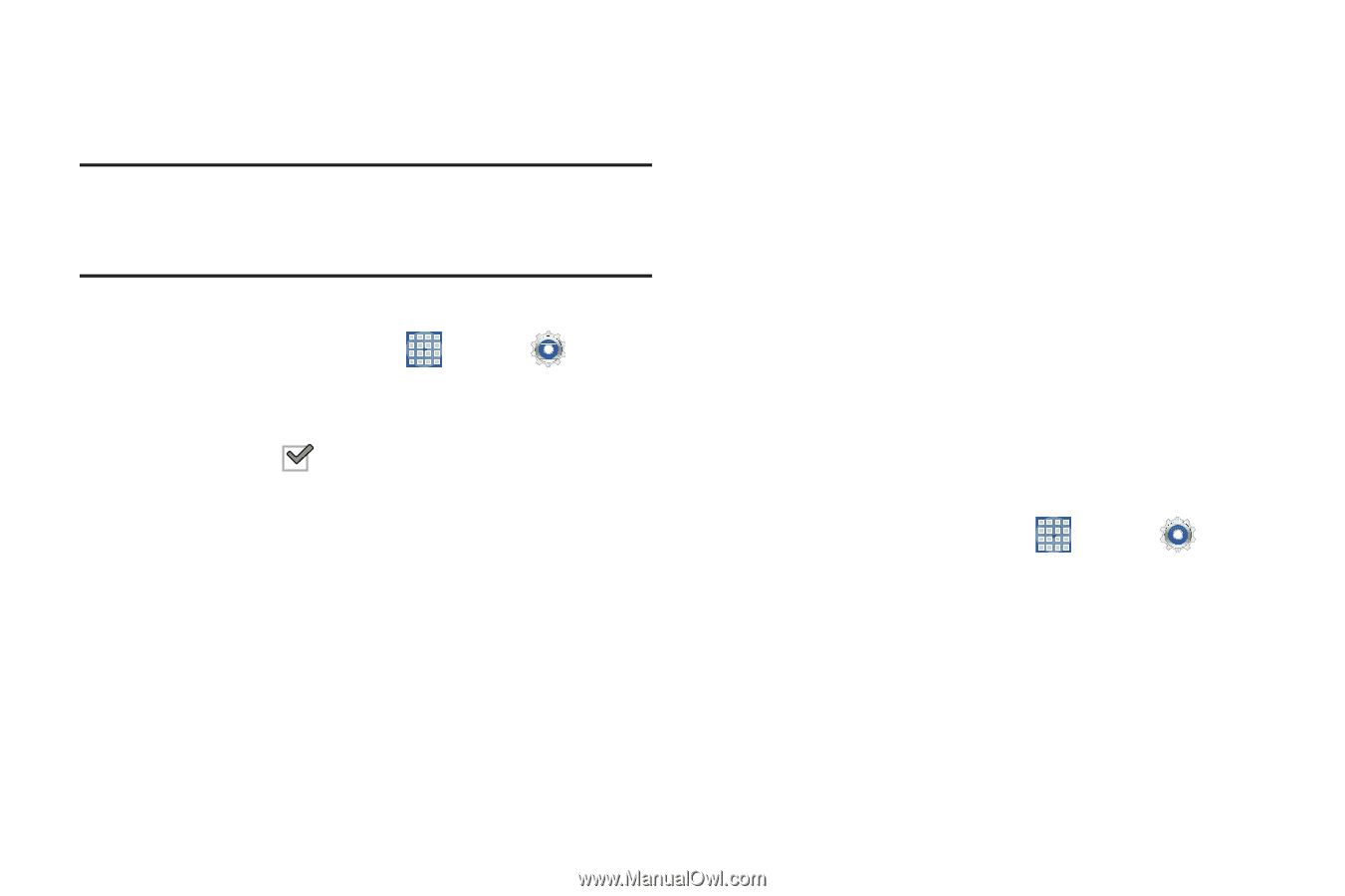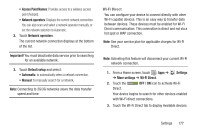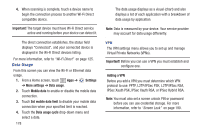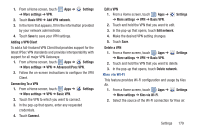Samsung SGH-I497 User Manual Ver.lj3_f2 (English(north America)) - Page 186
Device, Sound
 |
View all Samsung SGH-I497 manuals
Add to My Manuals
Save this manual to your list of manuals |
Page 186 highlights
Nearby Devices This option allows you to share your media files with nearby DLNA (Digital Living Network Alliance) enabled devices. Warning! If file sharing is enabled, other devices can access your data. Use the Wi-Fi network and this option with care. To configure this option: 1. From a Home screen, touch Apps ➔ ➔ More settings ➔ Nearby devices. 2. Touch File sharing to turn File sharing on. Settings A check mark sharing is On. appears in the check box when File 3. In the Advanced section, set the following options: • Shared contents: Select the content to share. Choices are: Videos, Photos, and Music. • Device name: Enter the name for your device. The default is the model number: SAMSUNG-SGH-I497. • Allowed devices list: Indicate the devices accessible to your device. • Not-allowed devices list: Indicate the devices not accessible to your device. • Download to: Set whether to download data to USB storage or SD card. • Upload from other devices: If a nearby device attempts to upload data, this setting indicates the response. Options are: Always accept, Always ask, and Always reject. Device This section of the Settings screen contains settings for your device. Sound General Set the volume level for all types of sounds. 1. From a Home screen, touch Apps ➔ ➔ Sound ➔ Volume. Settings 2. Touch and drag the sliders to set the volume for: • Music, video, games, and other media: Sounds made by music apps, video apps, and more. • Notifications: Sounds for alerts to new messages and other events. 180