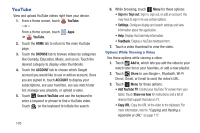Samsung SGH-I497 User Manual Ver.lj3_f2 (English(north America)) - Page 177
YPmobile, Update, Install, Accept, Continue, Search
 |
View all Samsung SGH-I497 manuals
Add to My Manuals
Save this manual to your list of manuals |
Page 177 highlights
• Flag: Flag the video for YouTube review. • Settings: Configure display and search settings and view information about the application. • Help: Display YouTube help information. • Feedback: Display a YouTube feedback form. YPmobile The Yellowpages Mobile application provides quick and ready access to businesses, map locations, and storage of your favorite searches. This application allows you to tap into local businesses, locations, and events, connecting you to your search in real-time. Note: The first time you use YPmobile, you will need to download the updated application from Play Store. When the Play Store page displays, touch Update or Install then follow the on-screen instructions. For more information, refer to "Play Store" on page 161. 1. From a Home screen, touch Apps ➔ YPmobile. 2. Read the End-User License Agreement (EULA) and touch Accept to continue. 3. Read the introduction information and touch Continue. 4. Your location is found using GPS. Touch OK to allow YP to use your current location. 5. Enter a subject or business name, city, and state in the search field and touch Search Search. Results display. 6. Touch a location, if more than one displays. 7. Touch one of the following: • Map: Display this location marked with a pin on the map. Pinch the map screen inwards to zoom out or pinch it outwards to zoom in. • Directions: Get directions using AT&T Navigator, Browser, or Maps. • Share: Shares this information with Facebook, Twitter, or using Email. • Save: Saves this location to My Stuff or to the Address Book. Applications and Widgets 171