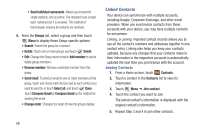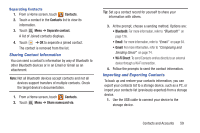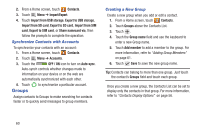Samsung SGH-I497 User Manual Ver.lj3_f2 (English(north America)) - Page 61
Updating Contacts, Merge Contacts with Google, Merge with Google
 |
View all Samsung SGH-I497 manuals
Add to My Manuals
Save this manual to your list of manuals |
Page 61 highlights
5. Touch to add additional fields.Touch to remove an unused field. 6. Touch Add another field to add these additional fields: Phonetic name, Organization, IM, Notes, Nickname, Website, Internet call, and Relationship. 7. Touch Back to remove the keyboard. 8. When you finish entering information, touch Save. - or - Touch Cancel ➔ OK to cancel and discard changes. Tip: Display a contact's record and touch the Email field to send an email, touch the Address field to display the address on a map, or touch the Website field to link to the website. Updating Contacts To update an existing contact: 1. From a Home screen, touch Contacts. 2. Touch a contact in the Contacts list to view its information. 3. Touch Edit. 4. Continue entering contact information. For more information, refer to "Creating Contacts" on page 54. Deleting Contacts To delete a contact: 1. From a Home screen, touch Contacts. 2. Touch a contact in the Contacts list to view its information, and then touch Delete. At the prompt, touch OK. Merge Contacts with Google You can merge a current contact with your Google account contacts. 1. From a Home screen, touch Contacts. 2. Touch Menu ➔ Merge with Google. 3. Touch OK at the prompt to merge this contact with your Google account. Contacts and Accounts 55