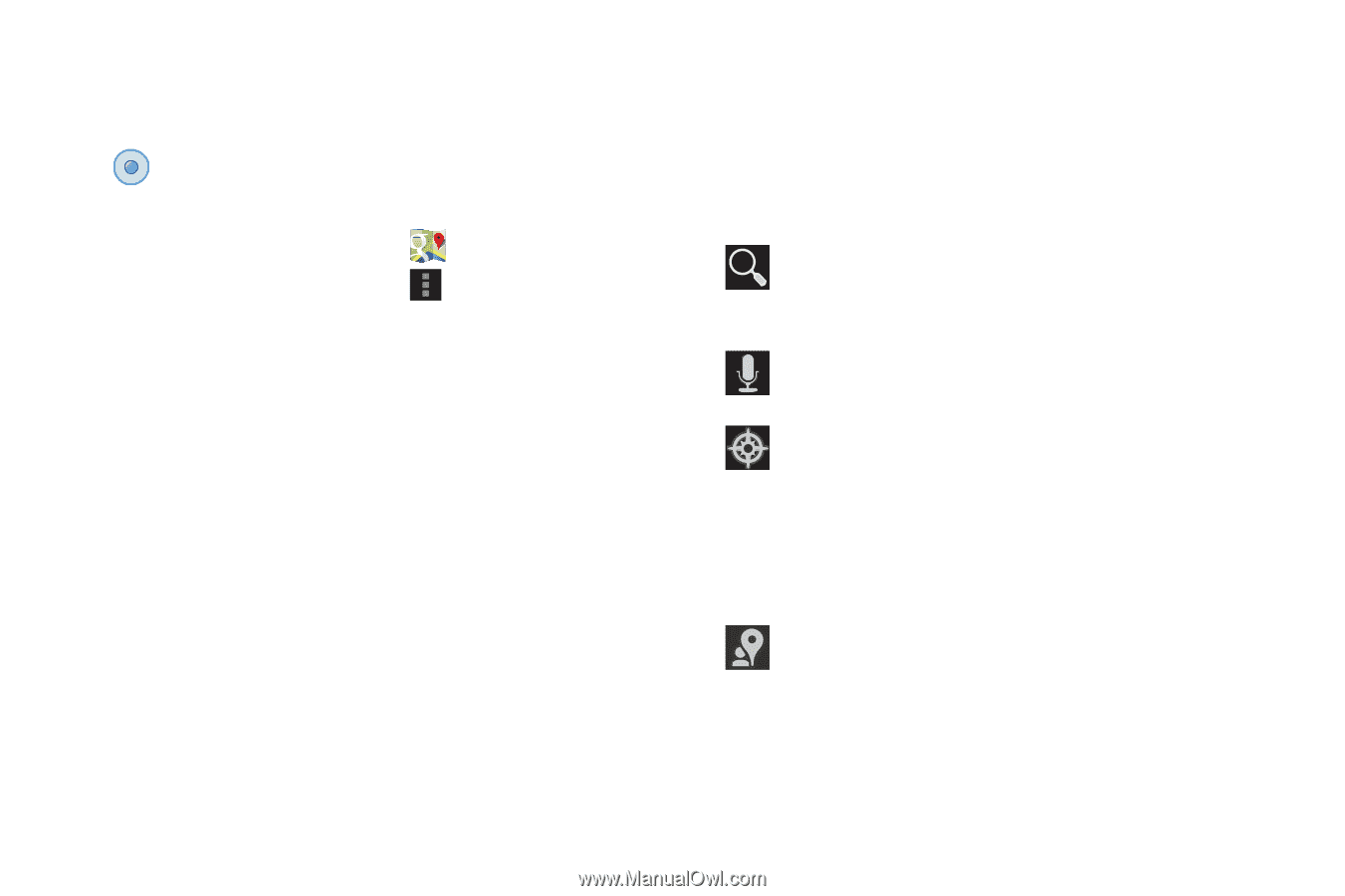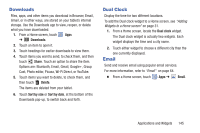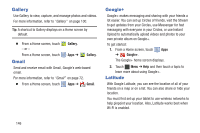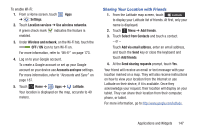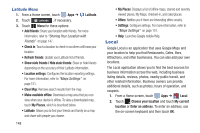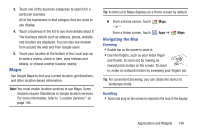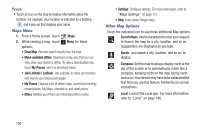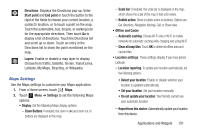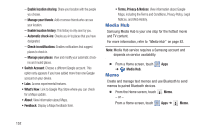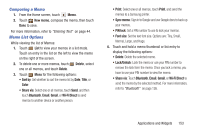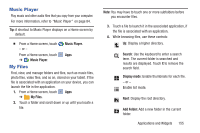Samsung SGH-I497 User Manual Ver.lj3_f2 (English(north America)) - Page 156
Maps Menu, Other Map Options, My Places, Join Latitude / Latitude, Search Maps, Speak, Compass, Local
 |
View all Samsung SGH-I497 manuals
Add to My Manuals
Save this manual to your list of manuals |
Page 156 highlights
Touch • Touch an icon on the map to display information about the location. For example, your location is indicated by a flashing and a pop-up that displays your name. Maps Menu 1. From a Home screen, touch Maps. 2. While viewing a map, touch Menu for these options: • Clear Map: Remove search results from the map. • Make available offline: Download a map area that you can view when your device is offline. To view a downloaded map, touch My Places, which is described below. • Join Latitude / Latitude: Join Latitude, to share your location with friends you choose and Google. • My Places: Displays a list of offline maps, starred and recently viewed places, My Maps, checked-in, and rated places. • Offers: Notifies you if there are interesting offers nearby. • Settings: Configure settings. For more information, refer to "Maps Settings" on page 151. • Help: Learn about Google maps. Other Map Options Touch the indicated icon to use these additional Map options: Search Maps: Use the keyboard to enter your request to Search the map for a city, location, and so on. Suggestions are displayed as you type. Speak: Just speak a city, location, and so on, to display. Compass: Set the map to always display north at the top of the screen or to automatically rotate like a compass, keeping north on the map facing north, and so on. Your device may have to be calibrated the first time you use this feature. Follow the on-screen instructions. Local: Launch the Local app. For more information, refer to "Local" on page 148. 150