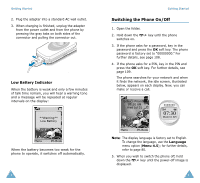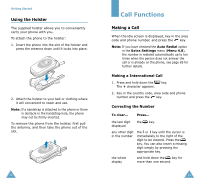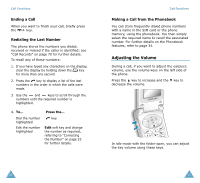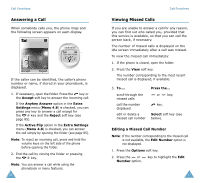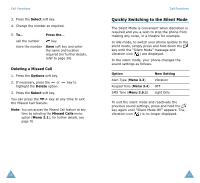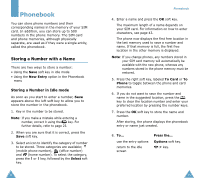Samsung SGH-S105 User Manual (user Manual) (ver.1.1) (English) - Page 17
Selecting Functions, and Options
 |
View all Samsung SGH-S105 manuals
Add to My Manuals
Save this manual to your list of manuals |
Page 17 highlights
Selecting Functions and Options Your phone offers a set of functions that allow you to customize your phone. These functions are arranged in menus and sub-menus, accessed via the two soft keys marked and . Each menu and sub-menu allows you to view and alter the settings of a particular function. The roles of the soft keys vary according to the current context; the label on the bottom line of the display just above each key indicates its current role. Example: Options Selecting Functions and Options To view the various functions/options available and select the one required: 1. Press the appropriate soft key. 2. To... Press the... select the: • function displayed or • option highlighted Select soft key or the key. view the next function key or key on or highlight the next the left side of the option in a list phone. move back to the previous function or option in a list key or key on the left side of the phone. move back up one level in the structure key, soft key or key. exit the structure key. without changing the settings In some functions, you may be asked for a password or PIN. Enter the required code and press the OK soft key. Press the left soft key to access the available options. Press the right soft key to change the text input mode. 30 31