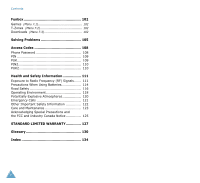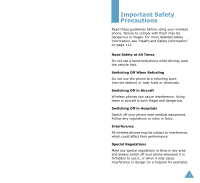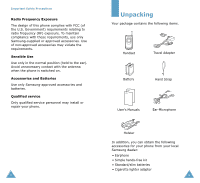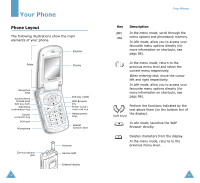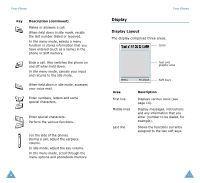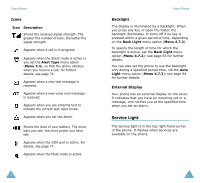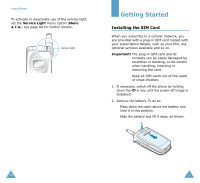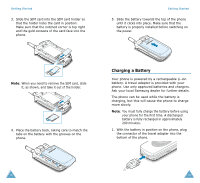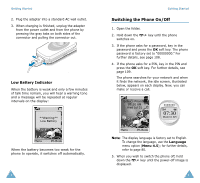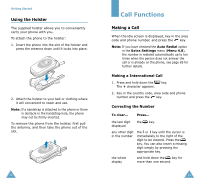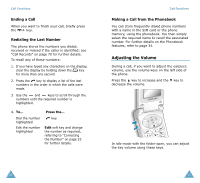Samsung SGH-S105 User Manual (user Manual) (ver.1.1) (English) - Page 9
Service Light - new phone
 |
View all Samsung SGH-S105 manuals
Add to My Manuals
Save this manual to your list of manuals |
Page 9 highlights
Your Phone Icons Icon Description Shows the received signal strength. The greater the number of bars, the better the signal strength. Appears when a call is in progress. Appears when the Silent mode is active or you set the Alert Type menu option (Menu 3.3), so that the phone vibrates when you receive a call; for further details, see page 74. Appears when a new text message is received. Appears when a new voice mail message is received. Appears when you are entering text to indicate the current text input mode. Appears when you set the alarm. Shows the level of your battery. The more bars you see, the more power you have left. Appears when the IrDA port is active. For details, see page 77. Appears when the Mute mode is active. 14 Your Phone Backlight The display is illuminated by a backlight. When you press any key or open the folder, the backlight illuminates. It turns off if no key is pressed within a given period of time, depending on the Back Light menu option (Menu 4.7.2). To specify the length of time for which the backlight is active, set the Back Light menu option (Menu 4.7.2); see page 83 for further details. You can also set the phone to use the backlight only during a specified period time, via the Auto Light menu option (Menu 4.7.3); see page 84 for further details. External Display Your phone has an external display on the cover. It indicates that you have an incoming call or a message, and notifies you at the specified time when you set an alarm. Service Light The service light is in the top right-hand corner of the phone. It flashes when services are available on the phone. 15