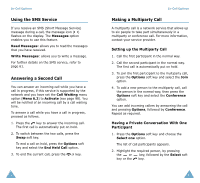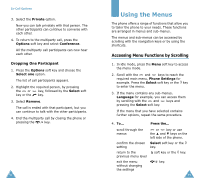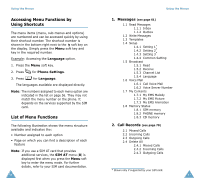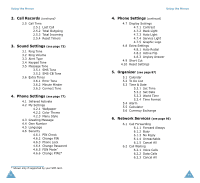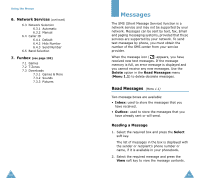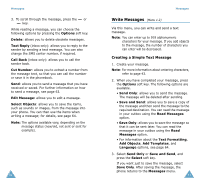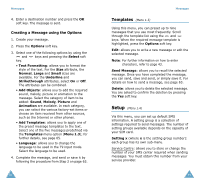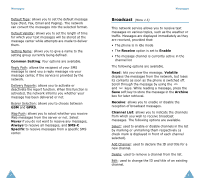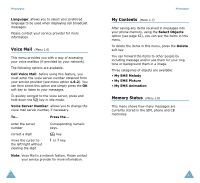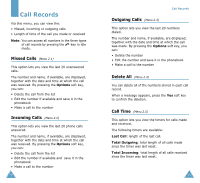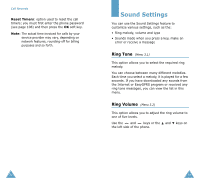Samsung SGH-S105 User Manual (user Manual) (ver.1.1) (English) - Page 34
Write Messages
 |
View all Samsung SGH-S105 manuals
Add to My Manuals
Save this manual to your list of manuals |
Page 34 highlights
Messages 3. To scroll through the message, press the or key. While reading a message, you can choose the following options by pressing the Options soft key. Delete: allows you to delete obsolete messages. Text Reply (inbox only): allows you to reply to the sender by sending a text message. You can also change the SMS center number, if required. Call Back (inbox only): allows you to call the sender back. Cut Number: allows you to extract a number from the message text, so that you can call the number or save it in the phonebook. Send: allows you to send a message that you have received or saved. For further information on how to send a message, see page 63. Edit Message: allows you to edit a message. Select Objects: allows you to save the items, such as sounds or images, from the message into your phone. You can then use the items when writing a message; for details, see page 64. Note: The options available vary, depending on the message status (new/old, not sent or sent for example). 62 Messages Write Messages (Menu 1.2) Via this menu, you can write and send a text message. Note: You can enter up to 918 alphanumeric characters for your message. If you add objects to the message, the number of characters you can enter will be decreased. Creating a Simple Text Message 1. Create your message. Note: For more information about entering characters, refer to page 43. 2. When you have completed your message, press the Options soft key. The following options are available. • Send Only: allows you to send the message. The message will be deleted after sending. • Save and Send: allows you to save a copy of the message and then send the message to the required destination. You can read the message in your outbox using the Read Messages option. • Save Only: allows you to save the message so that it can be sent later. You can read the message in your outbox using the Read Messages option. • For information about the Text Formatting, Add Objects, Add Templates, and Language options, see page 64. 3. Select Send Only or Save and Send, and press the Select soft key. If you want just to save the message, select Save Only. After saving the message, the phone returns to the Messages menu. 63