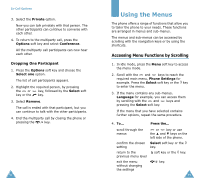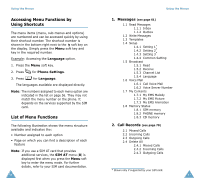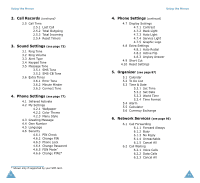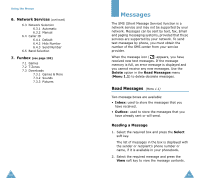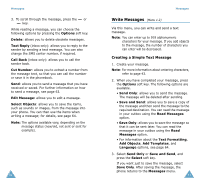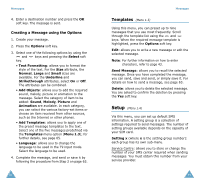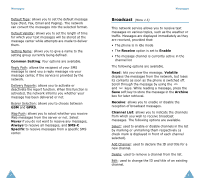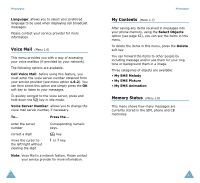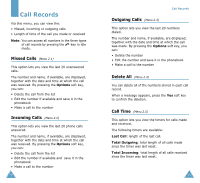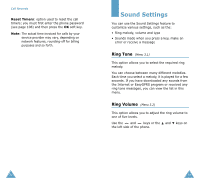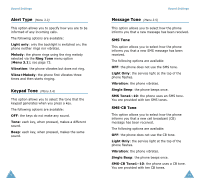Samsung SGH-S105 User Manual (user Manual) (ver.1.1) (English) - Page 35
Setup
 |
View all Samsung SGH-S105 manuals
Add to My Manuals
Save this manual to your list of manuals |
Page 35 highlights
Messages 4. Enter a destination number and press the OK soft key. The message is sent. Creating a Message using the Options 1. Create your message. 2. Press the Options soft key. 3. Select one of the following options by using the and keys and pressing the Select soft key. • Text Formatting: allows you to format the style of the text. For the Size attribute, the Normal, Large and Small sizes are available. For the Underline and Strikethrough attributes, select On or Off. The attributes can be combined. • Add Objects: allows you to add the required sound, melody, picture or animation to the message. Select the category of item to be added: Sound, Melody, Picture and Animation are available. In each category, you can select the various factory-set items or choose an item received from other sources, such as the Internet or other phones. • Add Templates: allows you to apply one of the preset message templates to the text. Select one of the five messages predefined via the Templates menu option (Menu 1.3); for further details, see page 65. • Language: allows you to change the language to be used in the T9 input mode. Select the language to be used. 4. Complete the message, and send or save it by following the procedure from Step 2 on page 63. 64 Messages Templates (Menu 1.3) Using this menu, you can preset up to nine messages that you use most frequently. Scroll through the template list using the and keys. When the required message template is highlighted, press the Options soft key. Edit: allows you to write a new message or edit the selected message. Note: For further information on how to enter characters, refer to page 43. Send Message: allows you to recall the selected message. Once you have completed the message, you can send, save and send, or simply save it. For details on how to send a message, see page 63. Delete: allows you to delete the selected message. You are asked to confirm the deletion by pressing the Yes soft key. Setup (Menu 1.4) Via this menu, you can set up default SMS information. A setting group is a collection of settings required to send messages. The number of setting groups available depends on the capacity of your SIM card. Setting x (where x is the setting group number): each group has its own sub-menu. Service Centre: allows you to store or change the number of your SMS center required when sending messages. You must obtain this number from your service provider. 65