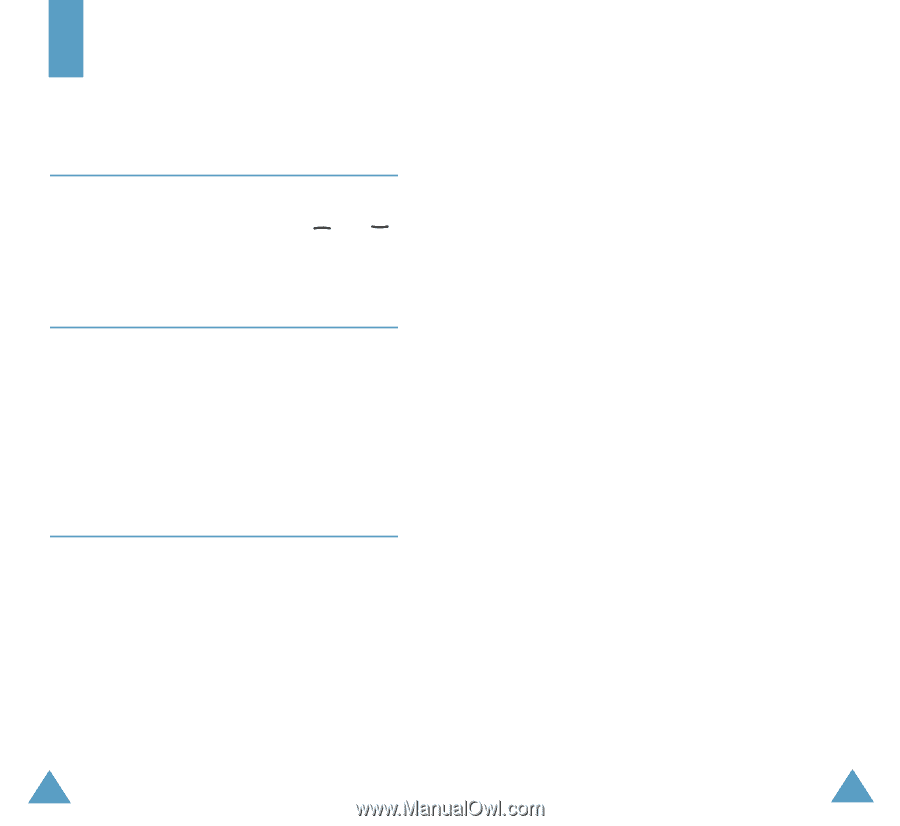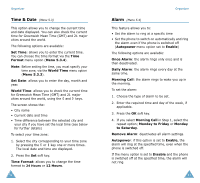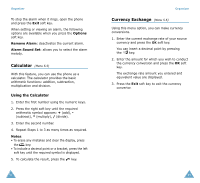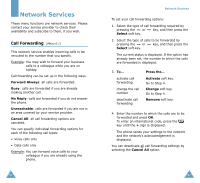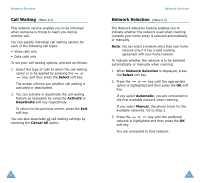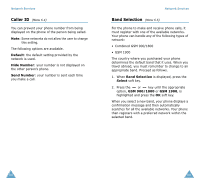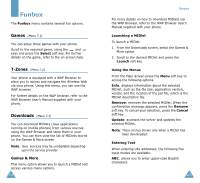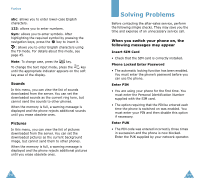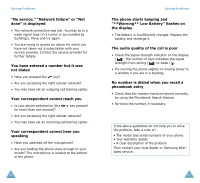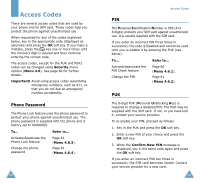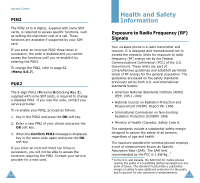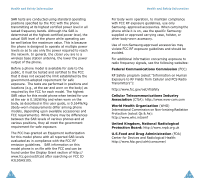Samsung SGH-S105 User Manual (user Manual) (ver.1.1) (English) - Page 54
Games, T-Zones, Downloads - user manual
 |
View all Samsung SGH-S105 manuals
Add to My Manuals
Save this manual to your list of manuals |
Page 54 highlights
Funbox The Funbox menu contains several fun options. Games (Menu 7.1) You can enjoy three games with your phone. Scroll to the required game, using the and keys and press the Select soft key. For further details on the game, refer to the on-screen help. T-Zones (Menu 7.2) Your phone is equipped with a WAP Browser to allow you to access and navigate the Wireless Web via your phone. Using this menu, you can use the WAP browser. For further details on the WAP browser, refer to the WAP Browser User's Manual supplied with your phone. Downloads (Menu 7.3) You can download MIDlets (Java applications running on mobile phones) from various sources using the WAP Browser and store them in your phone. You can then view the list of MIDlets stored on the Games & More screen. Note: Java services may be unabailable depending upon the service provider. Games & More This menu option allows you to launch a MIDlet and access various menu options. 102 Funbox For more details on how to download MIDlets via the WAP Browser, refer to the WAP Browser User's Manual supplied with your phone. Launching a MIDlet To launch a MIDlet: 1. From the Downloads screen, select the Games & More option. 2. Scroll to the desired MIDlet and press the Launch soft key. Using the Menus From the Main Screen press the Menu soft key to access the following options. Info: displays information about the selected MIDlet, such as the file size, application version, vendor, and the location of the jad file, which is the MIDlet description file. Remove: removes the selected MIDlet. When the confirmation message appears, press the Remove soft key. To cancel your selection, press the Cancel soft key. Update: accesses the server and updates the selected MIDlet. Note: These menus shown only when a MIDlet has been downloaded. Entering Text When entering URL addresses, the following five input modes are available. ABC: allows you to enter upper-case English characters. 103