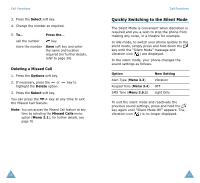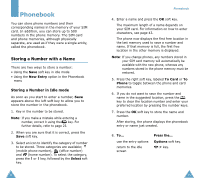Samsung SGH-S105 User Manual (user Manual) (ver.1.1) (English) - Page 21
Searching for a Number in the, Phonebook
 |
View all Samsung SGH-S105 manuals
Add to My Manuals
Save this manual to your list of manuals |
Page 21 highlights
Phonebook Searching for a Number in the Phonebook After storing numbers in the phonebook, you can search for them in two ways; by name and by caller group. Searching for a Number by Name 1. When the idle screen is displayed, press the Ph.Book soft key. 2. Press the Select soft key when Search is highlighted. You are asked to enter a name. 3. Enter the first few letter of the name that you wish to find. The phonebook entries are listed, starting with the first entry matching your input. This entry is also highlighted. 4. To... Press the... view the highlighted entry select a different entry look for a name starting with a different letter View soft key. or key until the required entry is highlighted. Key labeled with the required letter. 5. Once you have found the required entry, press the key to dial the number, or press the Options soft key to access the phonebook entry options; for further details, see page 36. 38 Phonebook Searching for a Number by Caller Group 1. When the idle screen is displayed, press the Ph.Book soft key. 2. Scroll to Group Search by pressing the or key and press the Select soft key. You are asked to enter a group name. 3. Enter the first few letter of the group name that you wish to find. The caller groups are listed, starting with the first group matching your input. The group is also highlighted. 4. Scroll to the required group by pressing the or key and press the View soft key. The phonebook entries in the selected caller group are listed. 5. To... view the highlighted entry select a different entry Press the... View soft key. or key until the required entry is highlighted. 6. Once you have found the required entry, press the key to dial the number, or press the Options soft key to access the phonebook entry options; for further details, see page 36. 39