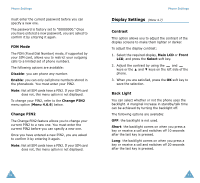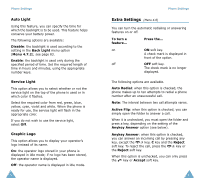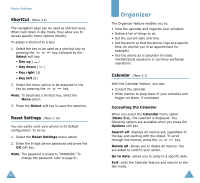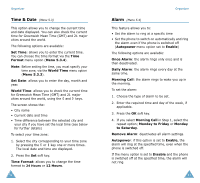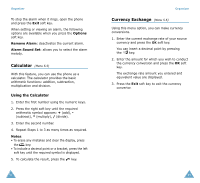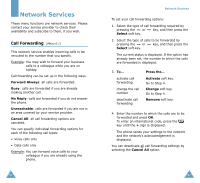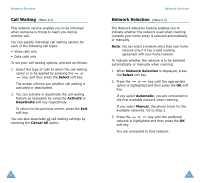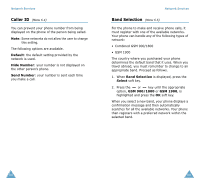Samsung SGH-S105 User Manual (user Manual) (ver.1.1) (English) - Page 48
Editing the To Do List
 |
View all Samsung SGH-S105 manuals
Add to My Manuals
Save this manual to your list of manuals |
Page 48 highlights
Organizer 6. Press the OK soft key. Editing the To Do List If tasks are already defined in the To Do List when you select the To Do List menu option (Menu 5.2), the current contents are displayed with a status mark and priority (three stars for high, two for normal and one for low). The following options are available: To... Then... View the details • Highlight the task. for a specific task • Press the View soft key. Change the status of a specific task • Highlight the task. • Press the key to mark the task as completed as of the current date and time. or • Highlight the task. • Press the Options soft key. • Select the Mark option. • Select the appropriate status (Done or Undo). Create a new task • Press the Options soft key. • Select the New option. • Enter the text, priority and deadline for the task. Edit an existing task • Highlight the task. • Press the Options soft key. • Select the Edit option. • Change the text, priority and deadline for the task. 90 Organizer To... Then... Sort the existing tasks by priority or status • Press the Options soft key. • Select the Sort option. • Select the sort criterion (High, Low, Done or Undo). Copy a task • Highlight the task. • Press the Options soft key. • Select the Copy option. • Change the text, priority and deadline for the task as required. Copy a task to the calendar • Highlight the task. • Press the Options soft key. • Select the Copy to calendar option. • Change the text and deadline for the task and set the alarm as required. Delete a task • Highlight the task. • Press the Options soft key. • Select the Delete option. Delete all tasks • Press the Options soft key. • Select the Delete all option. • Confirm the deletion by pressing OK. Exit the To Do list • Press the Options soft key. • Select the Exit option. 91