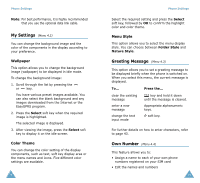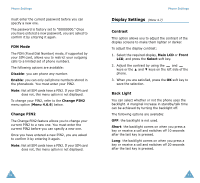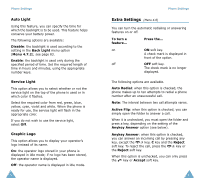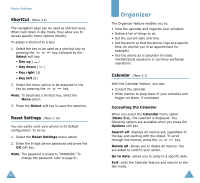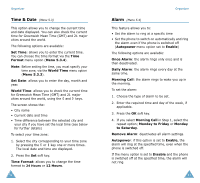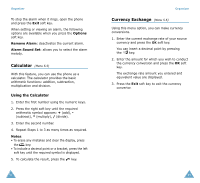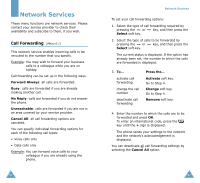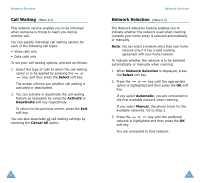Samsung SGH-S105 User Manual (user Manual) (ver.1.1) (English) - Page 47
To Do List
 |
View all Samsung SGH-S105 manuals
Add to My Manuals
Save this manual to your list of manuals |
Page 47 highlights
Organizer Writing a Memo To write or edit a memo on a specific date, proceed as follows. 1. Select the required date in the calendar, using the navigation keys. Note: To skip to the previous or next month, press the volume keys on the left side of the phone. 2. Press the Select soft key. An empty memo screen is displayed to allow you to enter your memo. 3. Enter your memo and then press the OK soft key. Note: For further details on how to enter characters, refer to page 43. You are asked if you wish to set an alarm. 4. If you want the alarm to ring on the chosen day, press the Yes soft key. Otherwise, press the No soft key. 5. If you pressed the Yes soft key, set the time for the alarm and press the OK soft key. The color of the date is changed to green to indicate that a memo exists. Editing a Memo If you select a day for which a memo already exists, you can press the Edit soft key to edit the memo displayed. Note: For further details about how to enter characters, refer to page 43. 88 Organizer Once you have finished editing the memo, press the OK soft key. The following options are then available when you press the Options soft key. Alarm: allows you to set the alarm to ring on the chosen day. Erase: allows you to delete the memo. Copy to: allows you to copy the memo to another date and/or time. Move to: allows you to change the date and/or time of the memo. To Do List (Menu 5.2) This feature allows you to: • Draw up a list of tasks to be done • Assign a priority and deadline to each task • Sort the tasks by priority and status mark Creating the To Do List 1. Press the New soft key. 2. Enter the first task. Note: You can enter up to 40 characters. For further details on how to enter characters, see page 43. 3. Press the OK soft key. 4. Select high, normal or low priority using the or key and press the Select soft key. 5. Enter your deadline. If you do not want to set a deadline, press the Skip soft key. 89